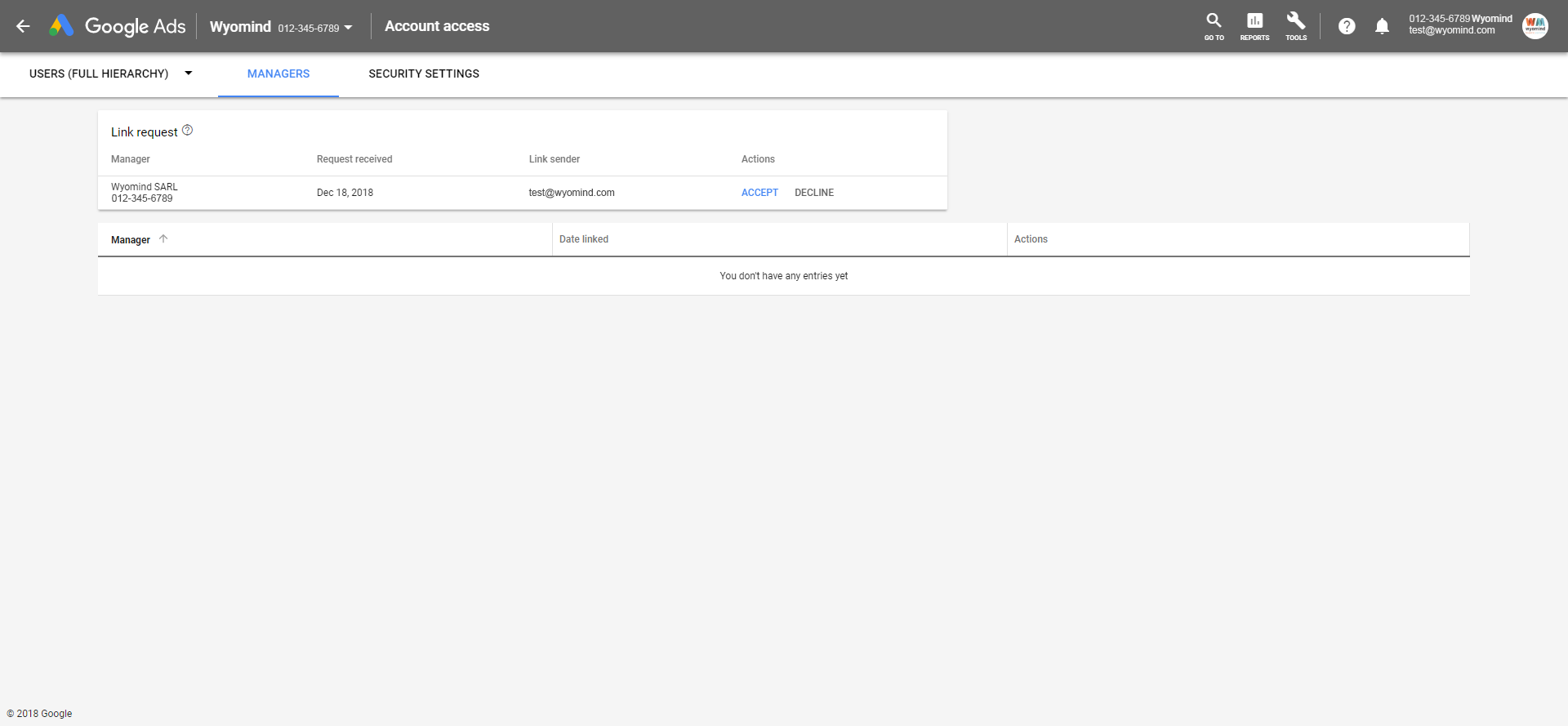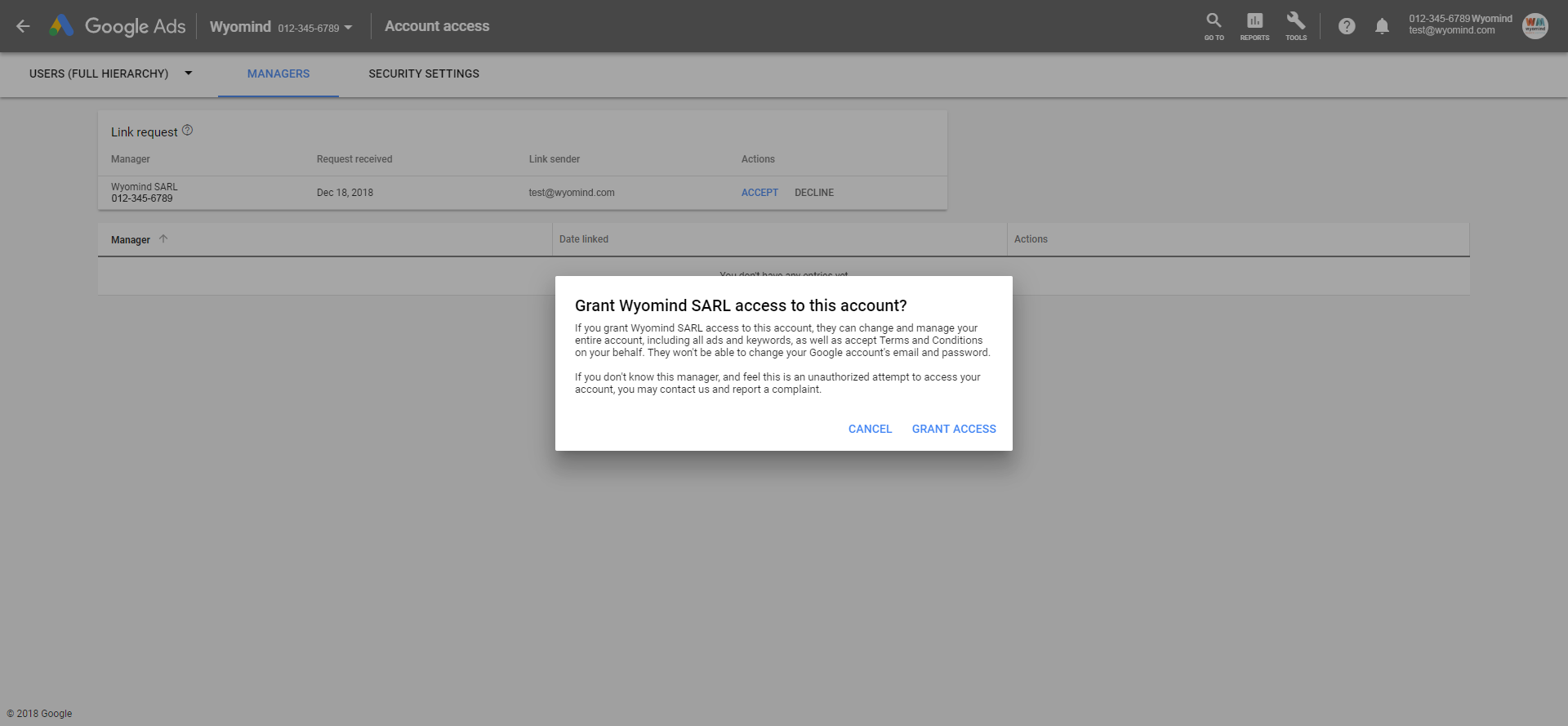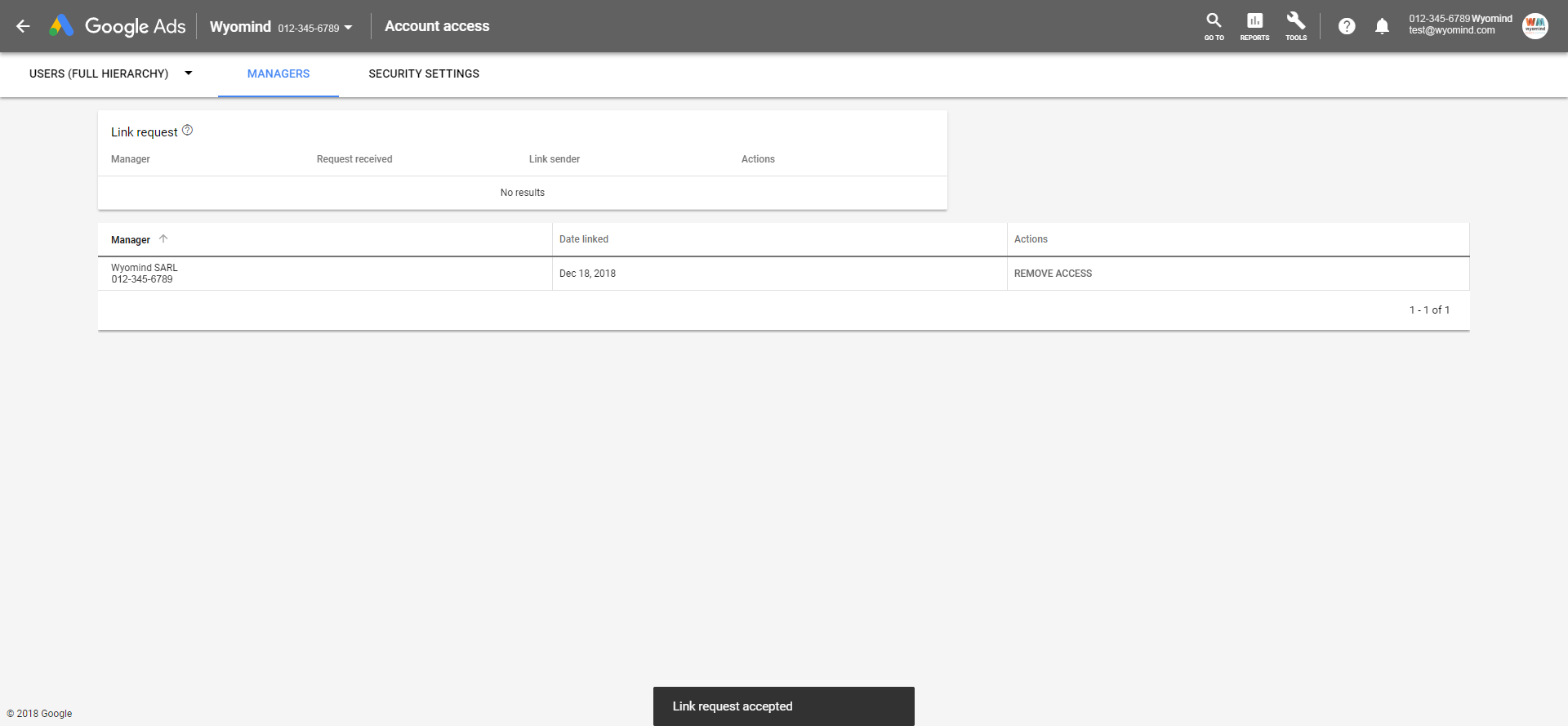To get information regarding our products and services, you can send your request:
Keep in mind that these services are in no case technical support.
You don’t have to pay any additional cost after purchasing our products (except for Support period).
However, professional installation/configuration or customization services have to be paid for.
We also offer discounts on bulk orders and reward our best customers with our Reseller program.
To know more about these two options, you can click on this link:
https://www.wyomind.com/partner-program.html
If for any reason buyers are dissatisfied with their purchase, we offer a full refund on ALL their products (request must be made within 30 days from the date of purchase).
Any refund request received after this period will be declined.
Also, to be accepted, refund requests must be sent by email and include the license "Activation Key”.
Please note that professional installation/configuration or customization services cannot be refunded.
You can get a free trial license for the extension.
This license allows you to use the plugin for free on a domain for 14 days.
For that, go to your WooCommerce back office:
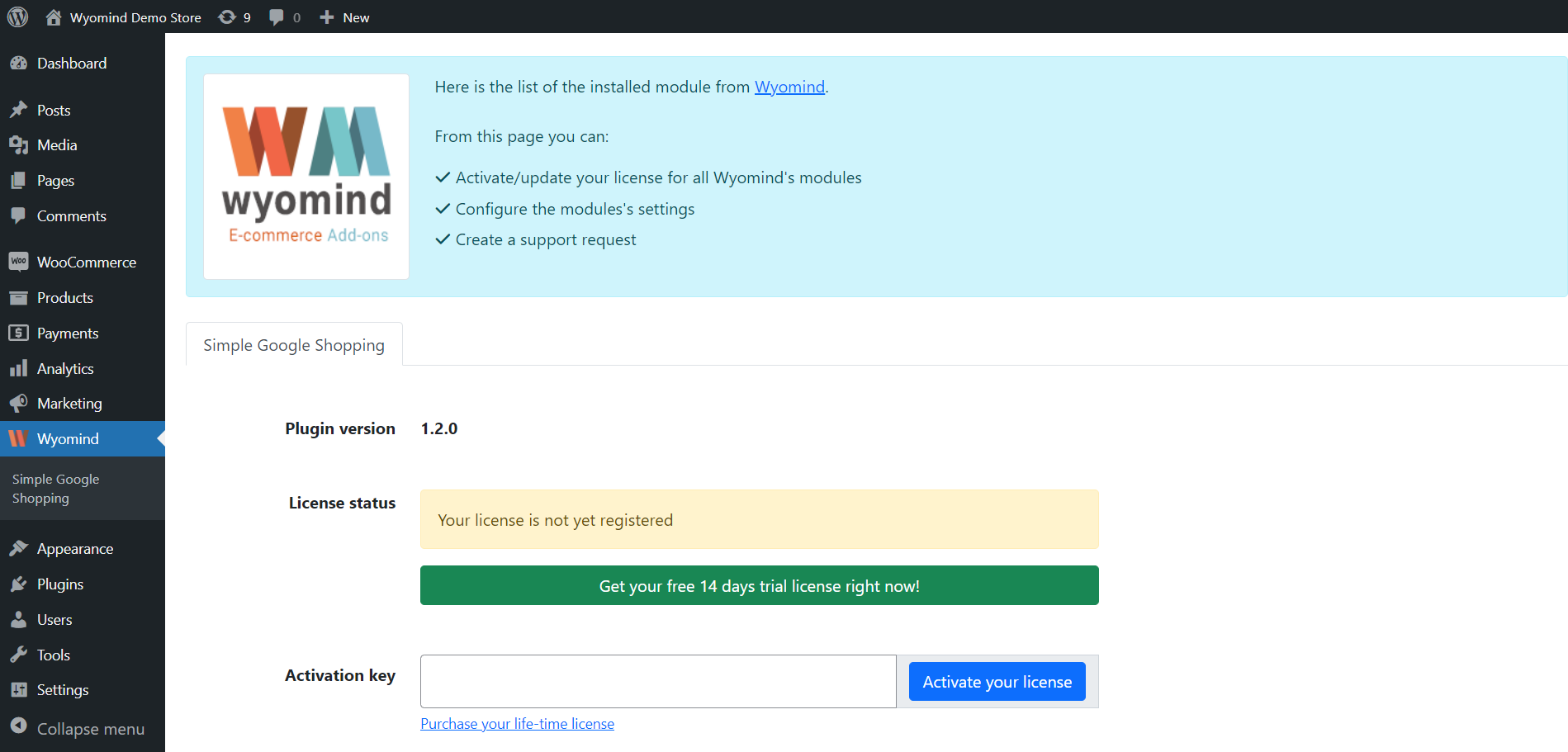
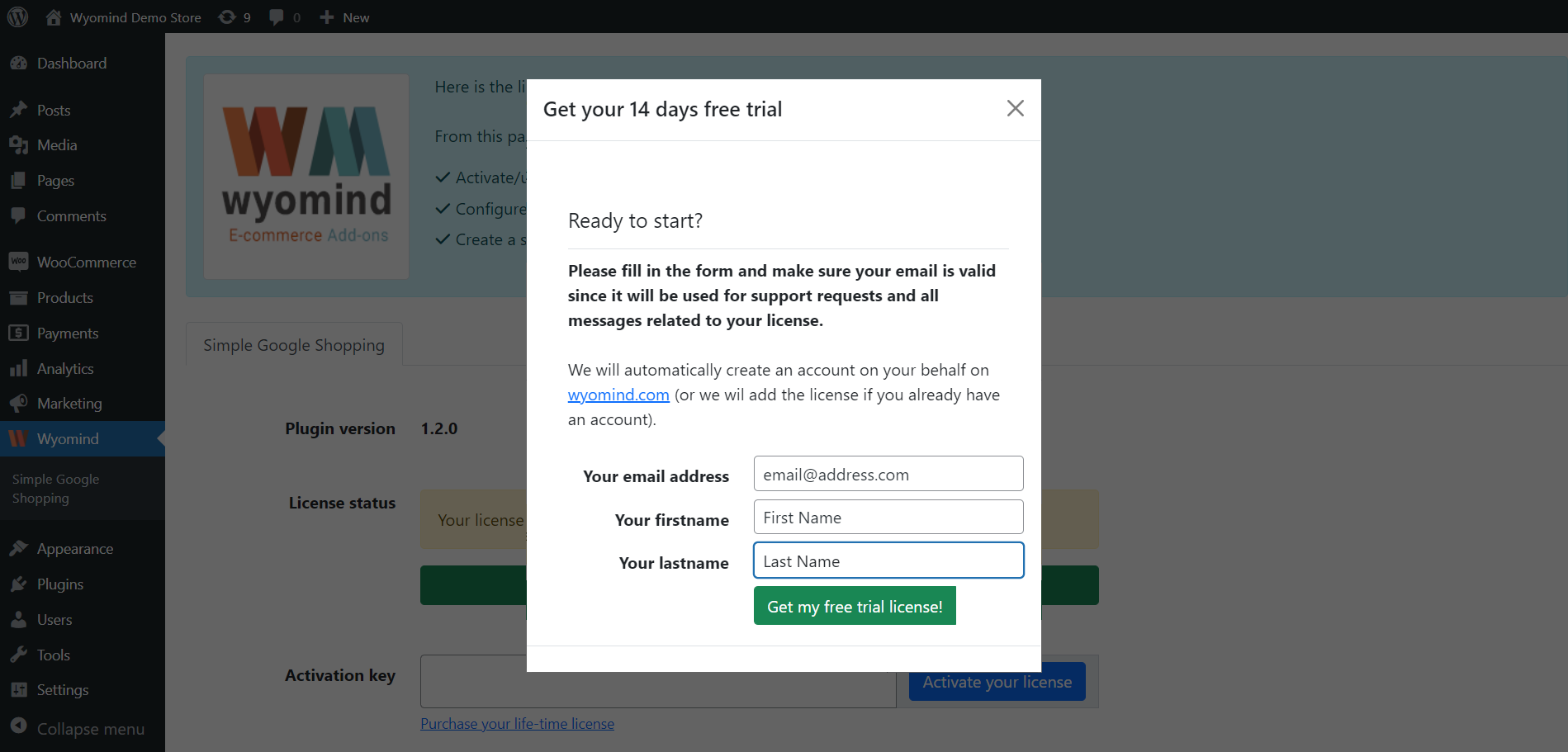
A license is valid for an unlimited period of time on one single installation
You can pre-register your live domain to your license in advance.
Thanks to this option, you'll be able to get the module ready to use on your domain before it goes live.
To pre-register your production domain:


One license is valid for an unlimited period of time on one installation only. However, it is possible to extend or transfer your license in 2 cases:
To be able to use the extension on both your production and testing environments, follow the instructions below:
For some modules, you can get a free trial license.
That license allows you to use the module for free on a domain for 15 days.
You just have to click on Free Trial.
Choose the platform you want to use and click on Download now.
You'll then be able to download the module from your Wyomind account in:
my accountLicenses & downloads
Finally, you'll be able to install and activate the license using the credentials as well as the activation key available in your Wyomind account.
When having a lot of registered domains, it can be complicated to have good visibility in your Wyomind account.
You have the possibility to assign and group all the staging/test/development environments under one production domain.
For example, below https://staging.mywebsite.com should be under https://www.mywebsite.com.
For that, move your mouse over the staging url. A button should display. Click on it.
You'll have the choice between:
You can simply choose the production domain for that URL.
At Wyomind, support is part of the extension you are buying from our website. Our team, composed of Magento certified developers and specialists, offers outstanding support and answers to all your questions in record time. This is why support can't be provided without any cost.
Anybody who purchases at least one of our extensions automatically receives 12 months of technical support to successfully complete a project.
Once the 6-month period is over, no support for extensions usage and configuration can be offered. However, if you're still having questions, you can subscribe to a new Support & Upgrade plan and extend your Support period directly from your Wyomind account.
Prices for Support vary from €95 to €185 for 12 months (from €7,90 to €15,40/month).
In the case where your Support period expired but you still need our team to help you with your project, you can easily renew your Support plan from your Wyomind account.
To renew your Support period, go in:
My accountSupport


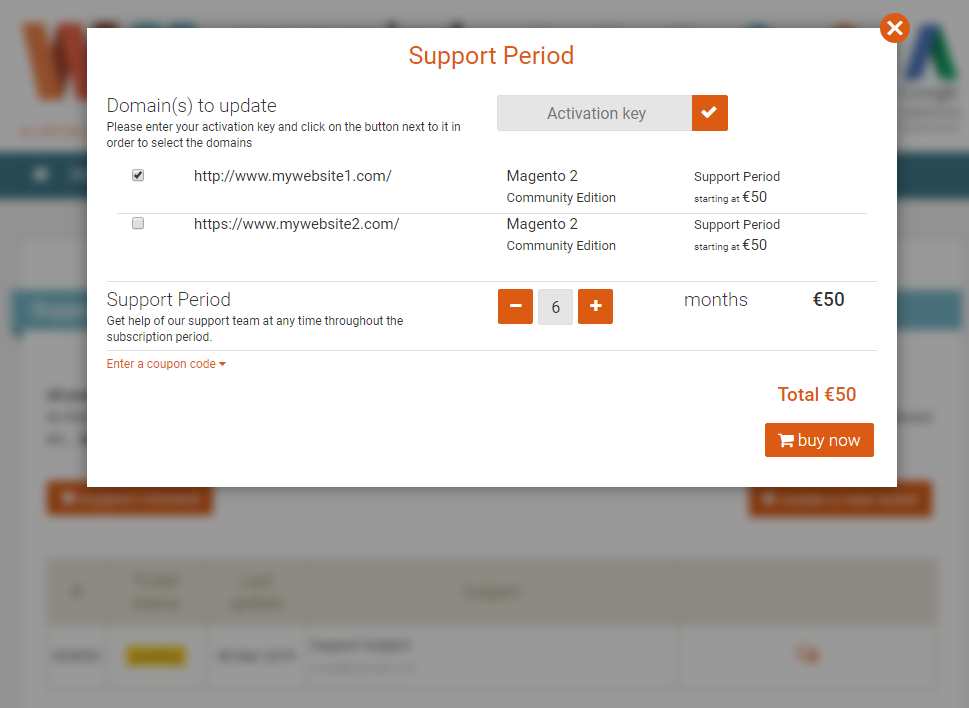
You can now click on Buy Now to extend your Support period.
You can also renew your Support period when creating a ticket from:
My accountSupport
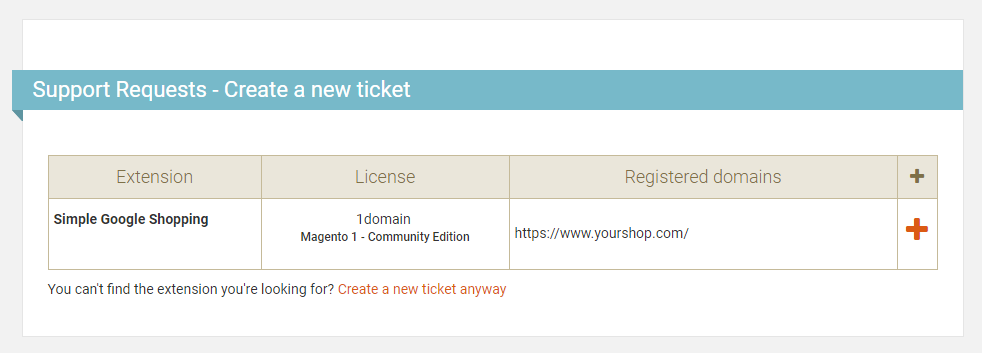
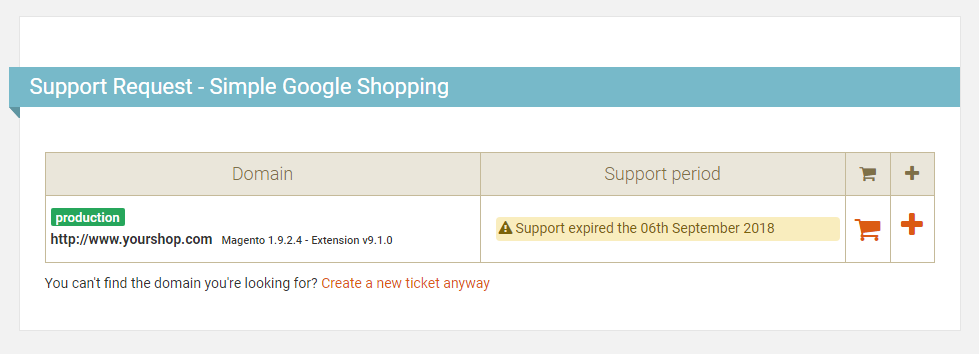
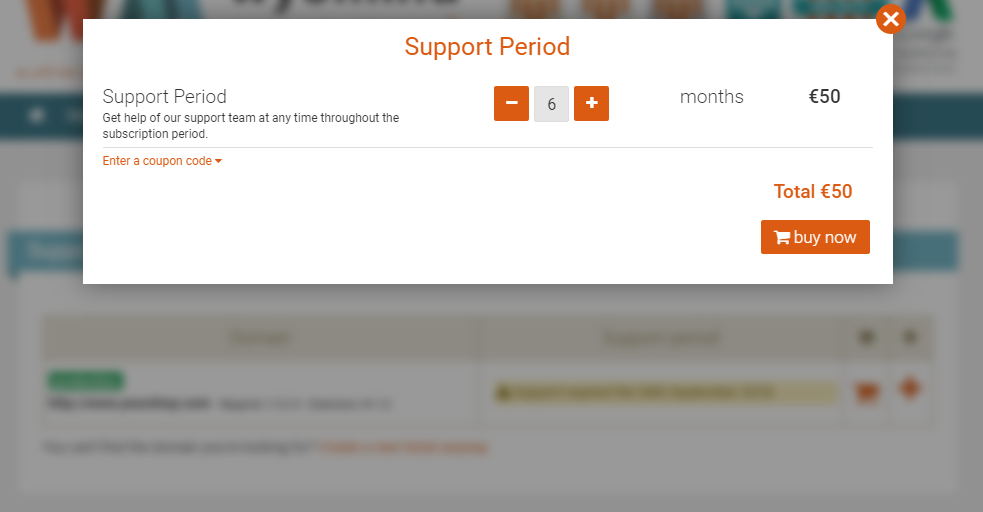
Anybody who purchased at least one of our modules receives a 12-months technical support.
To submit a support request, you can fill in a ticket from your Wyomind account in:
My Account support Create a ticket
Please include as many details as possible in your ticket (screenshots via links, settings, steps followed etc..).
There, you will also be able to find all the tickets you've sent to our team and check if your new ticket has been replied to.
In the case where your Support period is expired but the issue appears to be a bug or a malfunction, your message will be transferred to our Support team.
In order to download the extension, log into your Wyomind account:
When purchasing a module from wyomind.com, you benefit from 12 months of upgrade. Within this period you can at any time download the latest version of the module directly from your account.
To upgrade the extension, follow the steps below:
Our versioning system allows you to easily check if a new version of the module is available to download and also to keep a record of its evolution.
The versions are numbered according to the changes made on the modules:
You can find all new versions of the modules in the Changelog tab.
Before installing the extension, you’ll have to:
Here is how to install the extension:
Once the extension is installed, you must activate the license.
For that, you'll need the license activation key that you can find:
From your WooCommerce back office:
If your request has not been accepted by our team, it might be because of the following reasons:
So that our team can proceed with the configuration of your data feed, we need you to share the access to your Google Merchant account with us.
As Google Partner, we offer you many possibilities to manage your products on Google. Feel free to check our Google Shopping services for more information about the data feed configuration.
To share your access, go to your Google Merchant account.
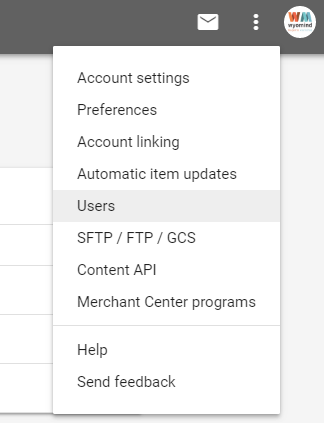

So that our team can proceed to the configuration of your data feed, we need you to share the access to your Google Ads account with us.
As Google Partner, we offer you many possibilities to manage your products on Google. Feel free to check our Google Shopping services for more information about the data feed configuration.
To share your access, go to your Google Ads account.