To get information regarding our products and services, you can send your request:
Keep in mind that these services are in no case technical support.
You don’t have to pay any additional cost after purchasing our products (except for Support period).
However, professional installation/configuration or customization services have to be paid for.
We also offer discounts on bulk orders and reward our best customers with our Reseller program.
To know more about these two options, you can click on this link:
https://www.wyomind.com/partner-program.html
If for any reason buyers are dissatisfied with their purchase, we offer a full refund on ALL their products (request must be made within 30 days from the date of purchase).
Any refund request received after this period will be declined.
Also, to be accepted, refund requests must be sent by email and include the license "Activation Key”.
Please note that professional installation/configuration or customization services cannot be refunded.
You can find all our extensions available for Magento 2 on Magento Marketplace.
However, we highly advise you to purchase directly from our website wyomind.com as you'll get lower prices (additional fees are applied to our base price on Magento Marketplace) and direct customer support from our team.
Also, keep in mind that all purchases made on Magento Marketplace are not linked to your Wyomind's account.
Therefore, if you purchased our extensions on Magento Marketplace, you'll have to contact us to get your activation key (without the key, you won't be able to use the extension).
To contact us, fill in an inquiry here:
https://www.wyomind.com/contact.html
Don't forget to include your order number in the email.
A license is valid for an unlimited period of time on one single installation
You can pre-register your live domain to your license in advance.
Thanks to this option, you'll be able to get the module ready to use on your domain before it goes live.
To pre-register your production domain:


One license is valid for an unlimited period of time on one installation only. However, it is possible to extend or transfer your license in 2 cases:
To be able to use the extension on both your production and testing environments, follow the instructions below:
For some modules, you can get a free trial license.
That license allows you to use the module for free on a domain for 15 days.
You just have to click on Free Trial.
Choose the platform you want to use and click on Download now.
You'll then be able to download the module from your Wyomind account in:
my accountLicenses & downloads
Finally, you'll be able to install and activate the license using the credentials as well as the activation key available in your Wyomind account.
When having a lot of registered domains, it can be complicated to have good visibility in your Wyomind account.
You have the possibility to assign and group all the staging/test/development environments under one production domain.
For example, below https://staging.mywebsite.com should be under https://www.mywebsite.com.
For that, move your mouse over the staging url. A button should display. Click on it.
You'll have the choice between:
You can simply choose the production domain for that URL.
At Wyomind, support is part of the extension you are buying from our website. Our team, composed of Magento certified developers and specialists, offers outstanding support and answers to all your questions in record time. This is why support can't be provided without any cost.
Anybody who purchases at least one of our extensions automatically receives 12 months of technical support to successfully complete a project.
Once the 6-month period is over, no support for extensions usage and configuration can be offered. However, if you're still having questions, you can subscribe to a new Support & Upgrade plan and extend your Support period directly from your Wyomind account.
Prices for Support vary from €95 to €185 for 12 months (from €7,90 to €15,40/month).
In the case where your Support period expired but you still need our team to help you with your project, you can easily renew your Support plan from your Wyomind account.
To renew your Support period, go in:
My accountSupport


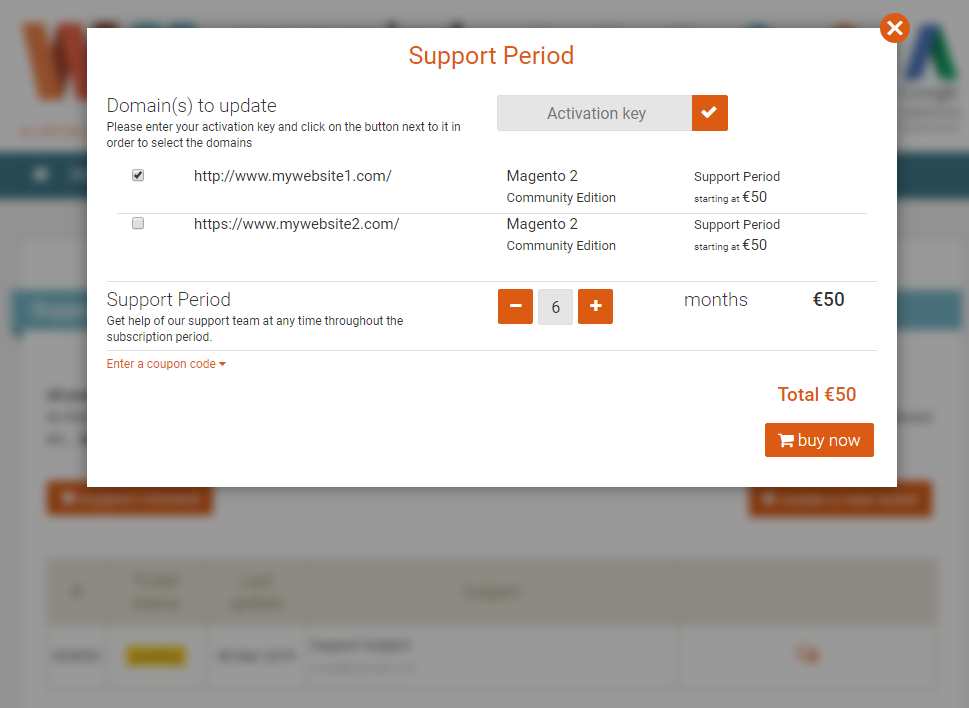
You can now click on Buy Now to extend your Support period.
You can also renew your Support period when creating a ticket from:
My accountSupport
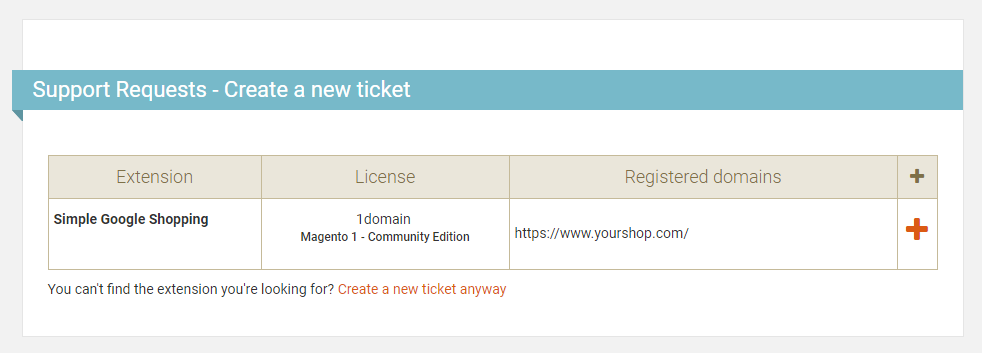
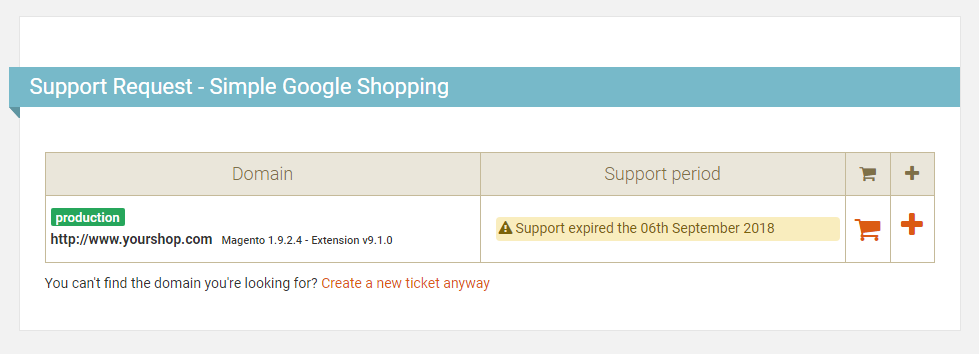
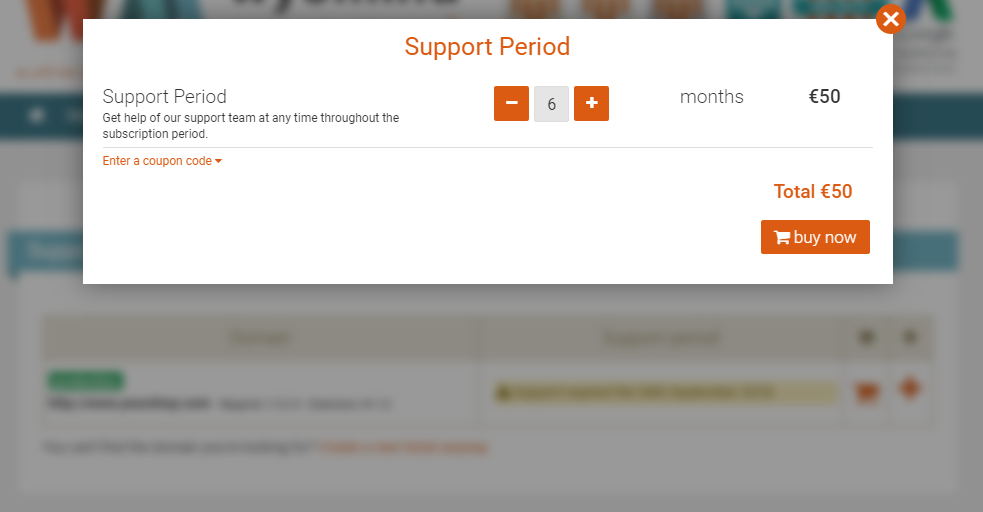
Anybody who purchased at least one of our modules receives a 12-months technical support.
To submit a support request, you can fill in a ticket from your Wyomind account in:
My Account support Create a ticket
Please include as many details as possible in your ticket (screenshots via links, settings, steps followed etc..).
There, you will also be able to find all the tickets you've sent to our team and check if your new ticket has been replied to.
In the case where your Support period is expired but the issue appears to be a bug or a malfunction, your message will be transferred to our Support team.
In order to download the extension, log into your Wyomind account:
When purchasing a module from wyomind.com, you benefit from 12 months of upgrade. Within this period you can at any time download the latest version of the module directly from your account.
To upgrade the extension, follow the steps below:
Our versioning system allows you to easily check if a new version of the module is available to download and also to keep a record of its evolution.
The versions are numbered according to the changes made on the modules:
You can find all new versions of the modules in the Changelog tab.
Wyomind provides patch versions to download (for both Magento 1 and Magento 2), to fix bugs that occurred on your previous installed versions.
You will be able to download the patch from your Wyomind account.
You can download the patch, the same way as you would a regular version by selecting it and clicking on the download button.
You can install the extension manually.
bin/magento setup:upgrade If you are using a production mode, execute also:
bin/magento setup:static-content:deploy bin/magento setup:di:compile You can install the extension using Composer software in two cases:
composer config repositories.wyomind composer https://repo.wyomind.com composer require wyomind/extensionnamespacebin/magento setup:upgrade bin/magento setup:static-content:deploy bin/magento setup:di:compileTo uninstall the extension, start with disabling the extension running the following command:
bin/magento module:disable Wyomind_ExtensionNamespaceThen, you have 2 ways to uninstall the extension depending on how the extension has been previously installed:
Run the extensionnamespace-uninstall.sh file (you can find it in the extension zip folder) from your Magento root directory:
sh extensionnamespace-uninstall.sh
Run the below command line:
composer remove wyomind/extensionnamespaceOnce the uninstallation is over, refresh your cache and enable the compiler back again (if you use it).
You can install the extension via Web Setup Wizard if you purchased it from Magento Marketplace only.
To know how to proceed, all steps are described in the link below:
http://docs.magento.com/m2/ce/user_guide/system/component-manager.html
Next step is to activate your license:
Extension activation
Once the extension is installed, you have to activate the license. For previous versions, you can activate the license from your back-office:
<?php
return array(
'backend' => array(
'frontName' => 'admin'
),
'crypt' => array(
'key' => '1e8f3c6772b7a6a6689c3c8cefa4ccf0'
),
/* ... */
)
?>




Add another domain to your license
To activate the license on another domain (test, staging...):
Note that the order in which you activate your license on your domains does not matter. You can start with your staging/dev/local environment or with your live domain, the process will be the same.
Once the extension is installed, you have to activate the license.
For this, you can use the below command line (change the Activation key with the corresponding value):
bin/magento wyomind:license:activate Wyomind_ExtensionNamespace <YOUR_ACTIVATION_KEY>To retrieve the list of all the available modules as well as the licenses status, please use:
bin/magento wyomind:license:status
Among the different status, you can find:
To activate several licenses at the same time, use:
bin/magento wyomind:license:activate \
Wyomind_Extension1,Wyomind_Extension2 \
ACTIVATION_KEY_1,ACTIVATION_KEY_2or:
bin/magento wyomind:license:activate \
Extension1,Extension2 \
ACTIVATION_KEY_1,ACTIVATION_KEY_2To activate the license on another environment:
bin/magento wyomind:license:activate Wyomind_ExtensionNamespace <YOUR_ACTIVATION_KEY>YES
bin/magento wyomind:license:activate Wyomind_ExtensionNamespace <YOUR_ACTIVATION_KEY> -rOnce the extension is installed, you have to activate the license.
Our license activation system needs to use soap, in the case where the activation has failed, please contact us with:
Our team will then be able to provide you with your license code.
You'll then have to run the below command lines (change the Activation Key and License Code with the corresponding value):
bin/magento wyomind:license:insertkey Wyomind_ExtensionNamespace <YOUR_ACTIVATION_KEY>bin/magento wyomind:license:insertcode Wyomind_ExtensionNamespace <YOUR_LICENSE_CODE>If "Request an IP unlock" appears in your Magento admin panel, it probably means that you have entered the wrong activation key too many times in your system. 
To solve this issue, follow the below steps:
Then, you will be able to activate your license.
If you keep getting the same "Request an IP unlock" message in your Magento admin panel:
If your request has not been accepted by our team, it might be because of the following reasons:
In the case where you've purchased the professional installation service, our team we will need the below information in order to proceed to the installation of the extension :
Feel free to create a ticket including the above info from your Wyomind account in Support, or contact us via the following form.
So that our team can proceed with the configuration of your data feed, we need you to share the access to your Google Merchant account with us.
As Google Partner, we offer you many possibilities to manage your products on Google. Feel free to check our Google Shopping services for more information about the data feed configuration.
To share your access, go to your Google Merchant account.
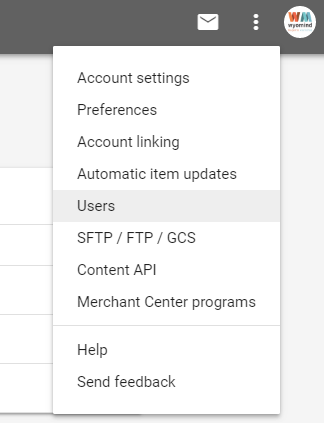

So that our team can proceed to the configuration of your data feed, we need you to share the access to your Google Ads account with us.
As Google Partner, we offer you many possibilities to manage your products on Google. Feel free to check our Google Shopping services for more information about the data feed configuration.
To share your access, go to your Google Ads account.
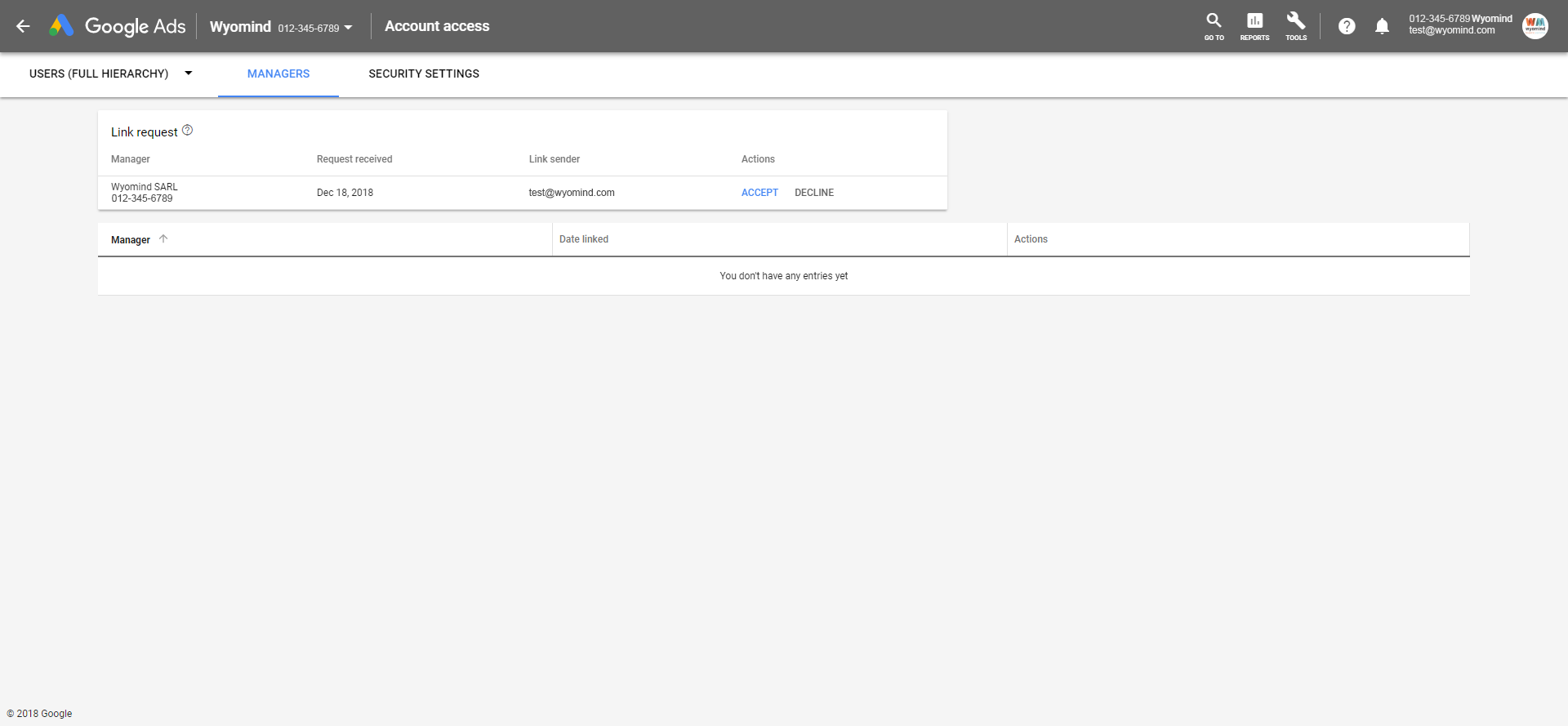
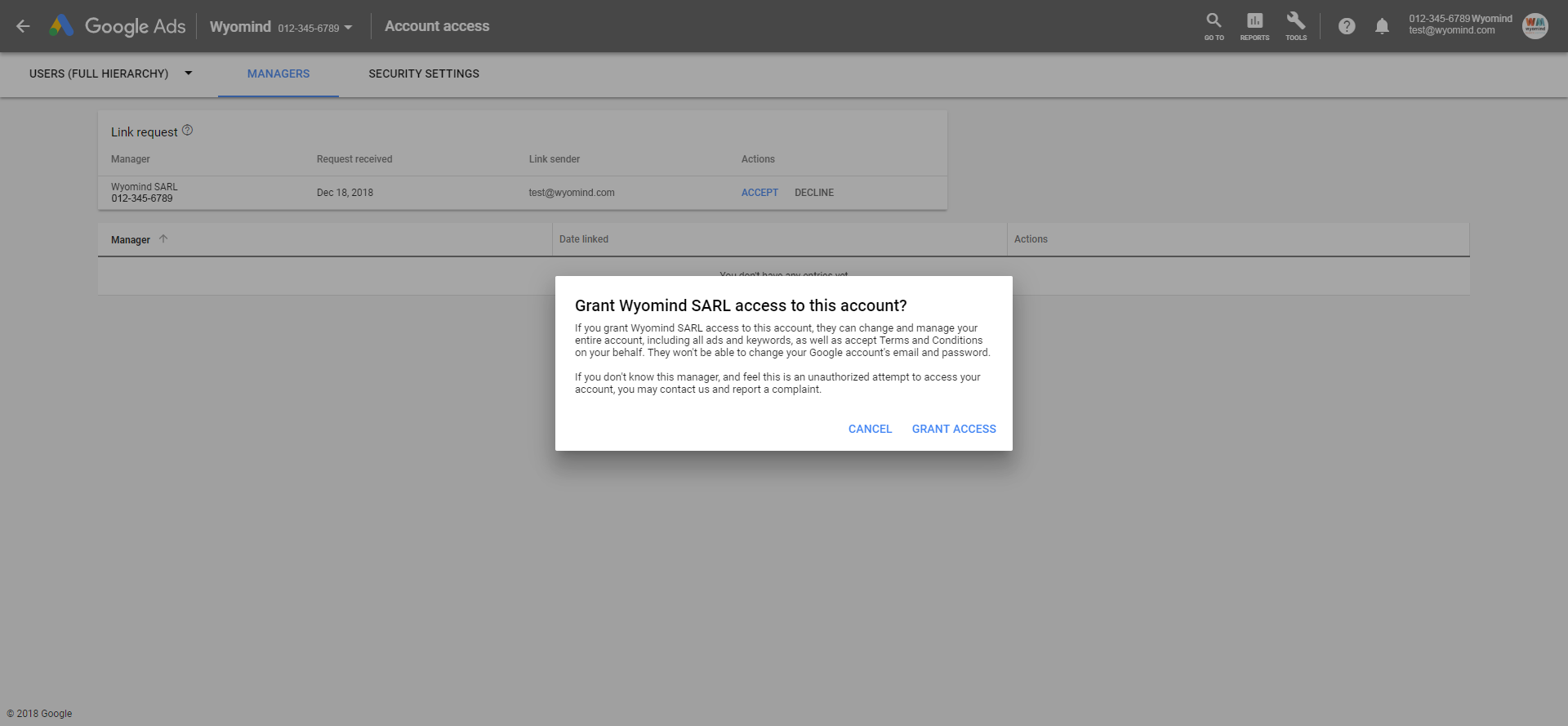
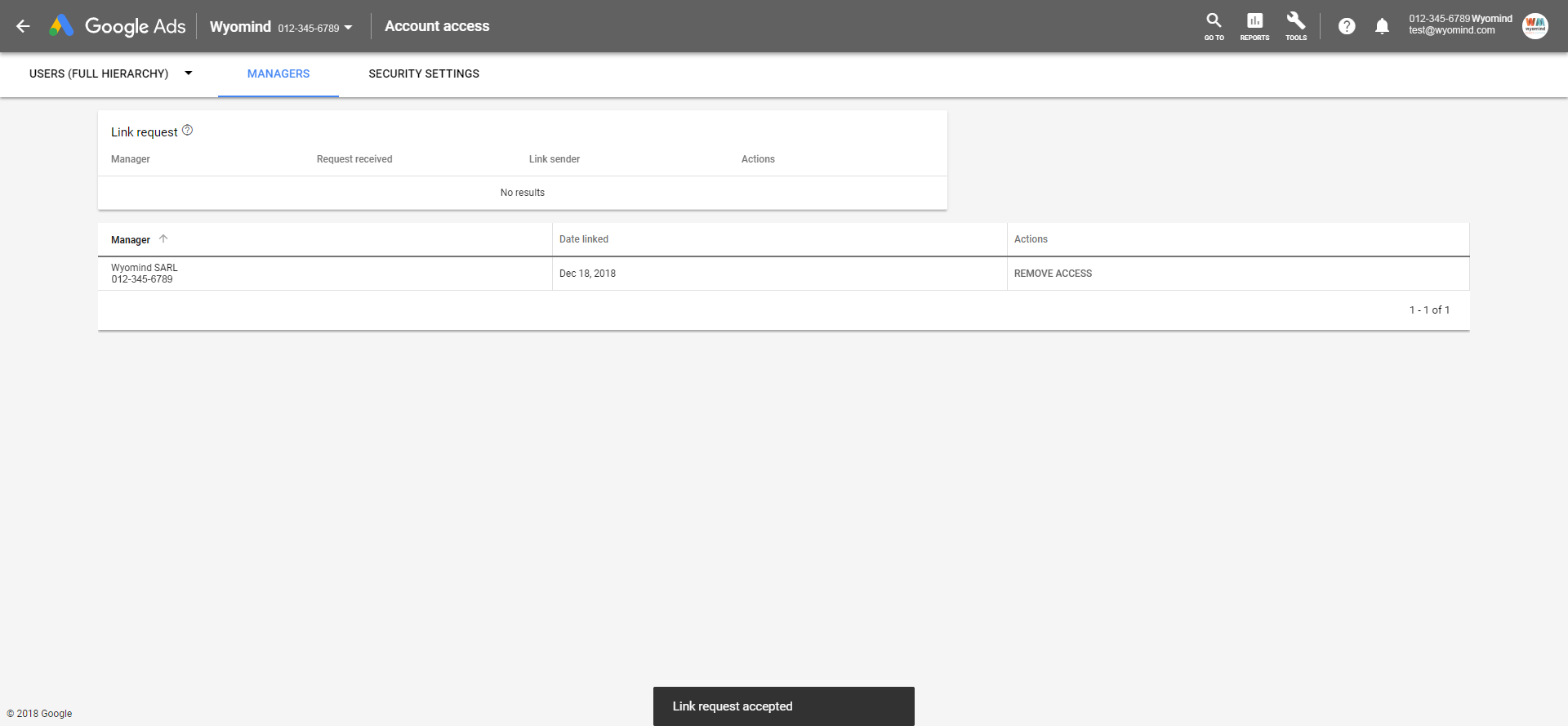
This issue may be due to a problem during the installation process.
You will be able to fix it by following these steps:
Be sure that you have correctly configured a scheduled task from the server side (cpanel) targeting the cron.php file in your magento 2 installation.
The extension includes reporting and debug tools for the scheduled tasks available in:
StoresSettingsConfigurationWyomindthe extension
For more information on the configuration of cron tasks in Magento 2, you can check their documentation.