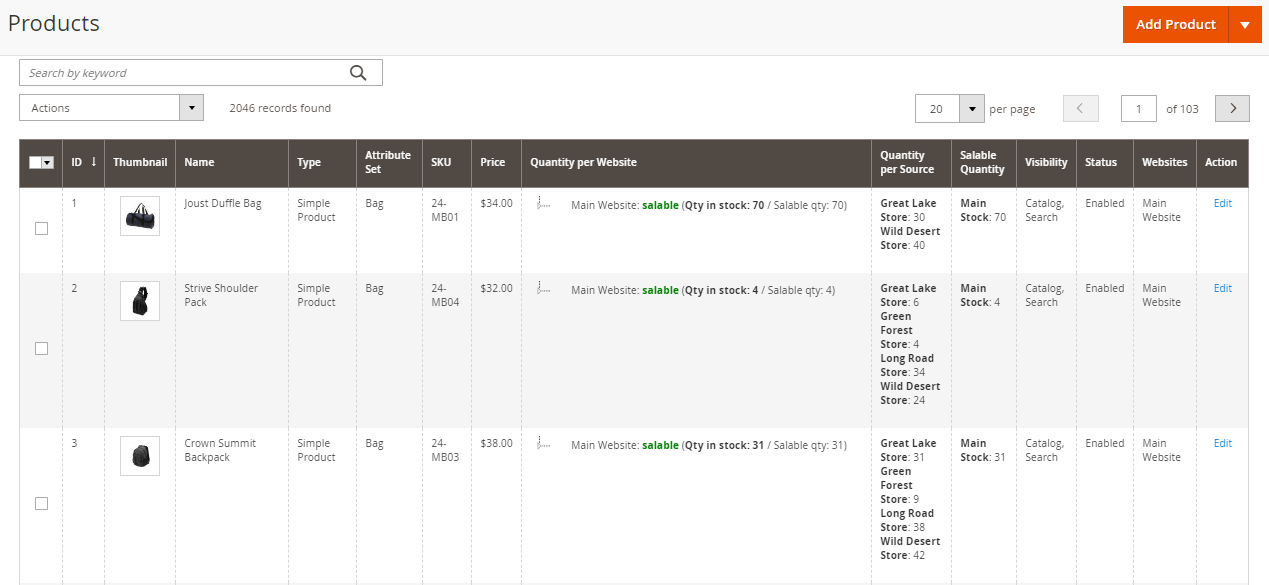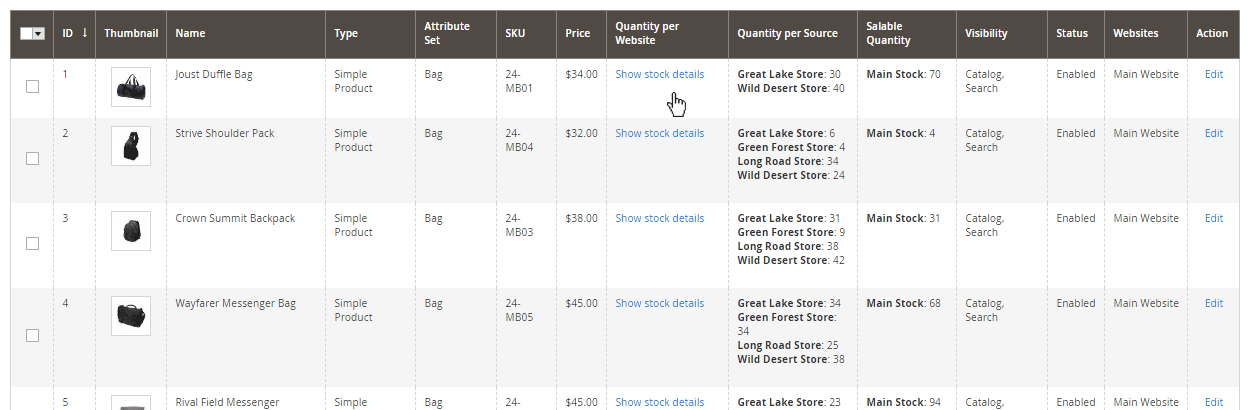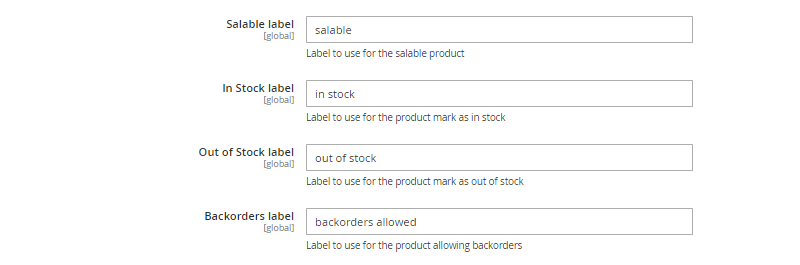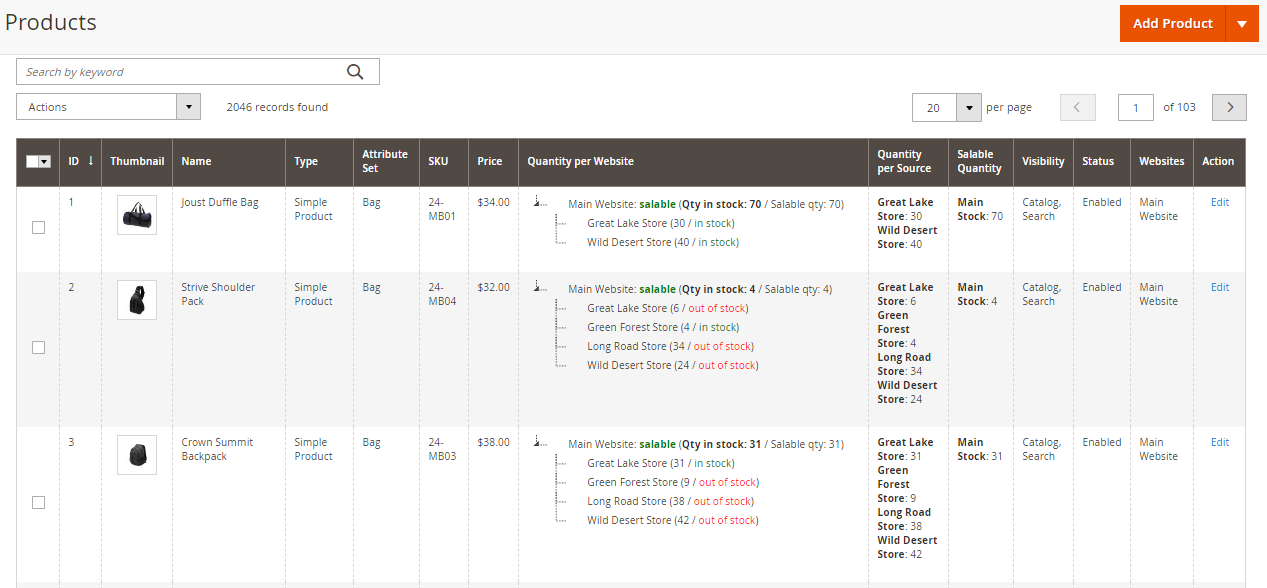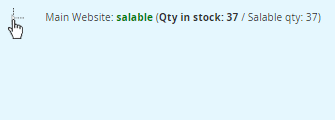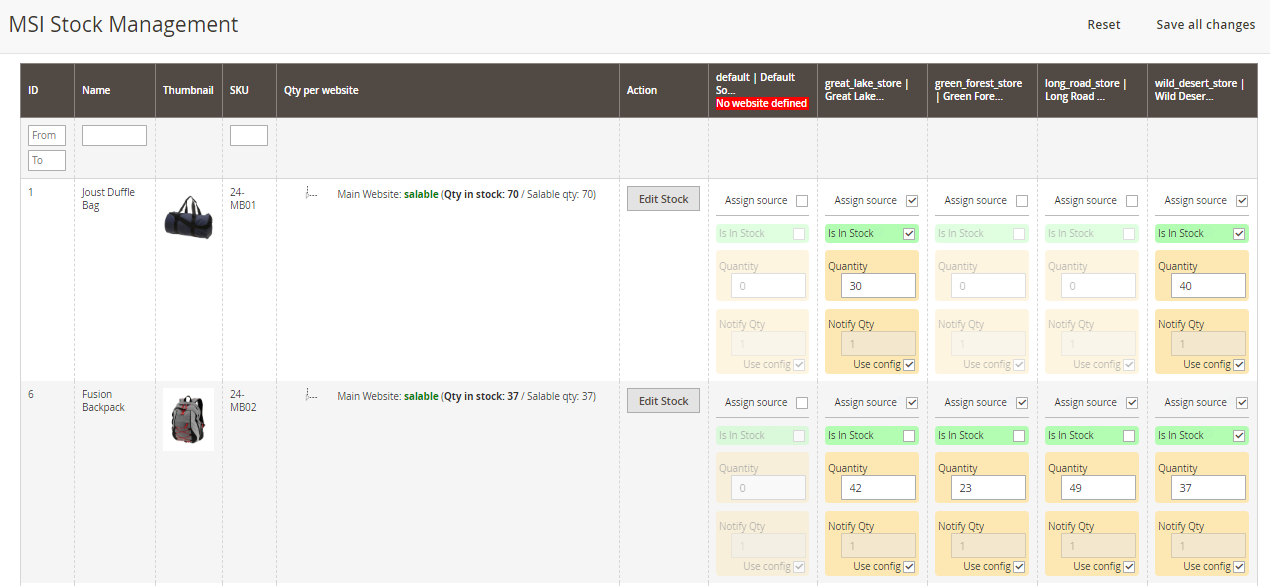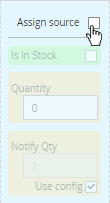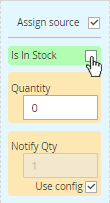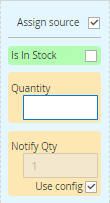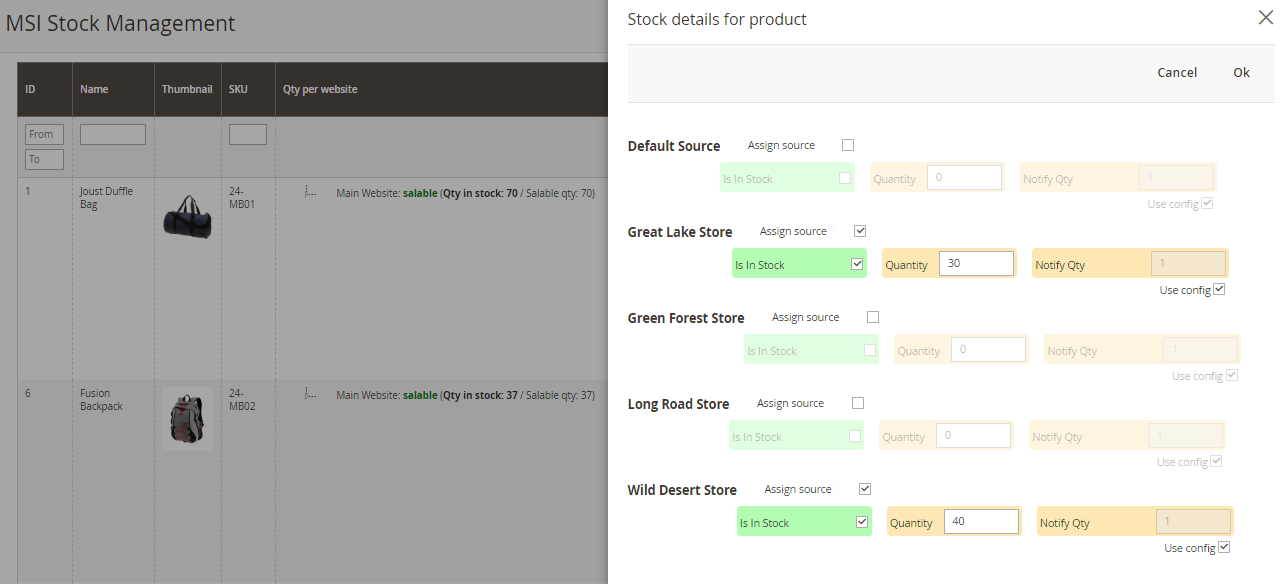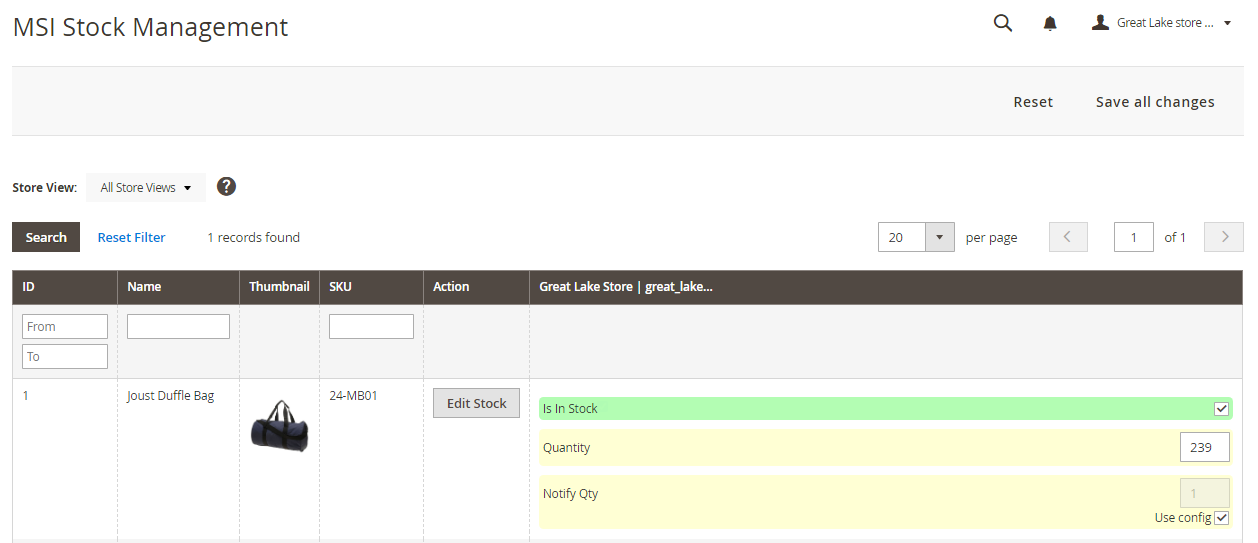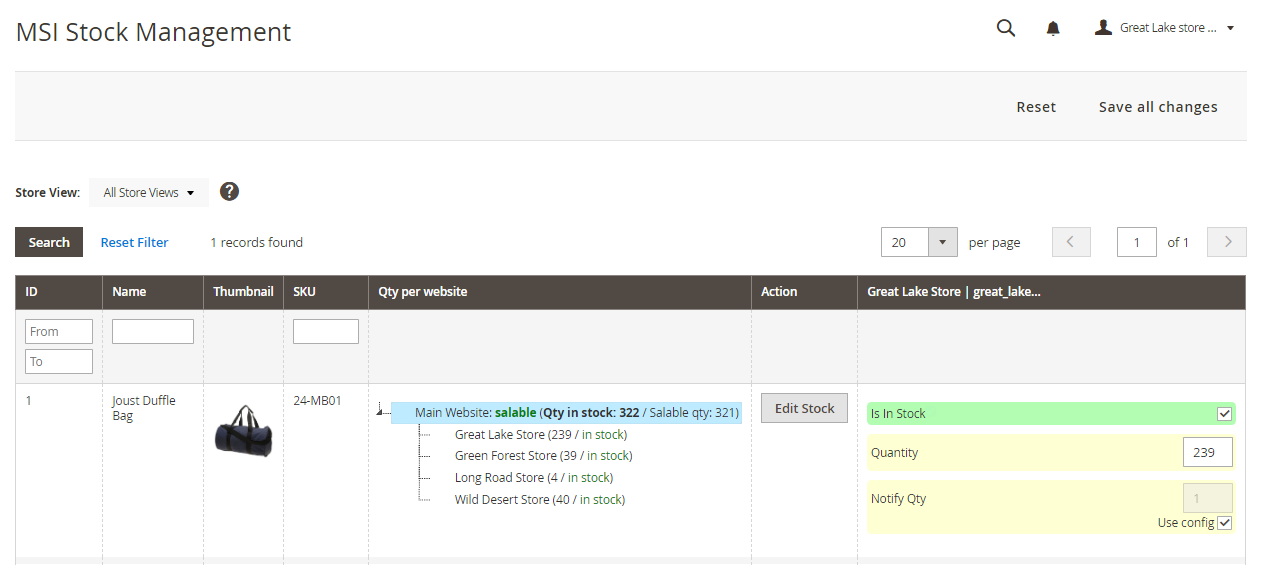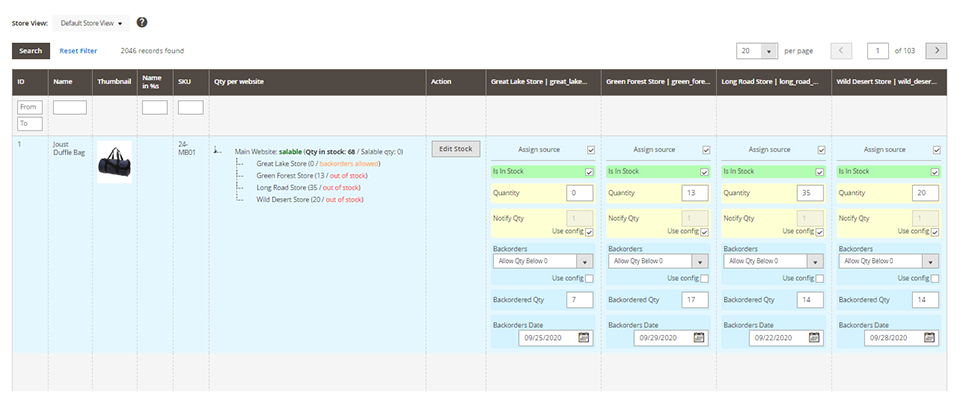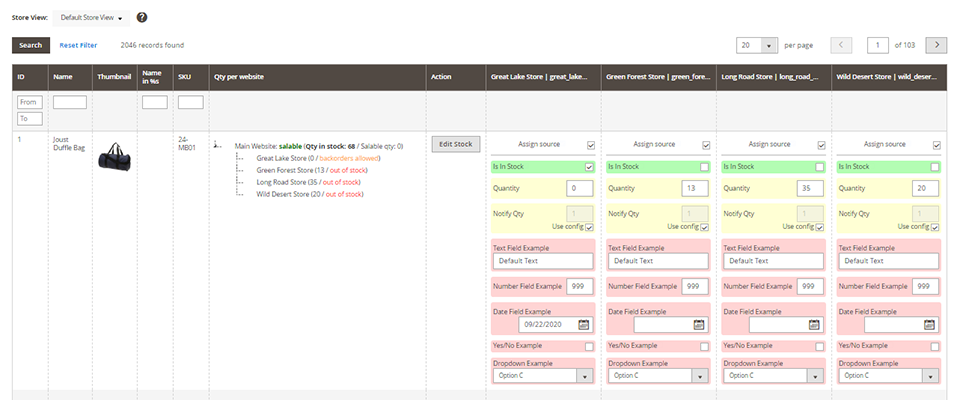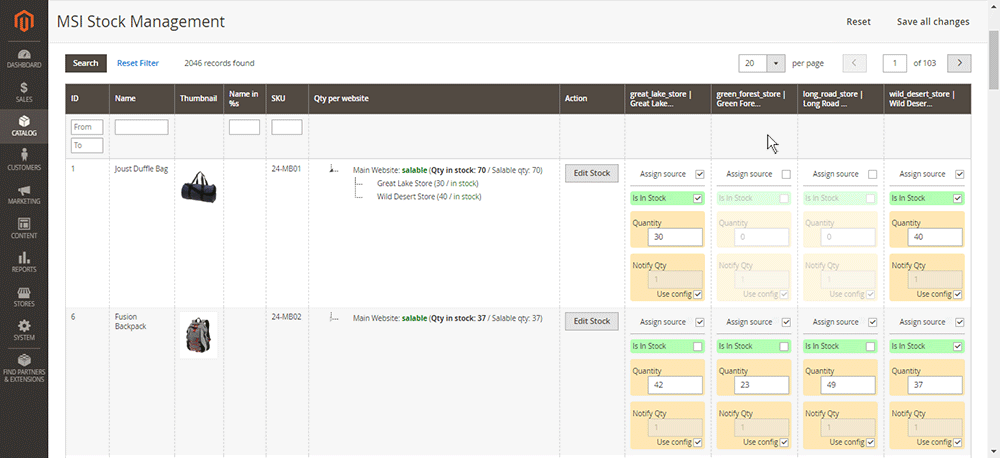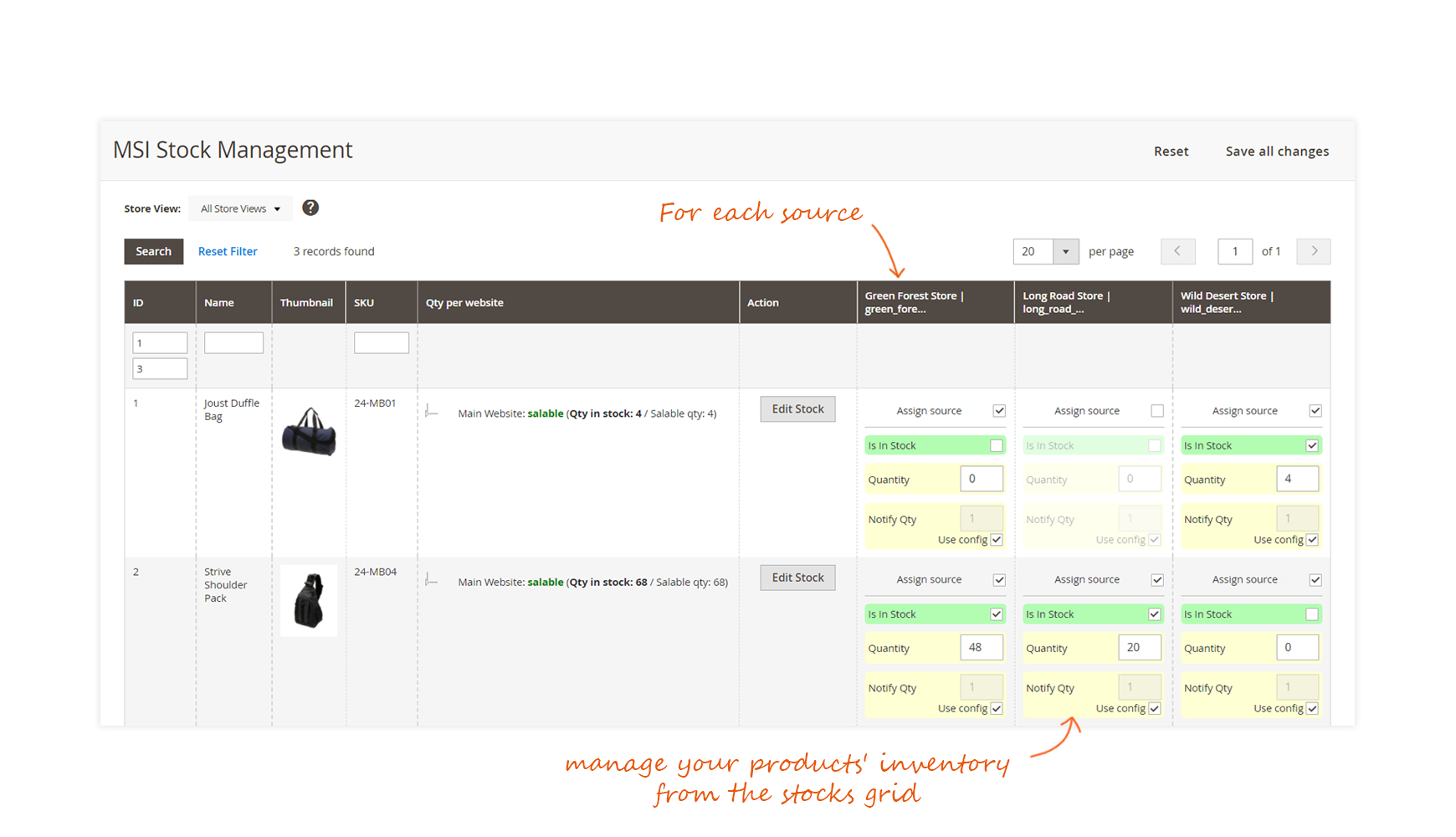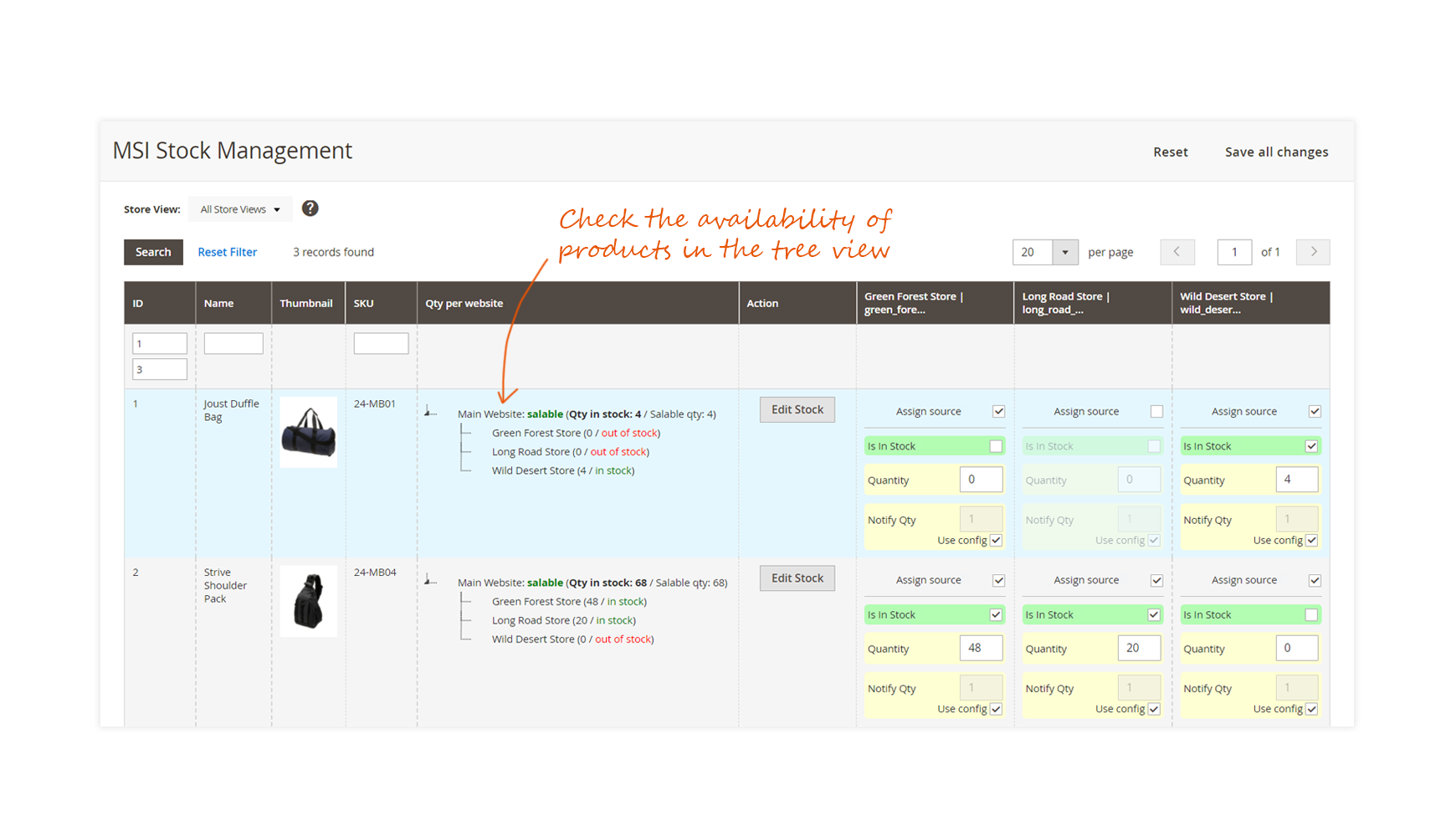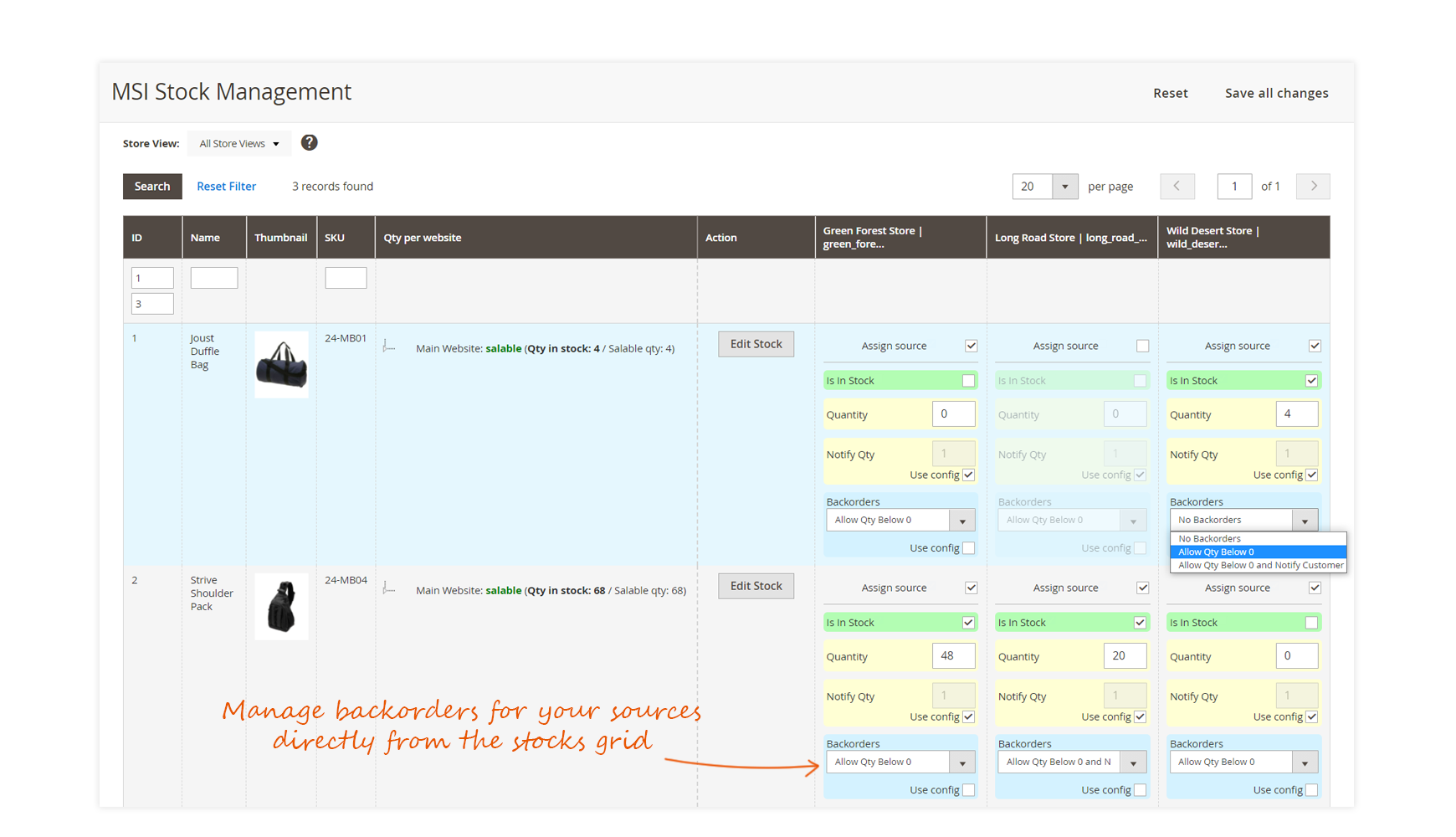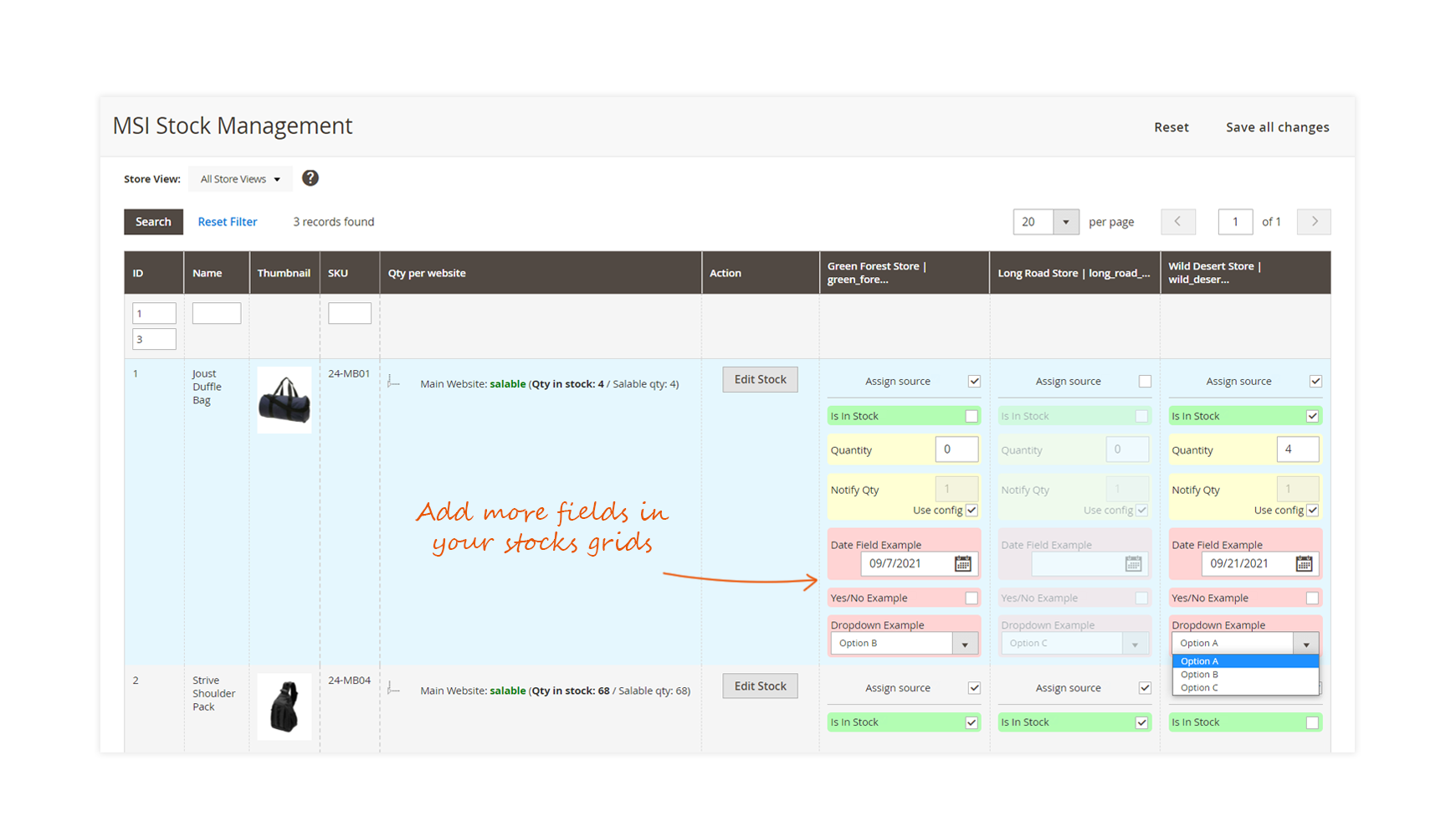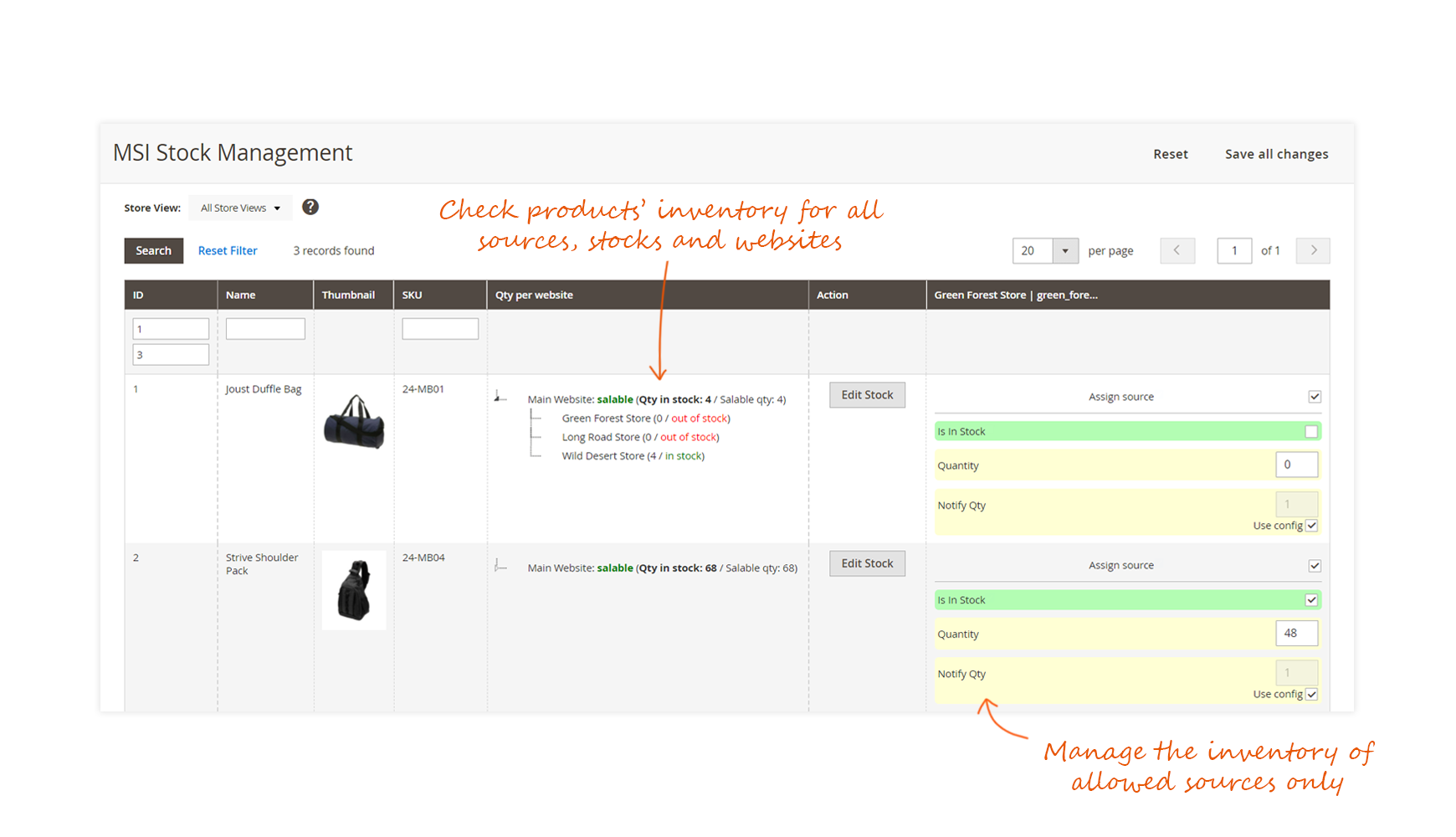Terminology
- Sources
Represent physical sites where the available products are stocked and shipped from. It can be warehouses, stores, wholesalers...
See your sources from:
StoresInventorySources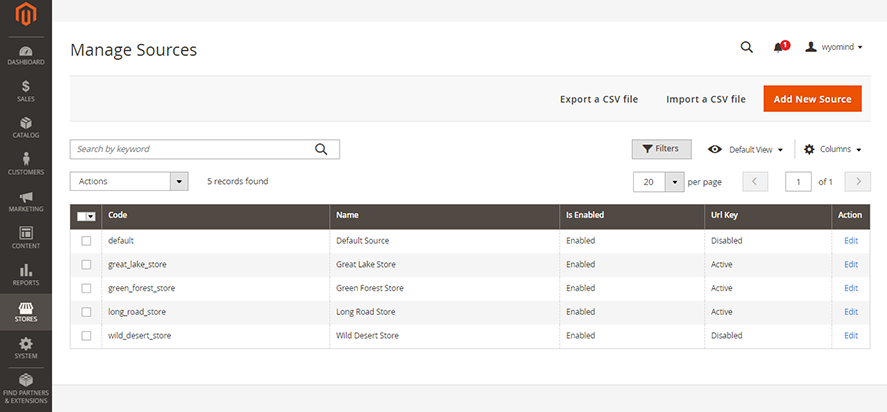
- Source Item
It is a source for a given product.
Assign sources to your products from the Sources tab of any product page in:
CatalogProducts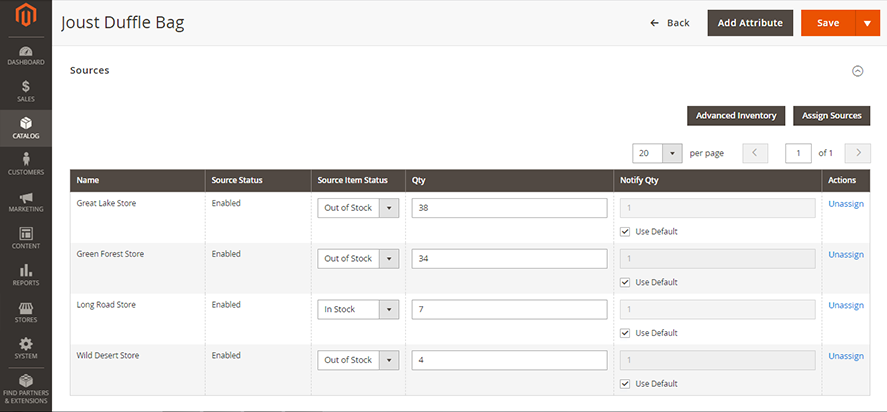
- Stocks
One stock can be linked to several websites and sources.
See your stocks from:
StoresInventorySTocks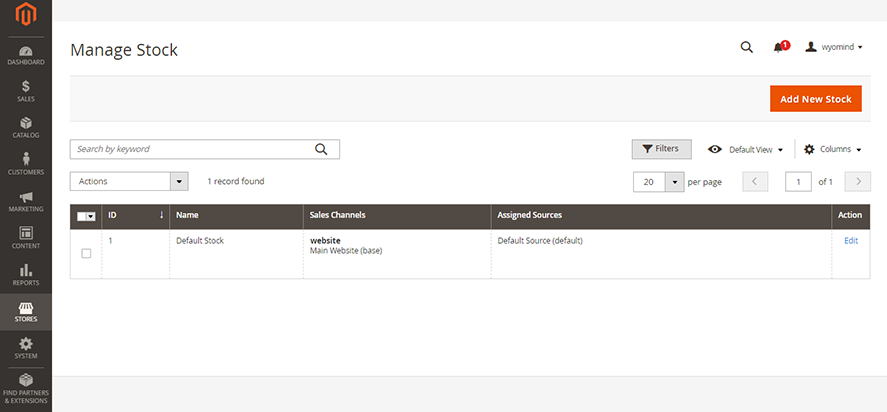
- Sales Channels
Refers to a website. It can only be linked to one stock.
See your websites from:
StoresSettingsALL Stores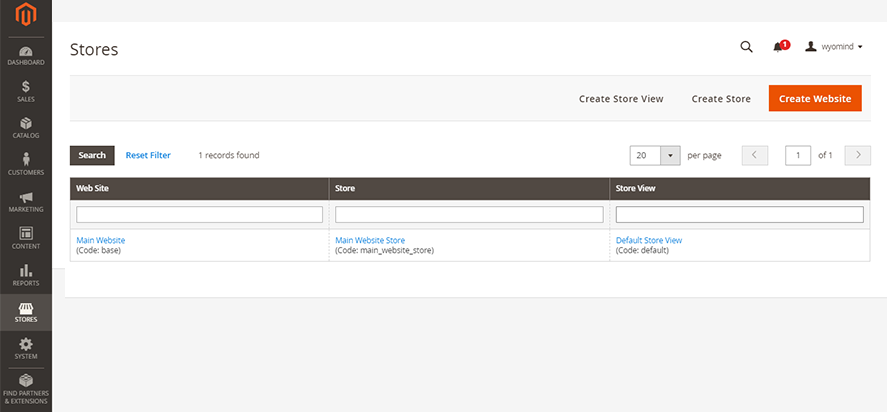
- Salable Quantity
It is the total virtual inventory that can be sold from a website.
Check the salable quantity from:
CatalogProducts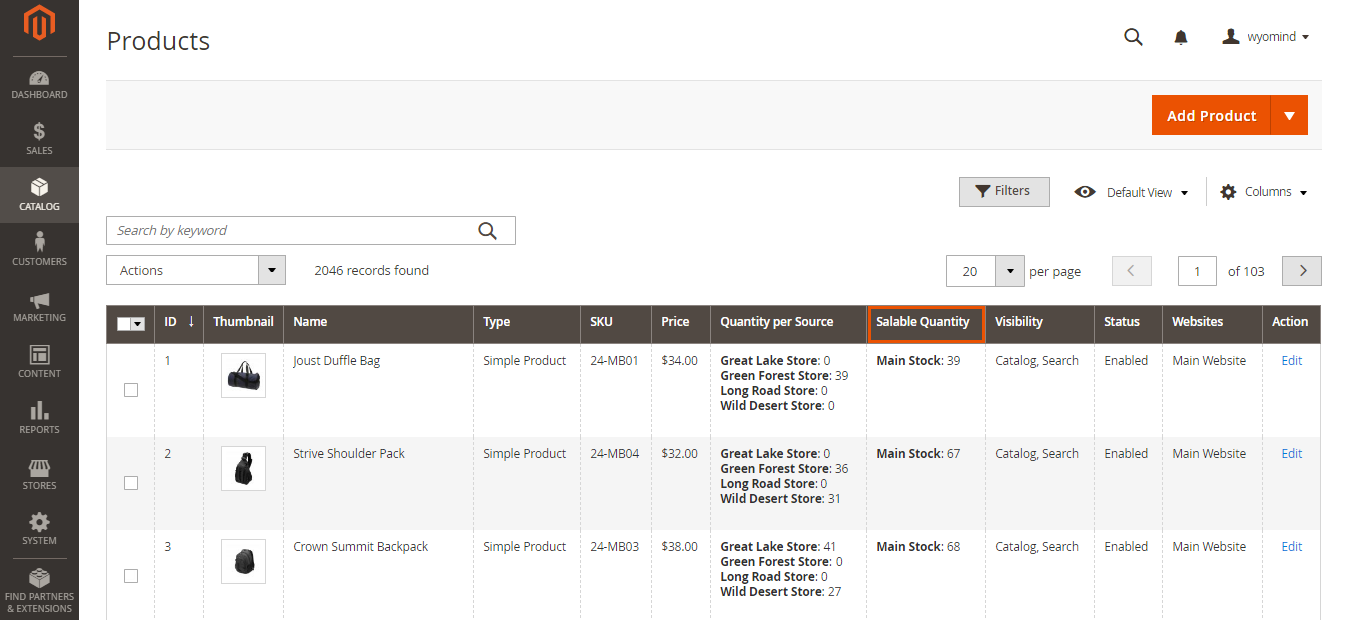
- Reservations
It is the number of products reserved and deducted from the salable quantity when customers add products to cart and pass their order.
Check the quantities reserved from:
CatalogProducts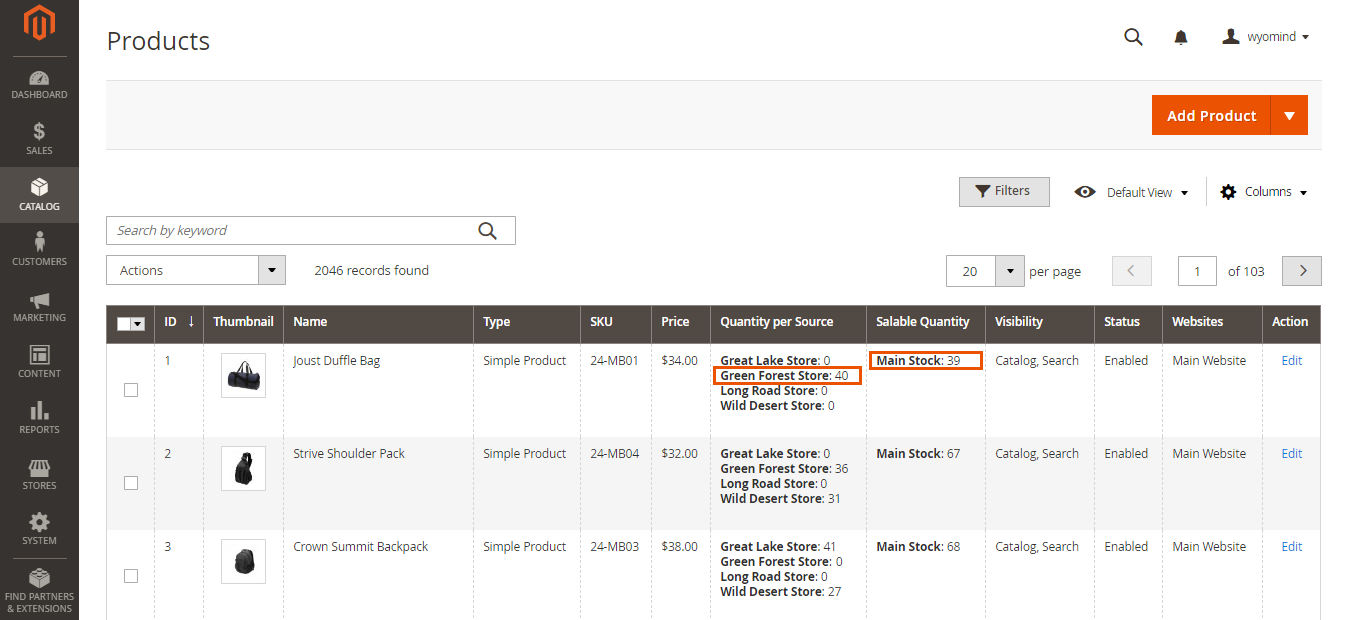 When an order is shipped, the quantity of reservations is reset and deducted from the quantities of the inventories of the appropriate sources.
When an order is shipped, the quantity of reservations is reset and deducted from the quantities of the inventories of the appropriate sources.
Adopt the best way to manage your inventory with the MSI Suite
The MSI Suite includes several extensions. Each one responds to a problem and to a desire to improve Magento 2 default inventory management.
Thanks to these extensions that are completely plug and play, the MSI Suite easily adapts to your business model, whether you manage several warehouses, multi-stocks, dropshipping…
Perfect your inventory management and your selling process with the MSI Suite and enjoy:
- optimal order management: optimize and automate the orders assignation to the appropriate sources. Save time and avoid human errors in your Magento 2 back office with MSI Order Management (available soon).
- smoother and fine-tuned inventory management: gain considerable time while managing your inventory directly from the stocks grid and get a clear and accurate view of your products' availability thanks to the tree view with MSI Stock Management and MSI Backorders.
- team management under control: limit the access to your orders, products, and stock management for each source by assigning specific permissions to each user registered in your Magento 2 admin with MSI Permissions.
- more transparent information on product availability: provide your customers with more information on your products' availability, carriers, or delivery times via completely customizable stock status messages with MSI Stock Status and MSI Custom Attributes.
How to use MSI Stock Management for Magento 2
Since the release of Magento 2.3, many enhancements were added to the default Magento features and particularly to the inventory management.
MSI Stock Management will help you to have a clear and precise view of your products' inventory in a given stock thanks to the tree view available from the products' grid.
You will also be able to gain plenty of time by managing your products' inventory directly from the concise stocks grid.
STEP 1: Configure the Stock Tree view
You can first start with configuring the display of the stock tree view in:
StoresSettingsConfigurationMSI Stock ManagementStock tree view
Manage the auto-load
You can manage how the stock tree view will appear in the product grid.
 If the auto-load is enabled, the tree view will be automatically displayed for all the products.
If the auto-load is enabled, the tree view will be automatically displayed for all the products.
If disabled, you will need to click on each product individually to get the stock summary from the product grid.
Define the labels
Define the labels for the Tree view.
- the salable products
salable - the products mark as in stock
in stock - the products mark as out of stock
out of stock - the products allowing backorders
backorders allowed
STEP 2: Configure the Stock grid
Select the fields to edit
You have the possibility to select all the fields you would like to edit directly from the grid.
You can add the below fields:
- Is in Stock
- Quantity
- Low stock qty
- Backorders, Backordered Qty, Backordered date
Available with the MSI Backorders extension - Custom attributes
Available with the MSI Custom Attributes extension
STEP 3: Manage your stocks
The MSI Stock Management extension for Magento 2 allows you to easily and rapidly manage the inventory of your products catalog.
From the Tree View
With MSI Stock Management for Magento 2, you can check the stocks of each one of your products from:
CATALOGProducts
In the products grid, you should see a column named Quantity per Website.
In that column, you can click on the arrow next to Main website:...
A tree-view is displayed and shows the number of items and the stock status for each source.
Main Website: salable (Qty in stock: 37 / salable qty: 37)
--> Great Lake Store (42 / out of stock)
--> Green Forest Store (23 / out of stock)
--> Long Road Store (49 / out of stock)
--> Wild Desert Store (37 / in stock)
Note that the tree view is also available in:
CatalogStocks
From the stock grid
MSI Stock Management for Magento 2 allows you to save considerable time while managing your stocks directly from the stocks grid in:
CatalogStocks
Grid
The stocks grid displays all the information about your products' inventory.
You have the possibility to:
You can also filter by store view. For example, if you choose the Default Store View, you'll see only the source(s) linked to that store view.
Popup
By clicking on Edit stock from the Action column, a pop-up should open to let you configure the stock details for the product.
Here again, you have the possibility to:
- Assign each source to the product
- Define the stock status for each source
- Define the number of items for each source
- Use default configuration or define the threshold to notify the quantity for each source
Use MSI Stock Management with the extensions of the MSI Suite
The MSI Suite is a package including all necessary extensions to completely improve and enhance the Magento 2 inventory and multi-stock inventory.
With MSI Stock Management, the Suite includes 5 other extensions:
- MSI Stock Status
Display customized and elaborate stock status messages to better inform your customers about the availability of your products. - MSI Custom attributes
Brighten up the assignation of your products to the sources with any kind of custom fields. - MSI Backorders
Easily switch from a global backorders management to management at the level of your sources and arrange backorders dates and quantities. - MSI Permissions
Control the access to the orders, the products, and the stock management for each source and for each user registered in your Magento admin. - MSI Orders Management (coming soon)
The MSI Stock Management extension can be used in combination with the below extensions of the MSI Suite.
MSI Stock Management with MSI Permissions
Limit the access to your stock management using MSI Stock Management with MSI Permissions.
Allow specific admin users to manage stocks for their sources only.
Give them access to the tree view in the stock grid so that they can have all useful information to understand the management of their stocks.
Easily enable or disable the stock tree view for each user from:
StoresInventorySources PermissionS
If permissions are granted to the admin users, they'll be able to check the quantity per website for each source from the stocks grid in:
CatalogStock
MSI Stock Management with MSI Backorders
Using MSI Backorders with MSI Stock Management allows you to edit your backorders statuses, and handle backorders dates and quantities for each product and each source directly from the stocks grid.
MSI Stock Management with MSI Custom Attributes
Using MSI Custom Attributes with MSI Stock Management allows you to add any information to your inventory via custom attributes and edit them in bulk directly from the stocks grid.


 Magento 2
Magento 2