What is the Product Ratings program
The Product Ratings on Google Shopping allows the merchants to attract more potential buyers and to draw traffic to their website making available all the information needed for their purchase.
In order to help buyers to find this information more easily, Product Ratings are now directly displayed in Product Listing Ads in the following countries:
- Germany
- United-States
- France
- United-Kingdom
- Japan
- Australia
The program is available for each merchant who wants to share product ratings with Google. The potential buyers can see the ratings directly in the Google Shopping results. These results are interpreted in the form of 5 stars next to which is displayed the total number of reviews for the product.
The global notation is based on reviews that may come from different sources such as merchants, editorial sites, users or third-party aggregators. The ones that are approved by Google are:
- Bazaarvoice
- eKomi
- Feefo
- PowerReviews
- ShopperApproved
- Reevoo
- Avis Vérifiés
- Yotpo
- Trustpilot
- Trusted Shops
Program policy
Any review provided by the merchants is subject to validation by the Google team. They must respect several conditions otherwise they will be deleted from the feed.
Contain all the reviews of the merchant and be updated regularly
The merchants must share all their reviews with Google even low star ones. The reviews feed must also be updated regularly, ideally every week.
Adhere to content policies
- The reviews feed shouldn't include any spam.
- Google doesn't allow promotional information such as telephone numbers, email addresses, URLs to other websites...
- Personal and confidential information are forbidden, for example, credit card information, identification numbers...
- The language used in the reviews must be neutral and shouldn't contain any personal offense.
- Any review that Google judges as not being sincere and objective will be deleted.
- The reviews shouldn't contain any illegal content such as URLs to unlawful websites...
- The reviews provided by the merchants shouldn't include copyrighted content.
- Plagiarism is forbidden in the reviews.
- Any review that contains sexually explicit material will be deleted and reported.
- Google doesn't allow hate speech and violent language in the reviews.
- The cross promotion is also forbidden for other products or websites.
- Any off topic review will be removed by the Google team.
- Impersonation is forbidden in the reviews.
Be of high quality
The reviews will be evaluated by the Google team and will have to provide useful and relevant content.
Be owned by the merchant
Indeed, any review that the merchants want to share with Google must be owned by the merchants themselves. Reviews cannot come from other sources. Note that Google makes exceptions to these rules (https://support.google.com/merchants/answer/6098512?hl=en&ref_topic=6169092).
Prerequisites to apply for the program
Merchants who are already sending their products to Google Shopping can now send the associated reviews. The simple act of sending the product ratings feed to Google is not a guarantee that these reviews will be approved and published to Google Shopping. Indeed, the reviews must meet the above conditions to have a chance of being validated.
You also need to pay attention to several essential points while creating your product ratings feed:
- each product must have at least 3 reviews
- your feed must contain at least 50 reviews to be subject to validation from the Google team
- the product ratings feed must be in XML format
- you must host your own data feed
- the data feed shouldn't exceed 100 Mb otherwise it won't be handled by the Google team
- you can send one or more feeds in a zip file
The Google Product Ratings extension will allow you to meet all the conditions that Google requires in order to be able to import your product ratings feed to your Google Merchant Center account in a simple way.
To start submitting your reviews, you can start with completing the ratings interest form from Google so that they can determine if they can collect your product reviews. According to the results, they should contact you within 10-15 days with more details.
How to use the Google Product Ratings extension?
To start configuring the Google Product Ratings extension, you can go to:
STORESSETTINGSConfigurationWyomindGoogle Product Ratings
Configure the extension
In the configuration of the Google Product Ratings extension, you'll find several tabs that allow you to define your own settings for the feed.
General settings
Data Feed settings
In the Data Feed settings tab, you can configure several fields:
- Publisher name:
Super Company Inc. - Collection method
You need to choose between:
Unsolicited: The review was submitted by the user without any solicitation.
Post_fulfillment: The review was submitted by the user in response to a solicitation after the order was placed.
- Rating range min
Define the lowest possible number for the ratings. By default:
1 - Rating range max
Define the highest possible number for the ratings. By default:
5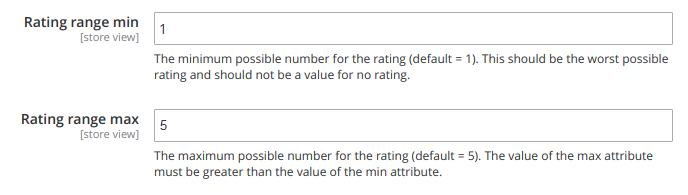
- Use "Anonymous" as the name of the user who posted the review
If enabled, the review's username will be Anonymous, otherwise, the customer's name will be used.
Product settings
In the Product settings tab, you can choose to Use minimal configuration.
By choosing No, you'll have the possibility to map the information that Google is requiring, with the attributes available in your Magento admin.
For example, you'll be able to map the Brand attribute with the attribute of your Magento admin that stores the brand for each product, by default Manufacturer.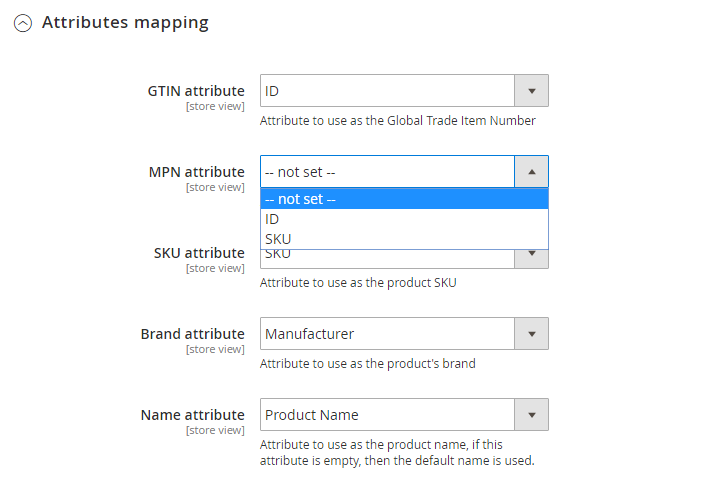
Data feed update
Cron job reporting
When enabled, you need to fill in the email settings:
- Sender Email
- Sender Name
- Send the report to
Note that emails must be separated with a comma (,). - Email subject
File storage
Generate your product review feed
Once you've configured the Google Product Ratings extension, you can generate your feed.
Default Configuration
To have a look at the feed, you can either click on the URL, or check on the directory you have indicated to store the data feed.
In our example, the data feed will be stored in: /feeds/ratings
Store view Configuration
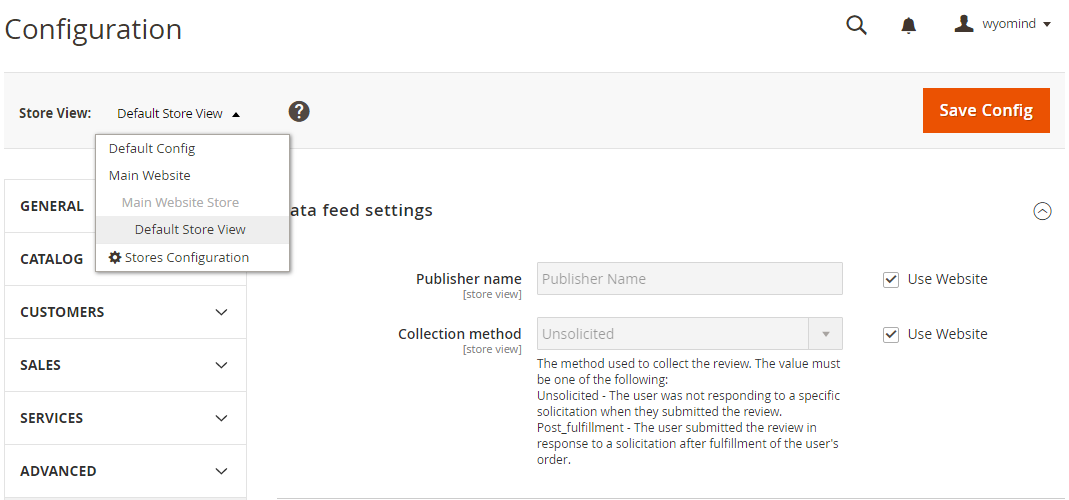 Depending on the scope of the configuration, the URL of the data feed will be different as well as the folder in which it will be stored.
Depending on the scope of the configuration, the URL of the data feed will be different as well as the folder in which it will be stored.
You could for example configure the data feed for the English store view so that it retrieves only the reviews for the English store view.
Generation of the feeds via CLI
You can use the command lines to generate all your feeds:
bin/magento wyomind:googleproductratings:runOptions:
- --website (-w) Website id
- --storeview (-s) Storeview id
For example to generate the website feed with id 1, run:
bin/magento wyomind:googleproductratings:run -w 1To generate the storeview feed with id 3, run:
bin/magento wyomind:googleproductratings:run -s 3Send your product reviews to Google Shopping
Now that you have configured the Google Product Ratings extension, you must import your product review feed to Google Merchant.
Upload your product review feed to Google Shopping
In order to import your product reviews feed, you must use the Google Merchant Center tool:
https://www.google.com/retail/merchant-center/
Start with logging into your account, then go to the Feeds tab.
Attention, your product review feed must meet Google's specifications and policy.
There you can add a new feed by clicking on the + button.
Approval of your product review feed
Once you've imported your product review feed, it will be displayed in the list of your data feeds in the Feeds tab of your Google Merchant account.
The Google team will assess your product review feed within a few days. During that time, the state of your feed will be:
- Processing: your product review feed is processing, you should check the status later.
Once the product review feed has been assessed by the Google team, the state of the feed will be approved or refused:
- Processed: your product review feed has been successfully received and validated.
- Failed: the validation of your product review feed has failed and the feed content won't be processed.


 Magento 2
Magento 2



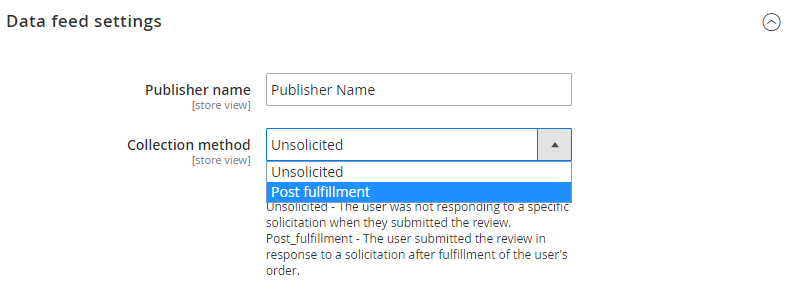
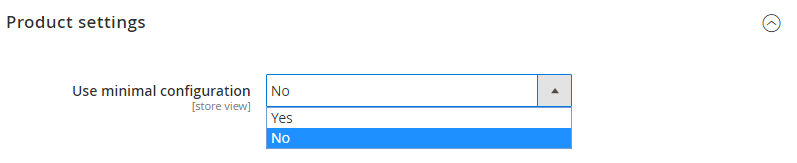
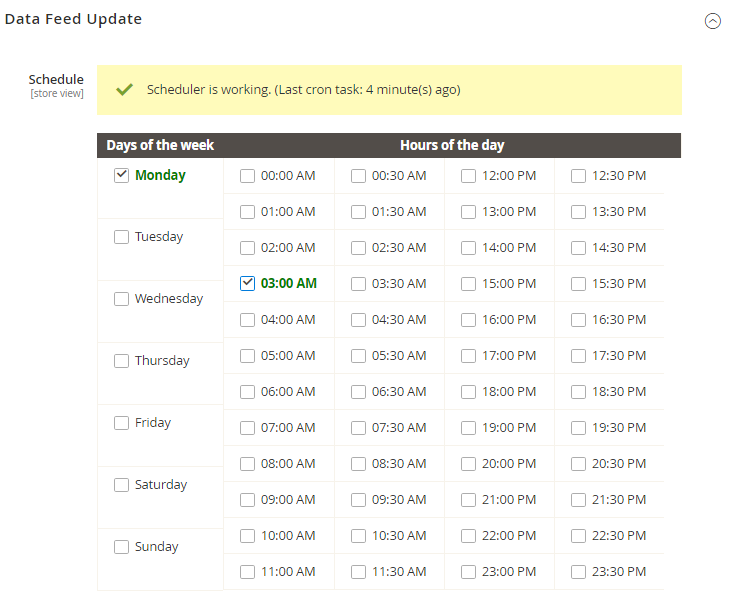
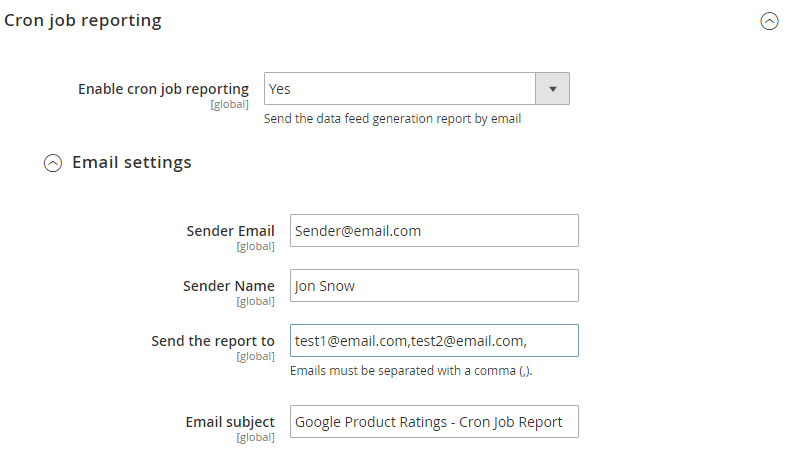
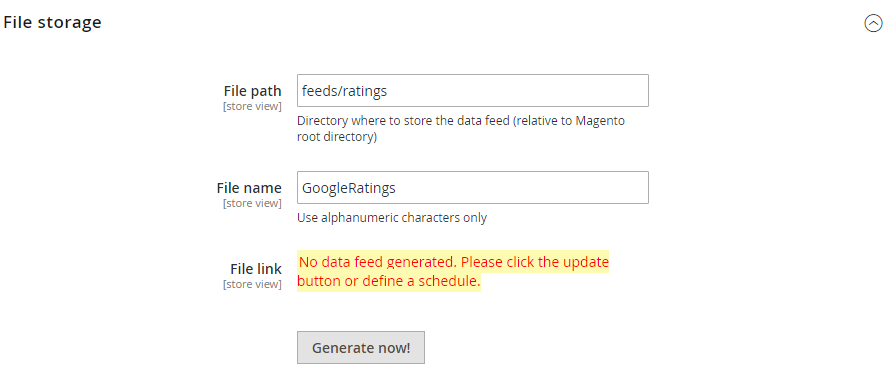

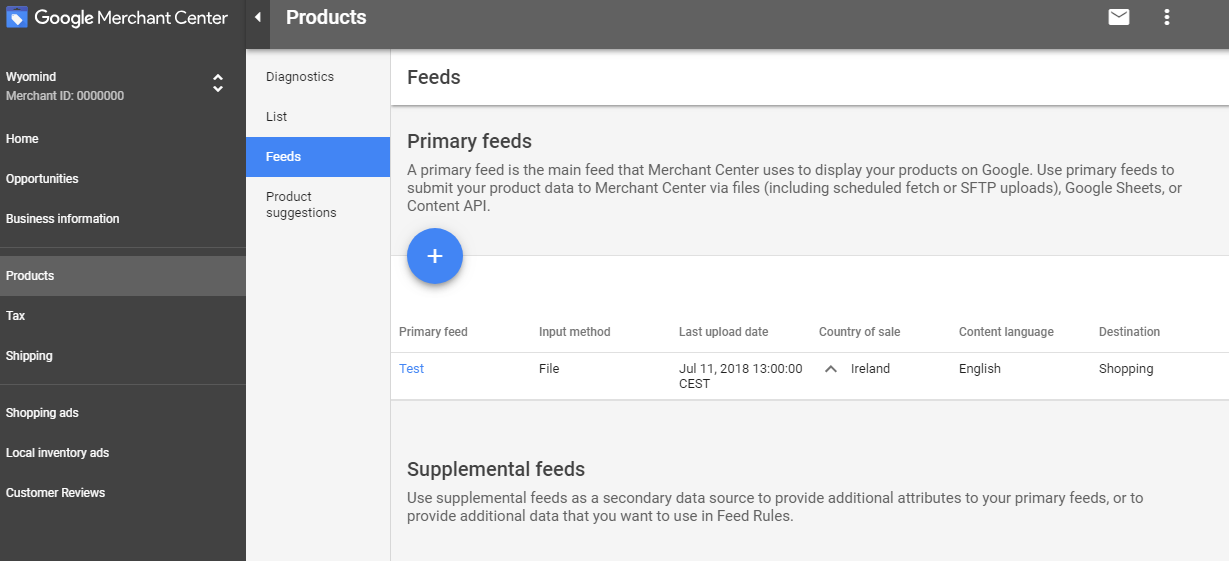
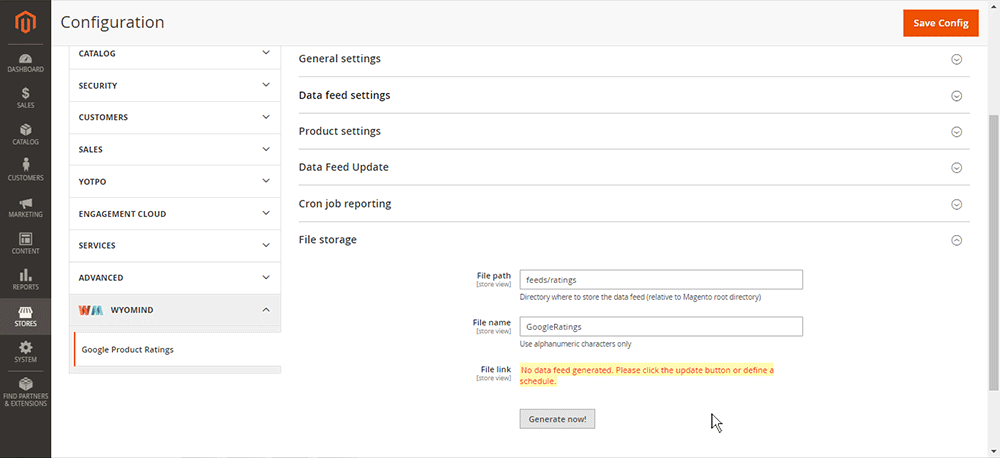
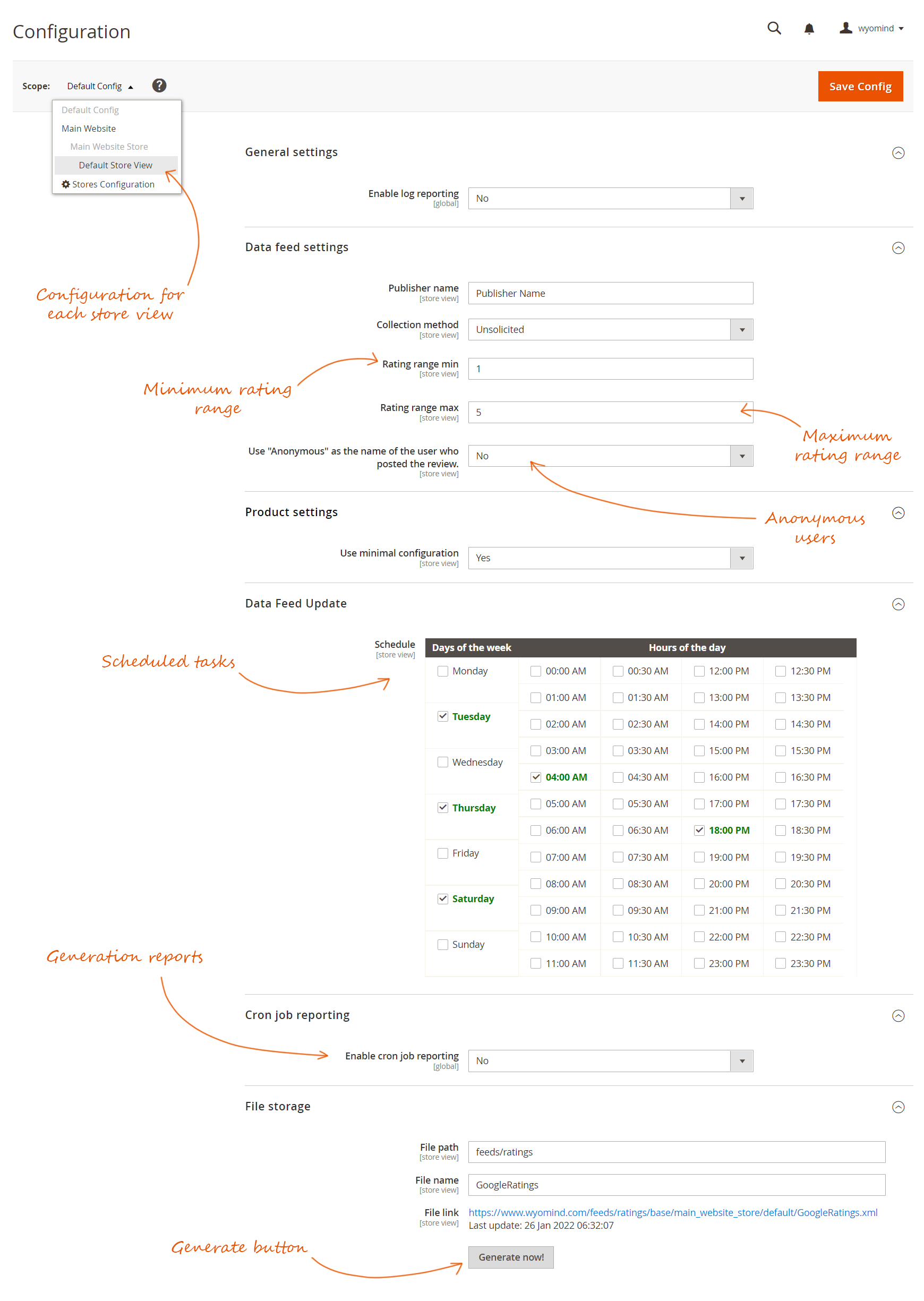


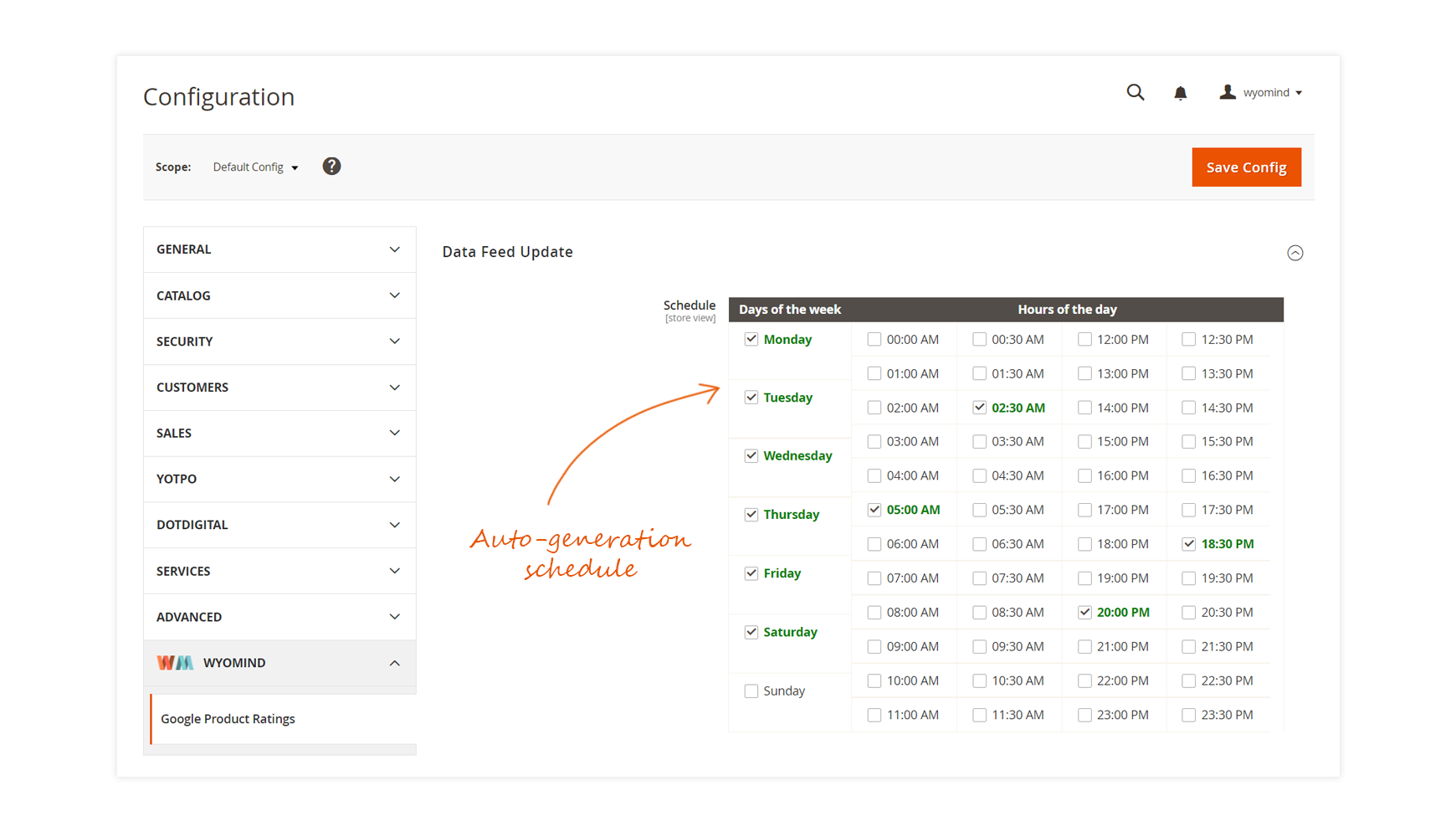















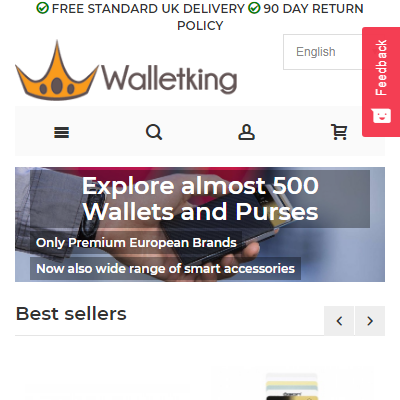 Been using magento for the last 8 years. During the years i been using loads of different extensions with wide variety of quality. Google product rating feed is the second extension im using from wyomind and im impressed! It is rare to find a something that "just works" no problems what so ever. Very happy and i can very much recommed
Been using magento for the last 8 years. During the years i been using loads of different extensions with wide variety of quality. Google product rating feed is the second extension im using from wyomind and im impressed! It is rare to find a something that "just works" no problems what so ever. Very happy and i can very much recommed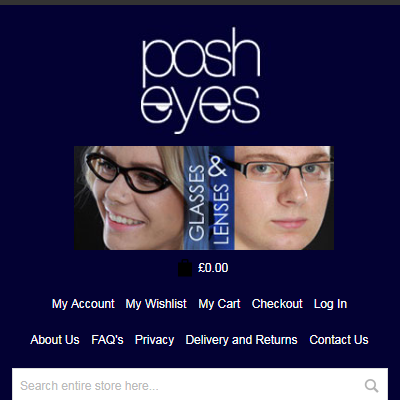 Have used the extension for many years and have generally been pleased with the results. I needed to map the attributes in the Product Settings configuration to my Custom Attributes which worked fine until the latest version. If you don't map the attributes you get the warning from Google "Strong IDs not present". Unfortuntately the latest version of the extension doesn't appear to allow mapping of the GTIN attribute to my Custom Attributes, so cannot get rid of the Google warning.
Have used the extension for many years and have generally been pleased with the results. I needed to map the attributes in the Product Settings configuration to my Custom Attributes which worked fine until the latest version. If you don't map the attributes you get the warning from Google "Strong IDs not present". Unfortuntately the latest version of the extension doesn't appear to allow mapping of the GTIN attribute to my Custom Attributes, so cannot get rid of the Google warning. I considered using one of the Google Approved Agents (e.g. Trustpilot) for handling my Product Reviews on my Magento site, but the prices quoted for such a simple task were high. Managed to find the Wyomind add-on which has proved to work well for me without having to pay monthly fees to agents. Happy with my purchase.
I considered using one of the Google Approved Agents (e.g. Trustpilot) for handling my Product Reviews on my Magento site, but the prices quoted for such a simple task were high. Managed to find the Wyomind add-on which has proved to work well for me without having to pay monthly fees to agents. Happy with my purchase.