What is Google Customer Reviews?
Google Customer Reviews is a completely free program from Google that helps to collect reviews and ratings from customers about their experience with a company and its products and services.
Google Customer Reviews includes many features among which:
- Google Customer Reviews opt-in: emails sent to your customers after checkout
- Google Customer Reviews badge: badge used to display your rating score
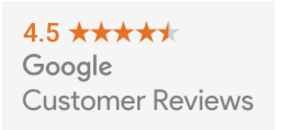
Thanks to the Google Customers Review badge appearing on Google Ads, Google Shopping results, and on your website, customers looking for a reliable store will be more likely to purchase from your site, as you’ll be directly associated with the Google brand.
By clicking on the badge, customers are redirected to a page, where they can find a breakdown of the star rating as well as all the reviews collected from past customers regarding their experience with your store.
- Google Customer Reviews survey: questionnaires and surveys sent to your customers after checkout
- Seller ratings: your overall score (calculated after collecting reviews from different sources)
Customers reviews are collected by Google from a number of reliable sources that aggregate business reviews. Once collected, they are turned into a rating: a score from 1 to 5 stars (5 being the best score).
This rating will appear on search ads, Google Shopping, and Google Customer Reviews badge (displayed on the seller’s website).
To know more about Google Customer Reviews, click on the link here.
Create and configure your Google Merchant Account
To create your Google Merchant Account, click here
Once you’ve created your account, you have to configure it:
- Sign in to your account
- Select “Merchant Center” programs
- Click on “Get Started” on the Google Customer Reviews card, and accept the agreement
- Download Google Customer Reviews extension to add both the opt-in and badge integration code to your website
For more information, visit this page.
Access metrics in Google Merchant Center
Thanks to Google Customer Reviews you have access to brand new metrics directly from your Google Merchant Center account.
In your Customer Reviews dashboard, are visible all the information collected and processed by Google Customer Reviews program.
The information is divided into 4 different metrics (see list below)
- Survey opt-ins received
- Surveys offered
- Survey responses received
- Overall seller rating
- Number of reviews for overall seller rating
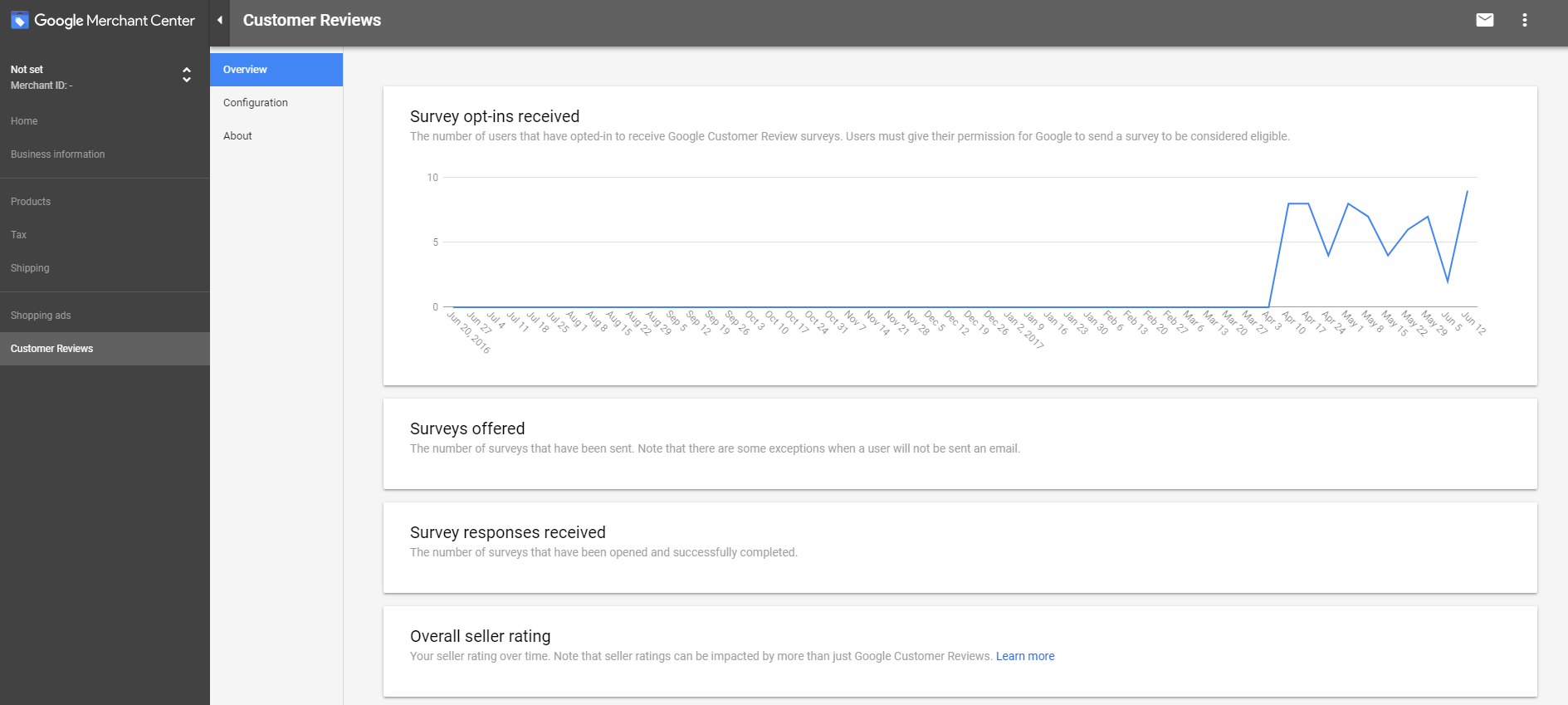 These new metrics give you a quick overview of:
These new metrics give you a quick overview of:
- how many of your customers have opt in to receive the survey
- how many surveys have been sent
- how many surveys have been completed by your customers
- how high your seller rating stands at
- how many reviews from your customers have been collected
The charts generated by the metrics showcase the evolution in the number of reviews and surveys collected by Google Customer Reviews.
How to use the Google Customer Reviews extension?
Once installed, Google Customer Reviews is easily configurable and can be ready in a few minutes (See FAQ: Extensions installation).
In fact, Google Customer Reviews automatically adds the two codes that have to be implemented in your website pages:
- Badge code
- Order confirmation page (opt-in module)
Configure the Google Customer Reviews extension
To configure your extension go to your Magento admin panel in:
stores configuration Wyomind Google customer reviews
Badge settings
For the Google Customer Reviews badge to be displayed on your website, you'll have to adjust your settings:
- Display the badge
Enable this option to display the badge on your page.
This can be configured for each store view. - Merchant Id
Type in your Merchant Center ID
Find your ID in your Google Merchant Center account below your company's name (Merchant ID: your ID) as displayed below: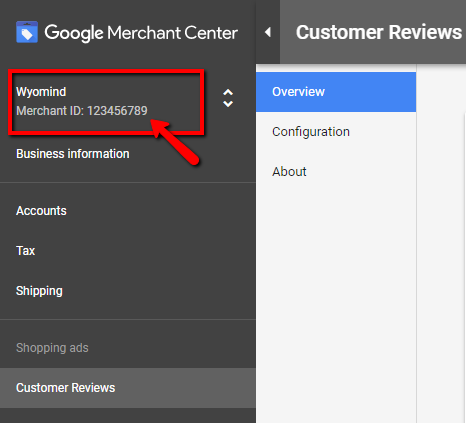
- Language
Select language - Badge position
Select badge position on your website (on the right, or left, user-defined).
For example on the bottom left: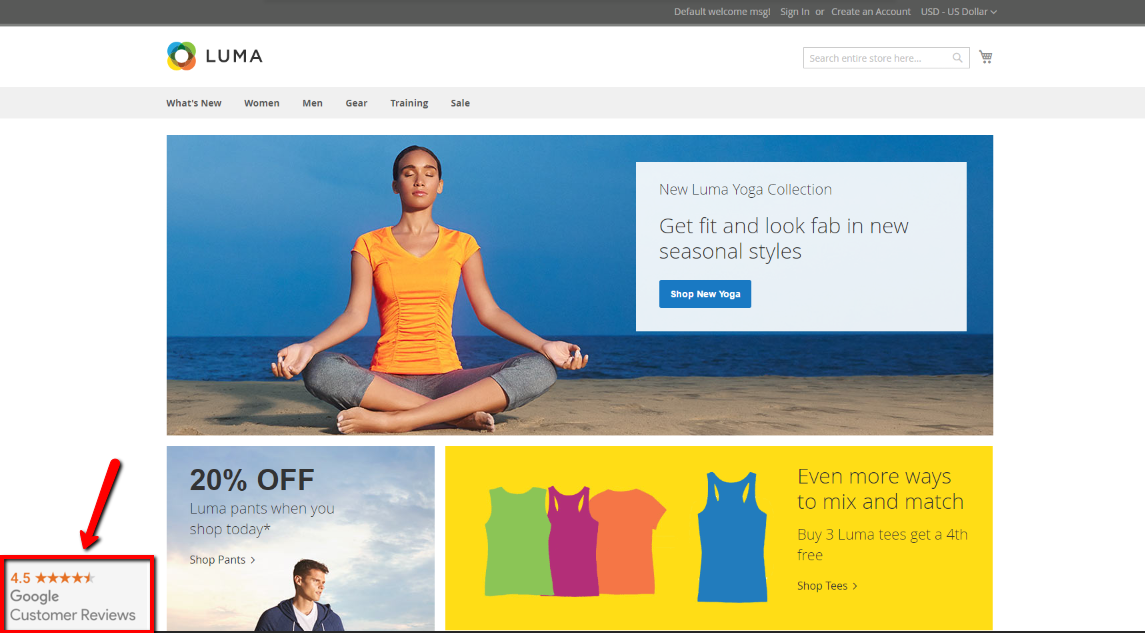
- Badge container style
Define CSS rules to apply to the container.
For example:left:0px; top:0px; position:absolute;
Orders confirmation page settings
In this tab, you can choose to use the Estimated Delivery Date extension to manage orders estimated delivery dates more specifically. Otherwise, you can define:
- Estimated delivery date offset
The days to add to the order date for shipment and delivery.
By default, these values are on 0.
An email will then be sent to the customers according to these settings. 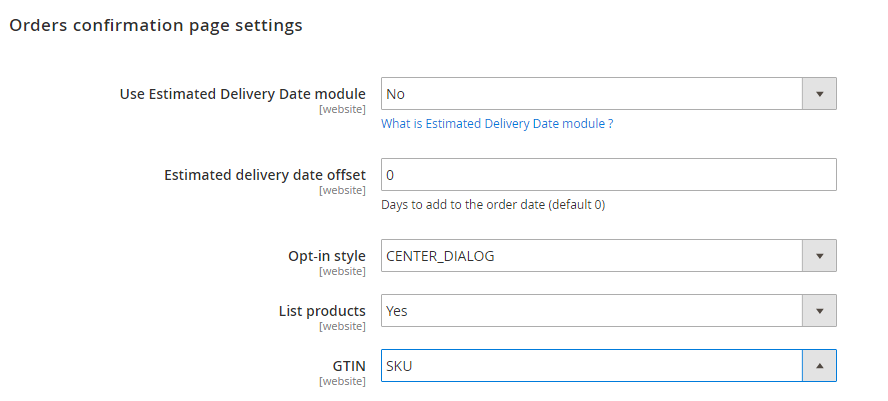 A pop-up will appear on the order confirmation page, offering your customers to respond to a survey about their shopping experience with your store.
A pop-up will appear on the order confirmation page, offering your customers to respond to a survey about their shopping experience with your store.
- Opt-in style
Here, define the style of the opt-in popup. - List products
You can choose to list the products. For that, map the GTIN to your product identifier.
Use the testing and debugging tools (for developers only)
Test badge code
To test the badge code, you only have to click on Go.
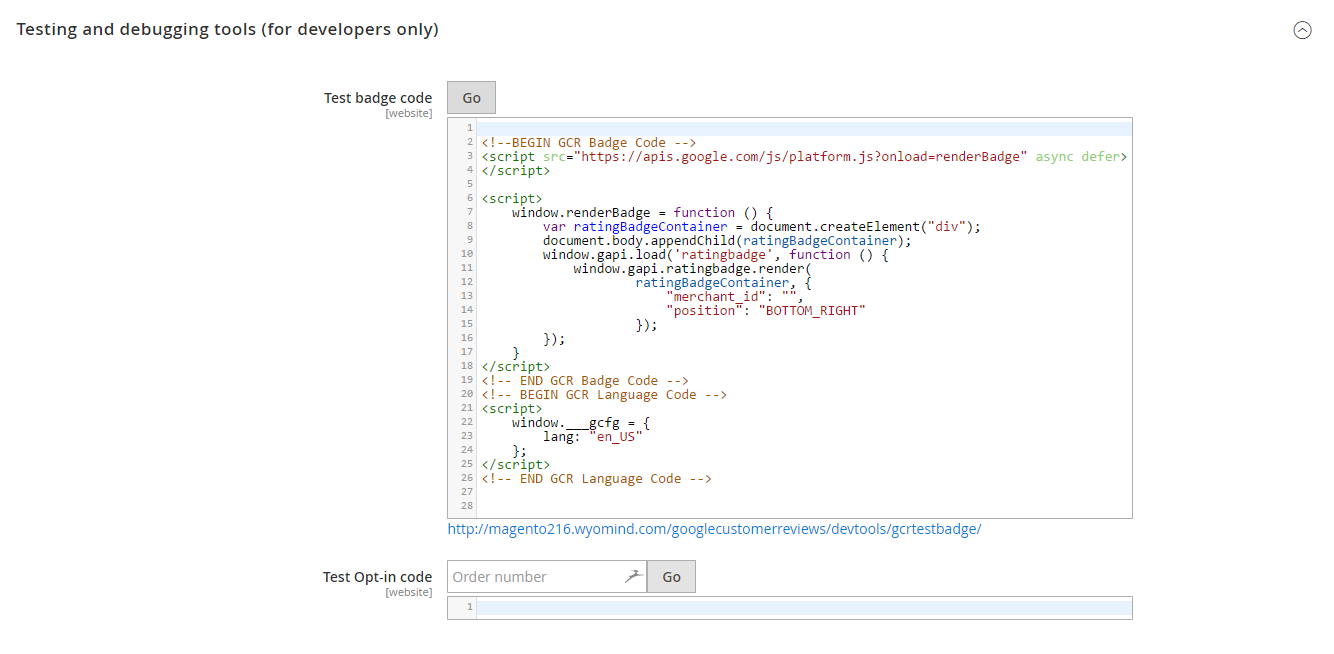 After performing the test, a link will be created, which should redirect you to your website.
After performing the test, a link will be created, which should redirect you to your website.
A notification will also be displayed saying that the code has been correctly implemented.
Test order confirmation page code
To test the order confirmation page code, fill in an order ID into the Order number field and click on Go.
After performing the test, a link will be created which should redirect you to the order confirmation page.
A notification will also be displayed saying that the code has been correctly implemented.


 Magento 2
Magento 2

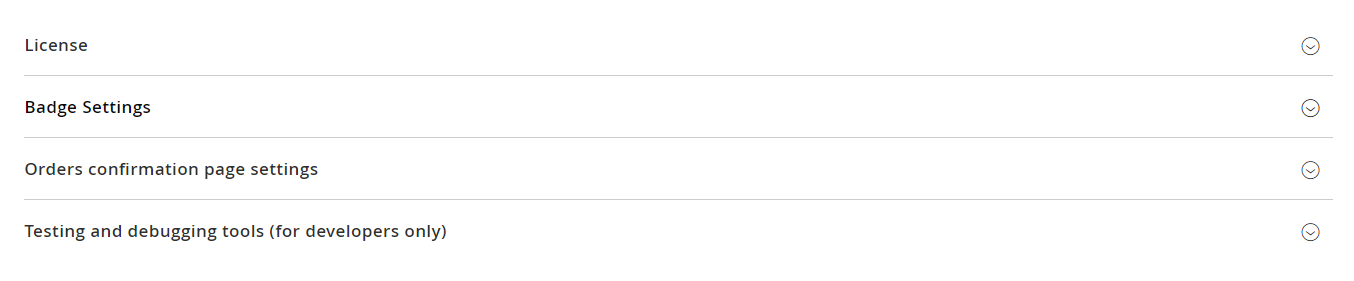
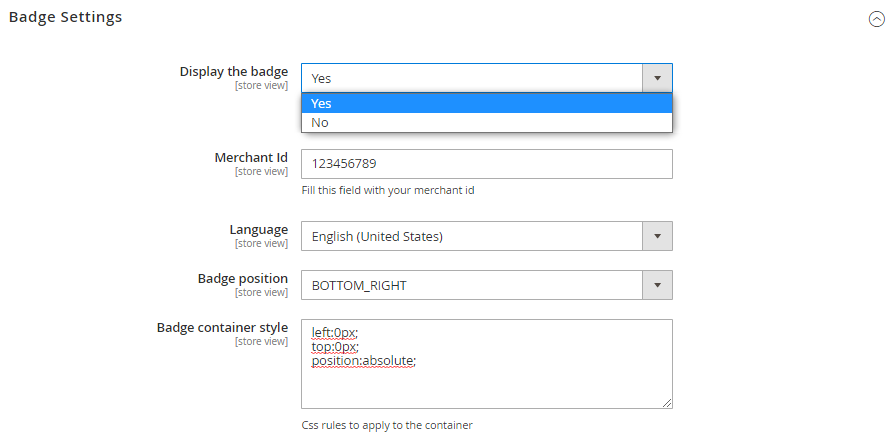
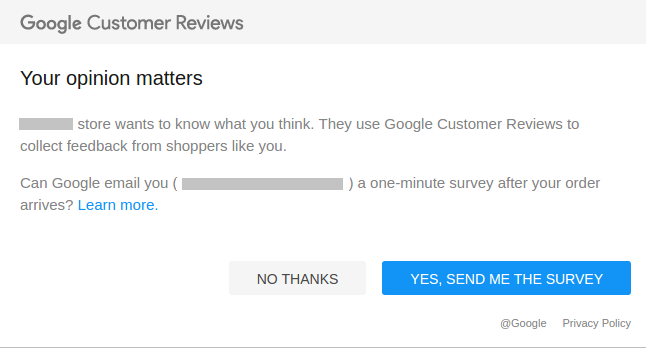
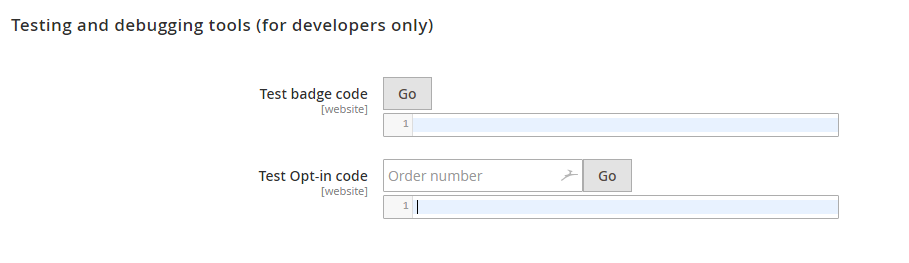

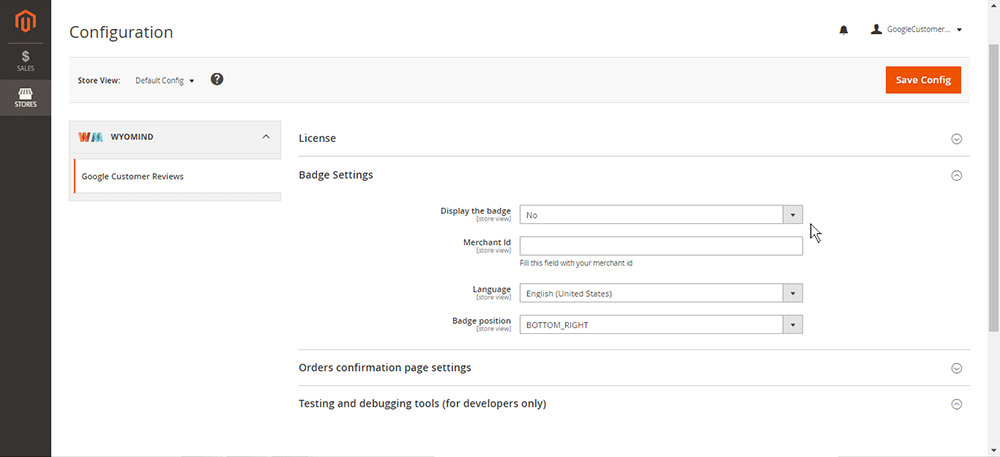
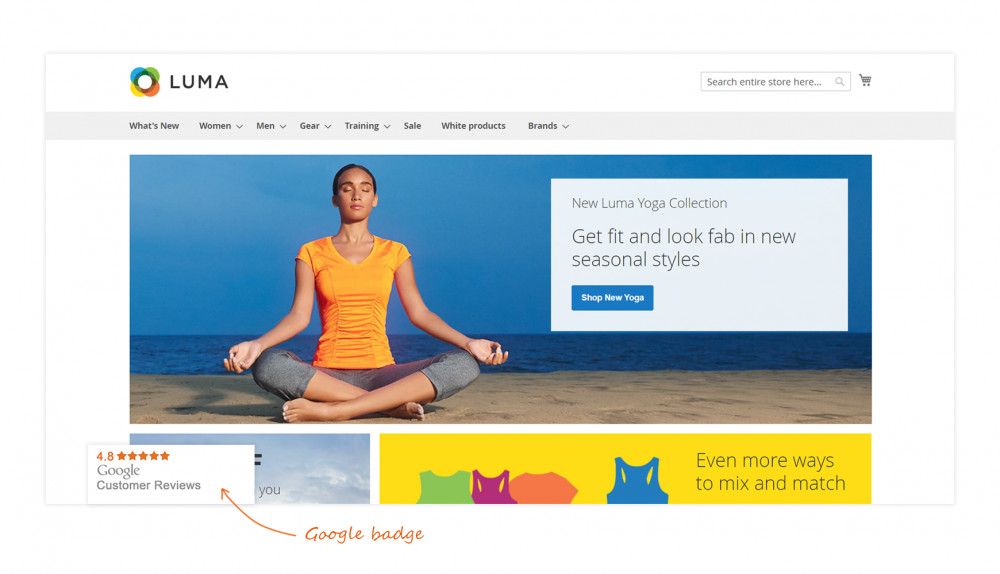
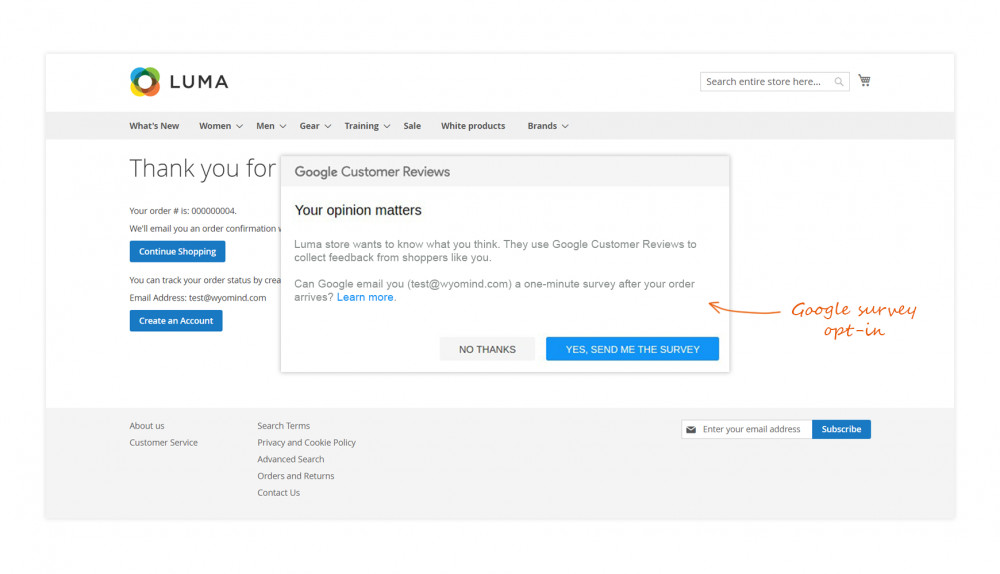

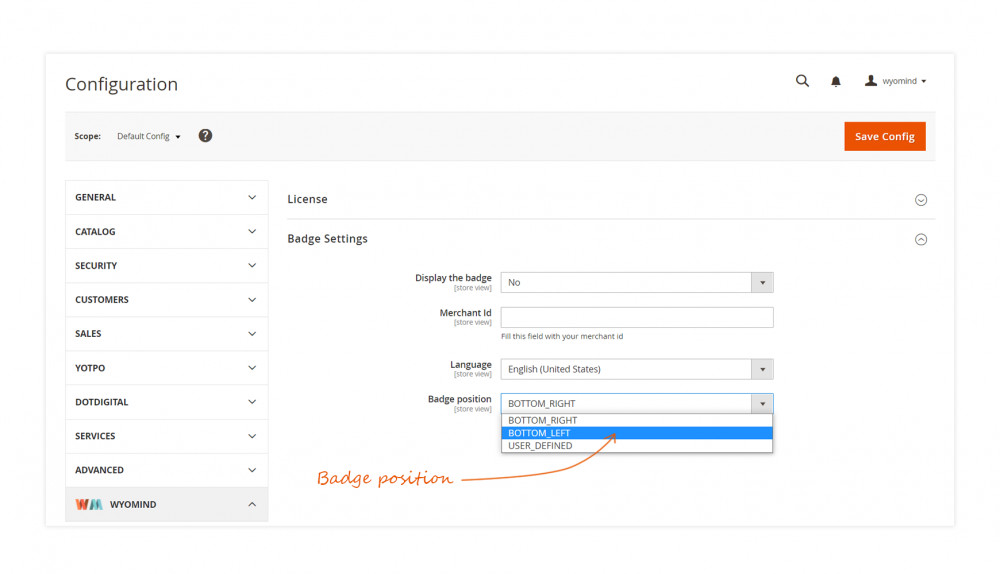

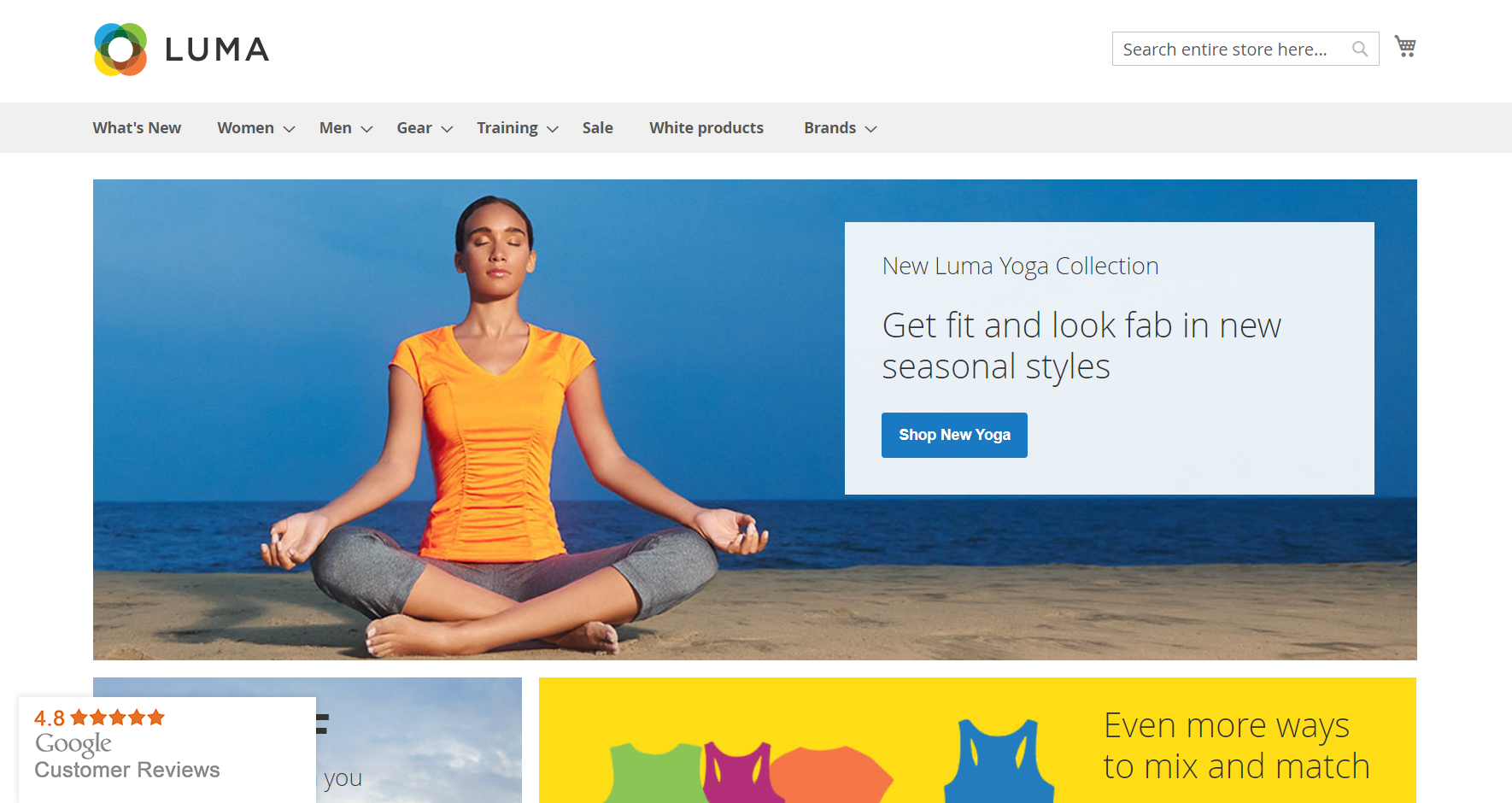
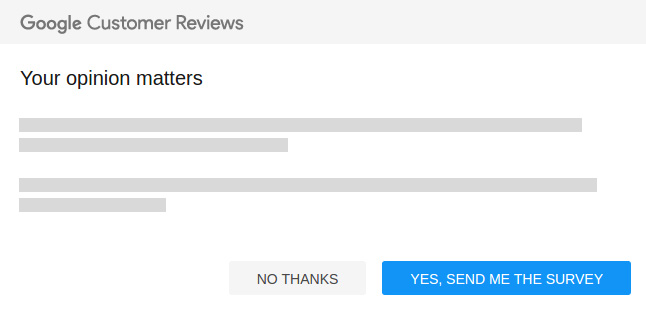




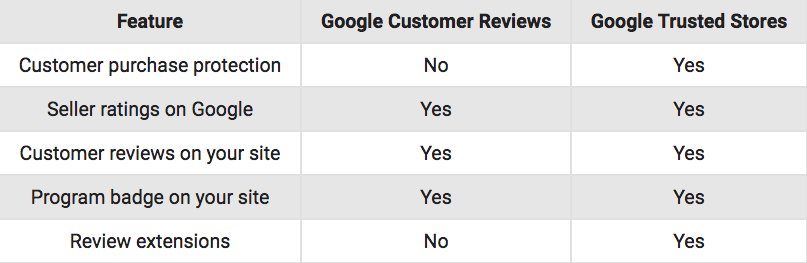













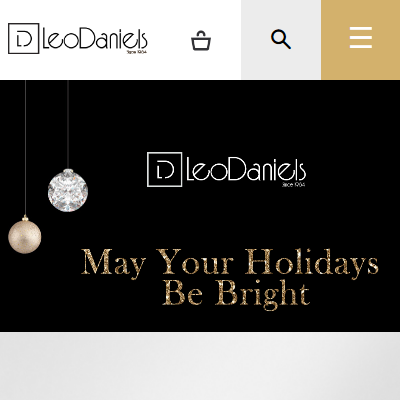 This extension is excellent. It has enabled us to showcase our reviews
This extension is excellent. It has enabled us to showcase our reviews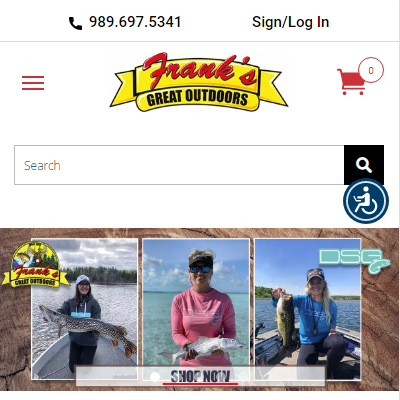 Google Customer Reviews are a vital source of feedback from our customers and the best way to stay informed of what our customers are experiencing on our site. Shoppers definitely rely on what previous buyers have to say about products and services that our company offers. No amount of advertising can purchase the value of positive feedback given by genuine customers. This extension has been used for a long time and has been a real value addition to the site. Customer support is pretty responsive and upgrades are relatively simple to accomplish. Would recommend to other users who also use Google AdWords.
Google Customer Reviews are a vital source of feedback from our customers and the best way to stay informed of what our customers are experiencing on our site. Shoppers definitely rely on what previous buyers have to say about products and services that our company offers. No amount of advertising can purchase the value of positive feedback given by genuine customers. This extension has been used for a long time and has been a real value addition to the site. Customer support is pretty responsive and upgrades are relatively simple to accomplish. Would recommend to other users who also use Google AdWords.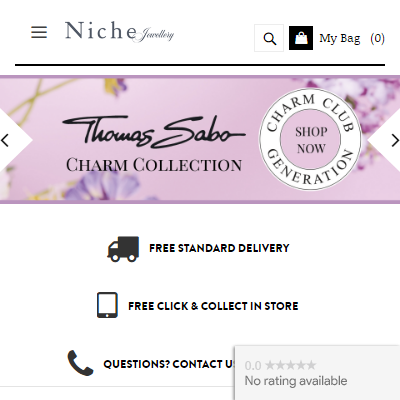 I have been using this extension for 2 years and it is really helpful if you are running google shopping ads. Adding ratings and reviews to your products increase the chance of sell and there this extension helps. But i have some doubts regarding this extension and I am sure that team will help me to resolve.
I have been using this extension for 2 years and it is really helpful if you are running google shopping ads. Adding ratings and reviews to your products increase the chance of sell and there this extension helps. But i have some doubts regarding this extension and I am sure that team will help me to resolve.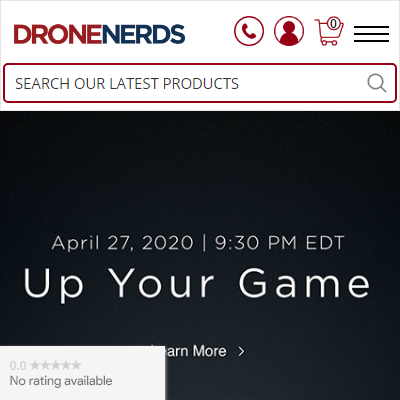 This extension works great perfect to collect customer reviews for your store. We've used it for years now . Easy to install and works out of the box. Good support if you have any issues. Upgrading to PHP7.0 we need to update to a newer version and theyve been very helpful. We had a small issue when first installed and they fixed right away. Ive used multiple extensions from Wyomind due to their excellent support. Keep up the good work guys. Thanks
This extension works great perfect to collect customer reviews for your store. We've used it for years now . Easy to install and works out of the box. Good support if you have any issues. Upgrading to PHP7.0 we need to update to a newer version and theyve been very helpful. We had a small issue when first installed and they fixed right away. Ive used multiple extensions from Wyomind due to their excellent support. Keep up the good work guys. Thanks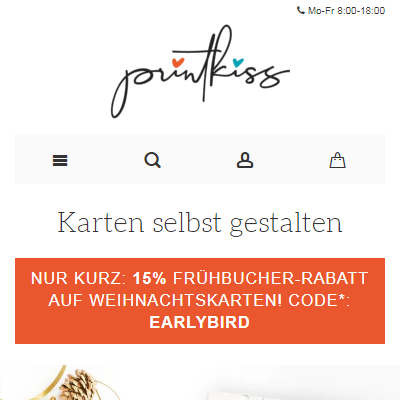 Extension has helped us to move forward quickly and collect valuable reviews. There is no need to implement this on our own. Support answered very quickly to our request. Only thing missing is afaik that it is not possible to hide badge in the shop until enough customer feedbacks are collected. Thanks a lot
Extension has helped us to move forward quickly and collect valuable reviews. There is no need to implement this on our own. Support answered very quickly to our request. Only thing missing is afaik that it is not possible to hide badge in the shop until enough customer feedbacks are collected. Thanks a lot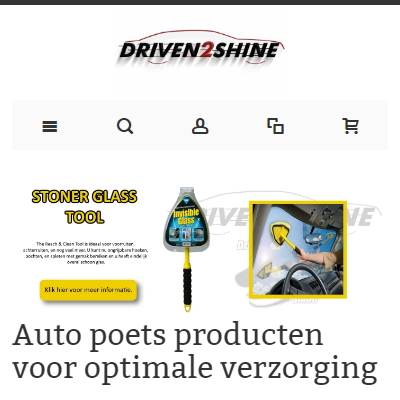 The Google Customer review module is perfect to collect customer reviews in your Magento shop. It is very easy to install and works out of the box. We had a small problem with Javascript but Pierre fixed that really fast :) That is why i buy at Wyomind Keep up the good work guys. Thanks
The Google Customer review module is perfect to collect customer reviews in your Magento shop. It is very easy to install and works out of the box. We had a small problem with Javascript but Pierre fixed that really fast :) That is why i buy at Wyomind Keep up the good work guys. Thanks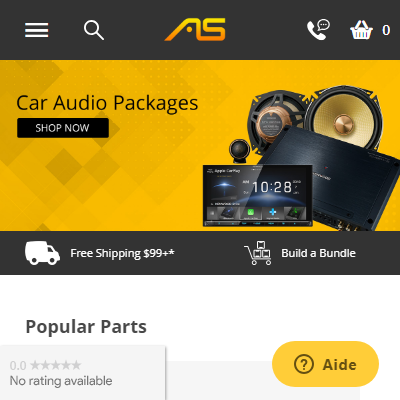 The extension does exactly what it's advertised to we had no issues or compatibility issues highly recommended.
The extension does exactly what it's advertised to we had no issues or compatibility issues highly recommended. Support helped to set up. Very good extension! Thanks
Support helped to set up. Very good extension! Thanks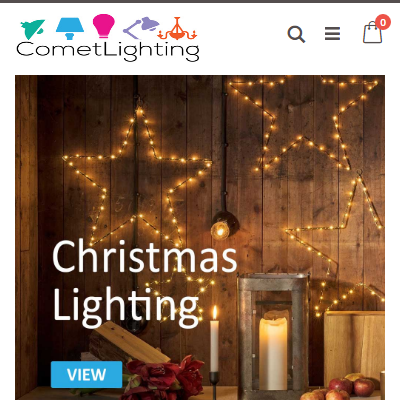 Must have extension for any serious business. Easy to install and great support
Must have extension for any serious business. Easy to install and great support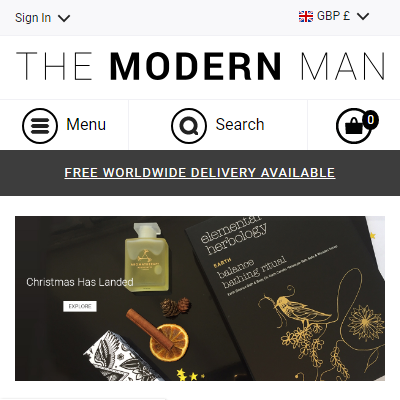 Easy to install and configure on the backend. Quickly and easily start getting reviews for your website!
Easy to install and configure on the backend. Quickly and easily start getting reviews for your website!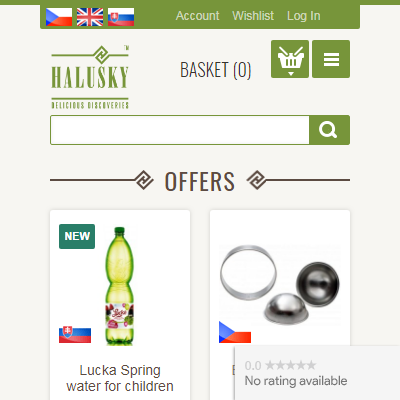 We are using Google Customer Reviews extension since 2016 without any issues. Iam pleased to say that this is professionally crafted Magento extension with good support at the right price.
We are using Google Customer Reviews extension since 2016 without any issues. Iam pleased to say that this is professionally crafted Magento extension with good support at the right price.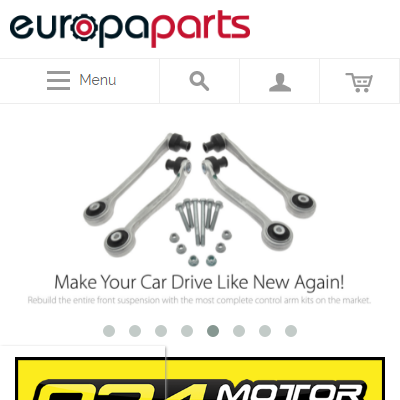 These guys are one of the best Magento developers on the market. I've been using their extensions for years and have nothing but greats things to say about them. Clean optimized code, stellar customer service, and very useful extensions. Keep up the great work!
These guys are one of the best Magento developers on the market. I've been using their extensions for years and have nothing but greats things to say about them. Clean optimized code, stellar customer service, and very useful extensions. Keep up the great work!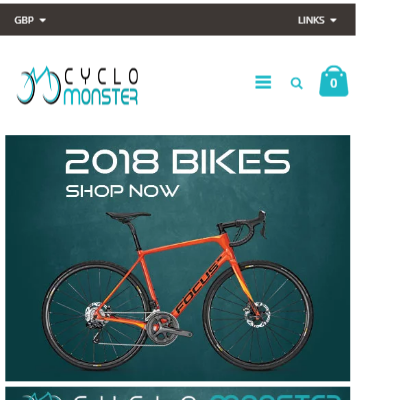 The old version worked ok, and I'm hoping the new one will too
The old version worked ok, and I'm hoping the new one will too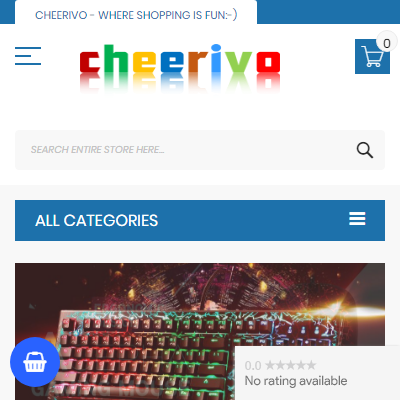 I installed it in few minutes without error.
I installed it in few minutes without error.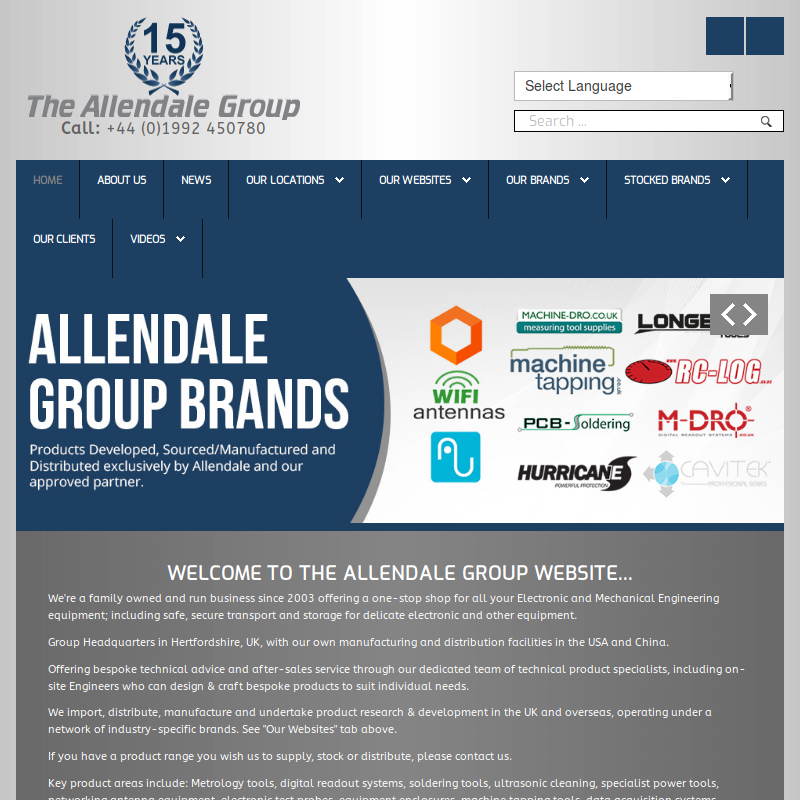 Added to our Magento site was up and running in 10 minutes - would recommend
Added to our Magento site was up and running in 10 minutes - would recommend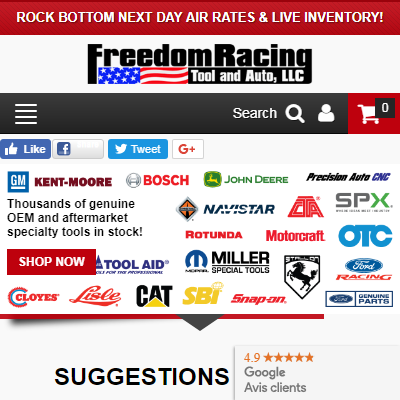 Using this extension we were able to reach the minimum of 150 reviews in a few months. Our rating has definitely helped increase our revenue, since customers use it as a trust indicator. We're also displaying the badge on our website so they see our rating on every page they visit. I wish we had purchased this a long time ago!
Using this extension we were able to reach the minimum of 150 reviews in a few months. Our rating has definitely helped increase our revenue, since customers use it as a trust indicator. We're also displaying the badge on our website so they see our rating on every page they visit. I wish we had purchased this a long time ago!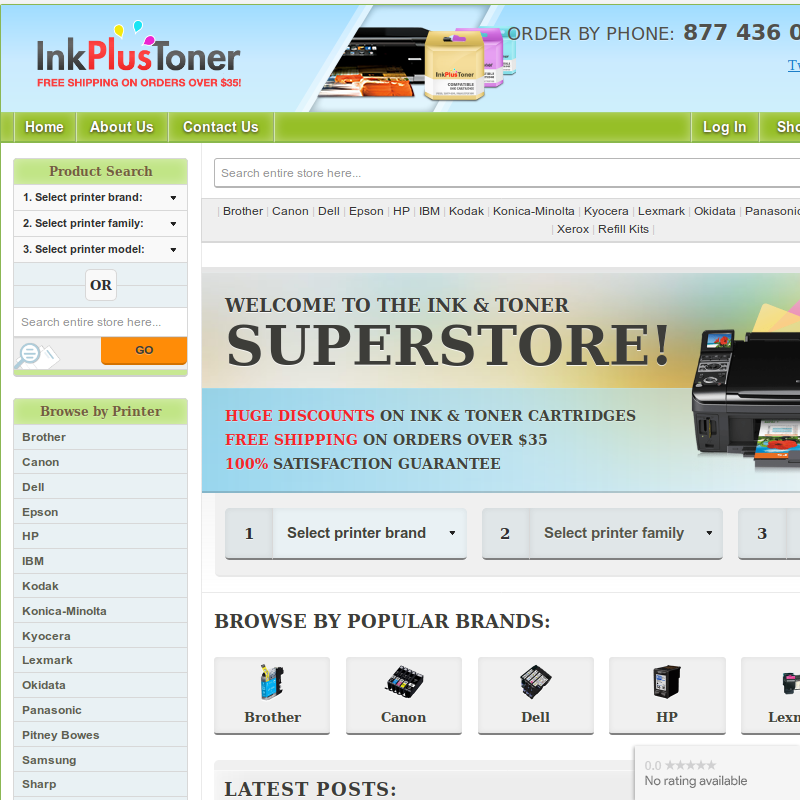 Currently, the module works as it should. I have been using this module for a long time for Magento 1 and now Magento 2 works well. Only concern is the domain license issue. It doesn't emit any error initially when we install this module in local and whole admin stops with error due to not activating the license for it. It should have handled better.
Currently, the module works as it should. I have been using this module for a long time for Magento 1 and now Magento 2 works well. Only concern is the domain license issue. It doesn't emit any error initially when we install this module in local and whole admin stops with error due to not activating the license for it. It should have handled better.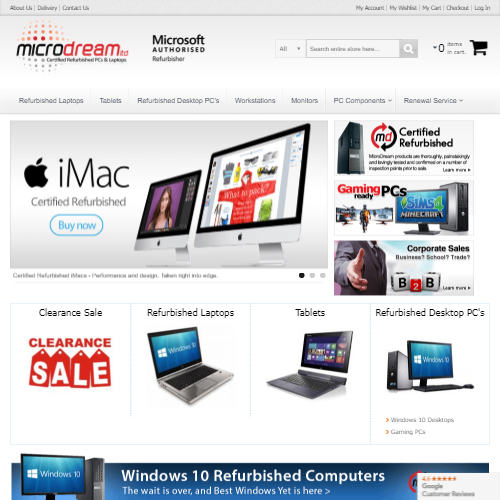 One of the best extensions we have used, simple and easy.
One of the best extensions we have used, simple and easy.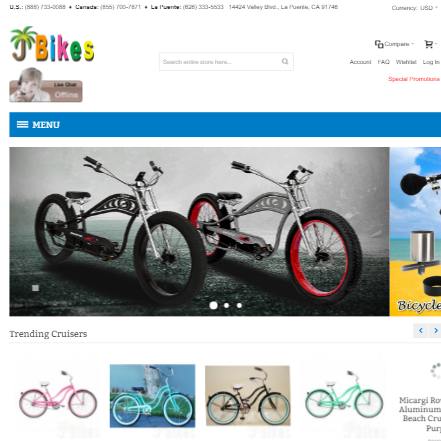 I've been searching for a Google Trust Store extension for sometimes. I am not a developer but I know a little bit of Magento here and there. I came across few developers that offer the same extension. After careful consideration, I decided to go with Wyomind based on their reviews and extensions that they offer. There was a bit of hick-up in the beginning; however, the support was quick and fixed the issue in no time. Thanks for offering such a great extension and professional support.
I've been searching for a Google Trust Store extension for sometimes. I am not a developer but I know a little bit of Magento here and there. I came across few developers that offer the same extension. After careful consideration, I decided to go with Wyomind based on their reviews and extensions that they offer. There was a bit of hick-up in the beginning; however, the support was quick and fixed the issue in no time. Thanks for offering such a great extension and professional support.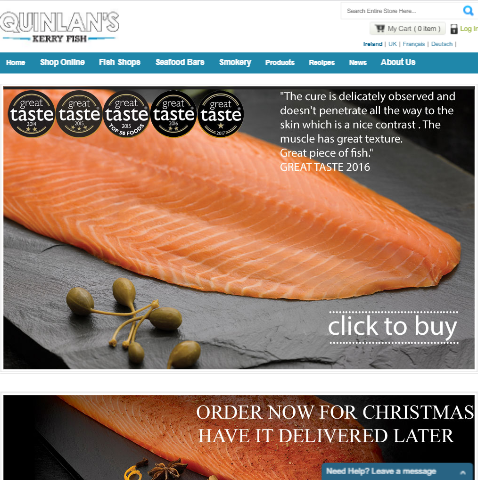 Super simple to install and configure. Works well with my sites heavily customised theme and checkout pages. Passes the Google review validation tests right away. Combined with the estimated delivery date module it sends Google accurate lead times before asking customers for feedback.
Super simple to install and configure. Works well with my sites heavily customised theme and checkout pages. Passes the Google review validation tests right away. Combined with the estimated delivery date module it sends Google accurate lead times before asking customers for feedback.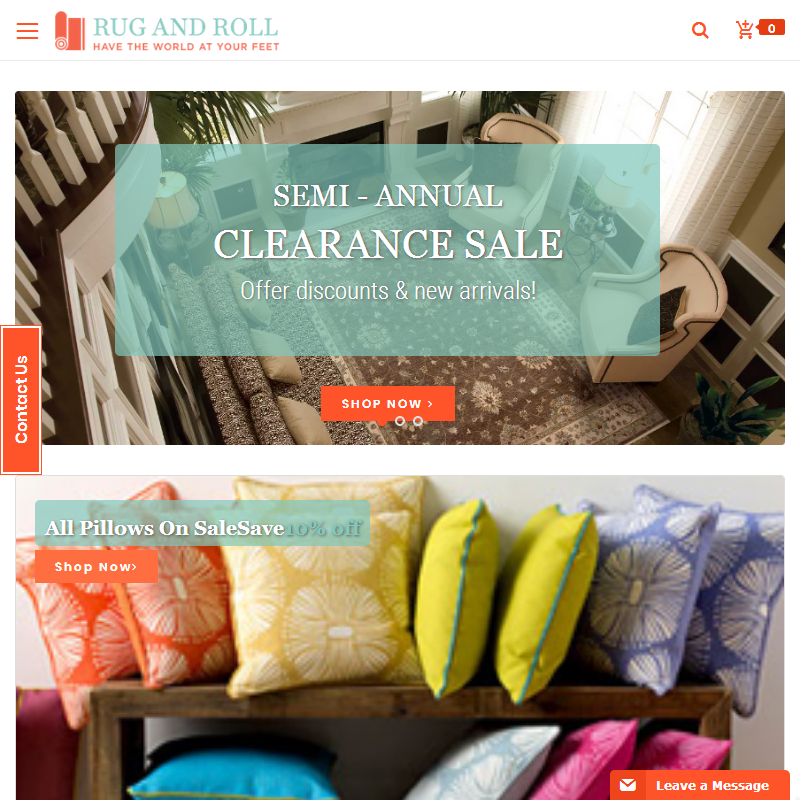 Very satisfied
Very satisfied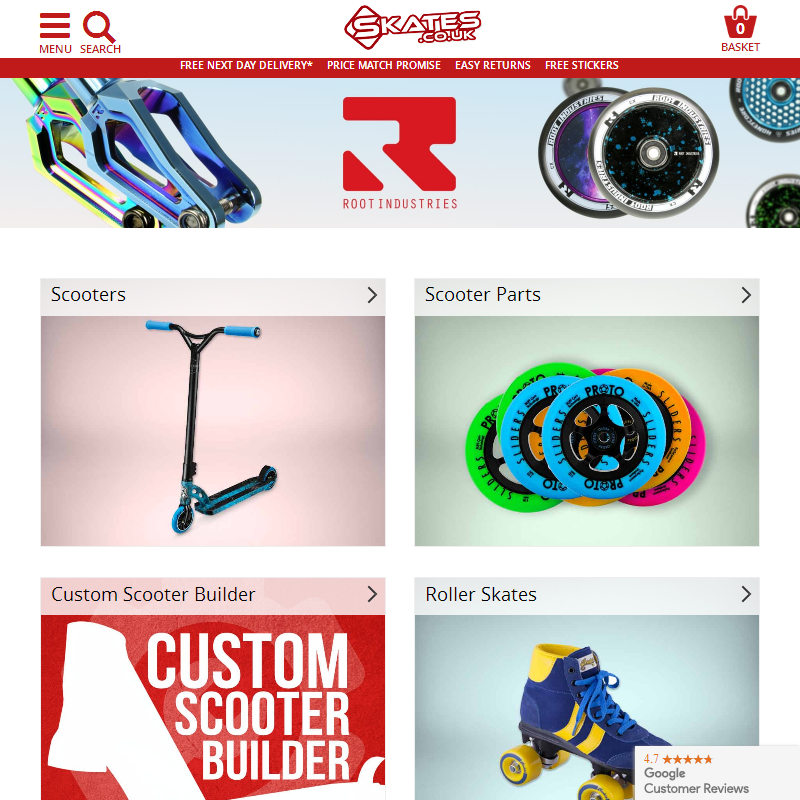 Super simple to install and configure. Works well with my sites heavily customised theme and checkout pages. Passes the Google review validation tests right away. Combined with the estimated delivery date module it sends Google accurate lead times before asking customers for feedback.
Super simple to install and configure. Works well with my sites heavily customised theme and checkout pages. Passes the Google review validation tests right away. Combined with the estimated delivery date module it sends Google accurate lead times before asking customers for feedback.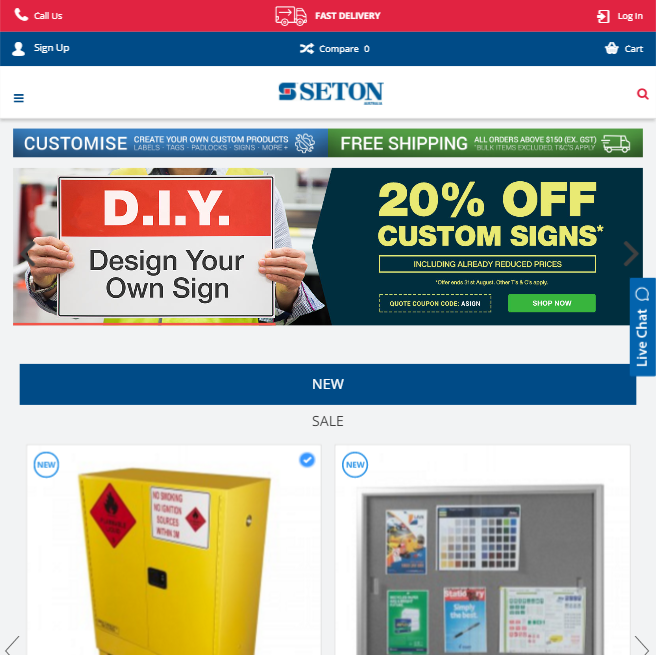 Great Module for Google Customer Reviews
Great Module for Google Customer Reviews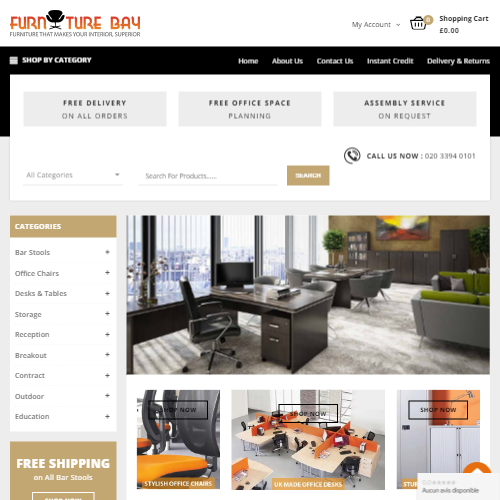 I ordered the Google Shopping Reviews extension and faced a little problem when I was installing it. I contacted the support and they quickly sorted the problem out within a couple of hours of contacting them. You can't really fault this service and I would highly recommend this company to all.
I ordered the Google Shopping Reviews extension and faced a little problem when I was installing it. I contacted the support and they quickly sorted the problem out within a couple of hours of contacting them. You can't really fault this service and I would highly recommend this company to all.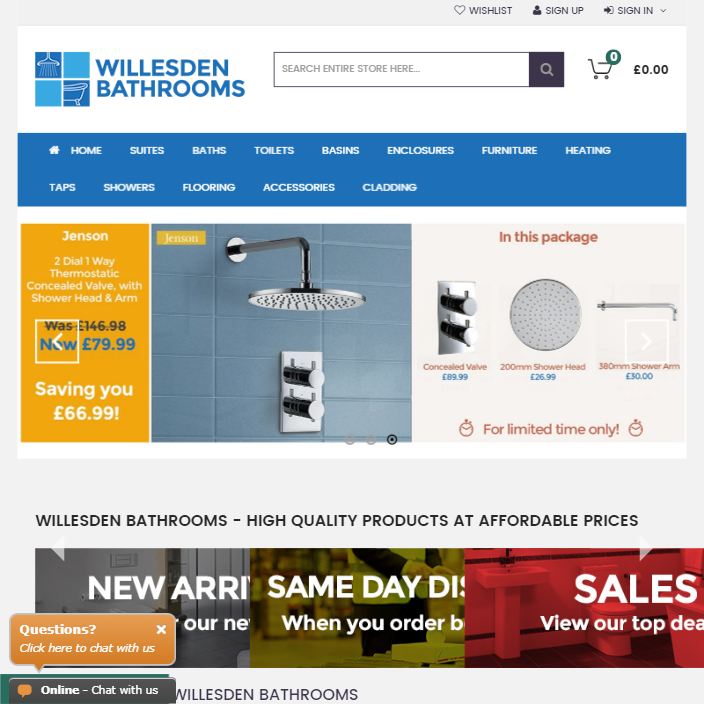 it's easy to use without issue!
it's easy to use without issue!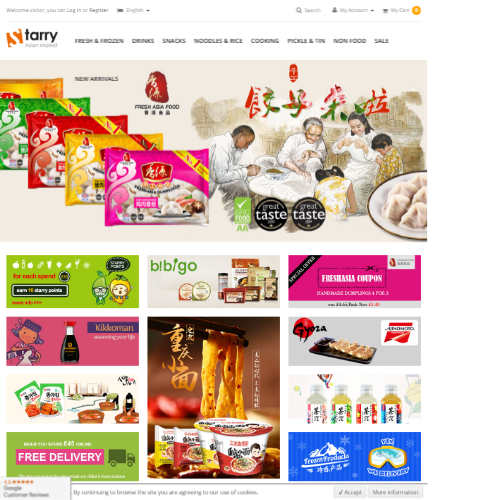 It's the best Magento extension for google customer reviews. No hand coding requires. Easy to use.
It's the best Magento extension for google customer reviews. No hand coding requires. Easy to use.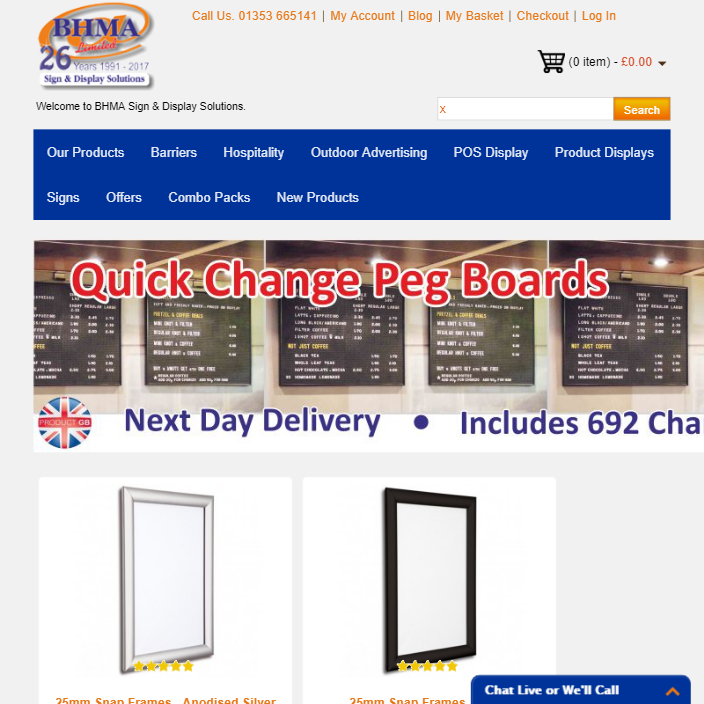 Linking your site to Google's tools seam to be getting more and difficult whilst being more and more necessary if you want to keep up with the competition. Using this (and other) packages from Wyomind takes all the hassle out of the equation, for the same price as an hours time of our IT team, it is simply a no-brainer, buy it!
Linking your site to Google's tools seam to be getting more and difficult whilst being more and more necessary if you want to keep up with the competition. Using this (and other) packages from Wyomind takes all the hassle out of the equation, for the same price as an hours time of our IT team, it is simply a no-brainer, buy it!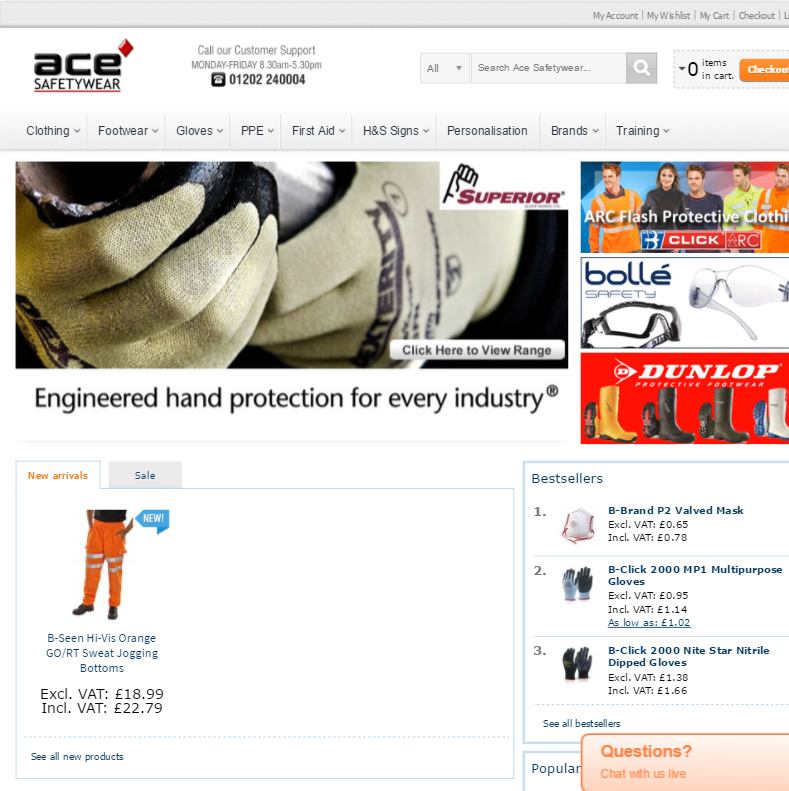 Quick Installation and setup, no compatibility issues with our current setup.
Quick Installation and setup, no compatibility issues with our current setup.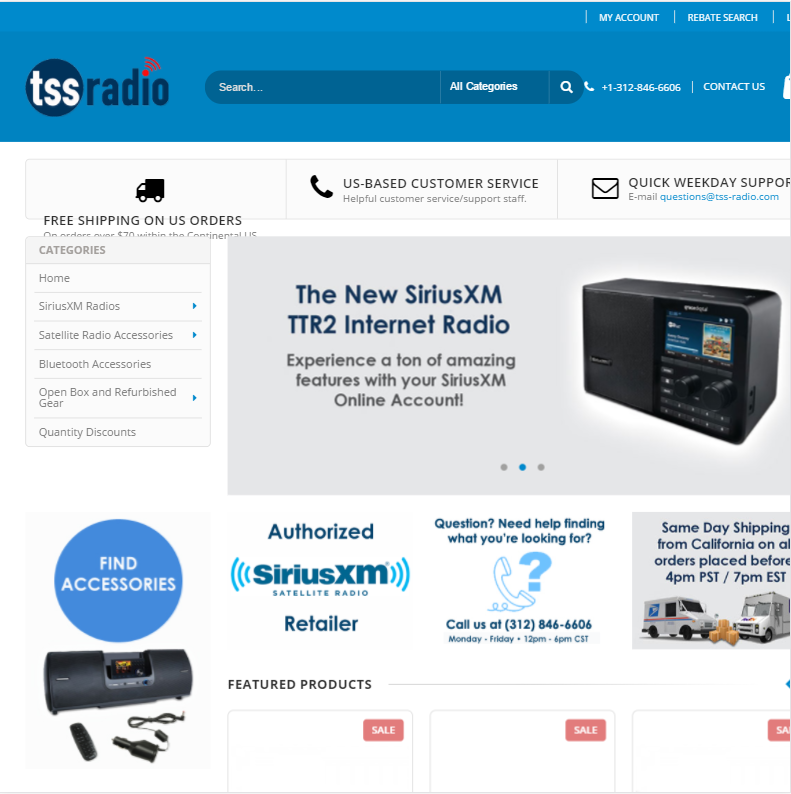 We wanted to add Google Trusted Stores support to our website and this was the easiest way for us to do that. The fact this feature isn't built into Magento (or at least wasn't at the time in 1.7 when we needed it), is surprising to me. It couldn't have been easier to set up.
We wanted to add Google Trusted Stores support to our website and this was the easiest way for us to do that. The fact this feature isn't built into Magento (or at least wasn't at the time in 1.7 when we needed it), is surprising to me. It couldn't have been easier to set up.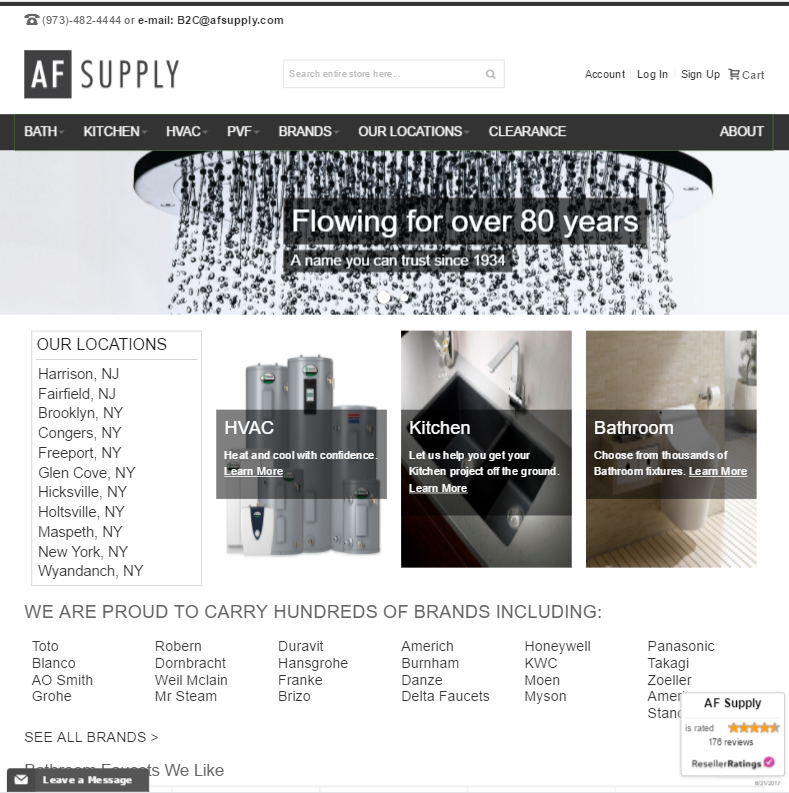 What the title says. Gets the job done. Bingo bango!
What the title says. Gets the job done. Bingo bango!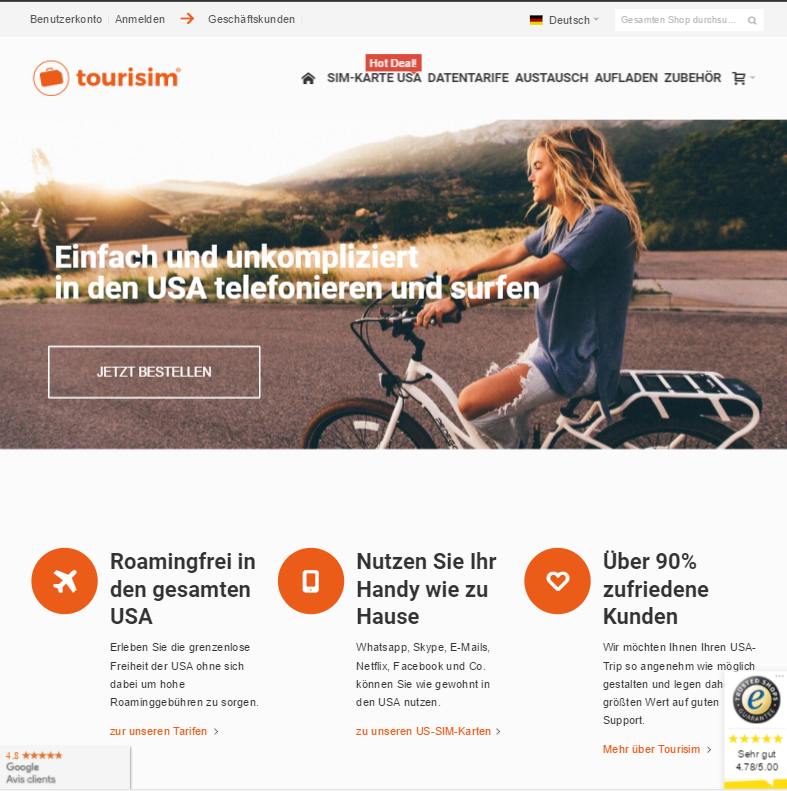 Because implementation of Google customer review (former Google trusted stores) is not as simple as it should be in Magento, we decided to use an extension to do the work. Without screwing it up Wyomind's extension was fast installed and works awesome with Magento 1.9.2.3
Because implementation of Google customer review (former Google trusted stores) is not as simple as it should be in Magento, we decided to use an extension to do the work. Without screwing it up Wyomind's extension was fast installed and works awesome with Magento 1.9.2.3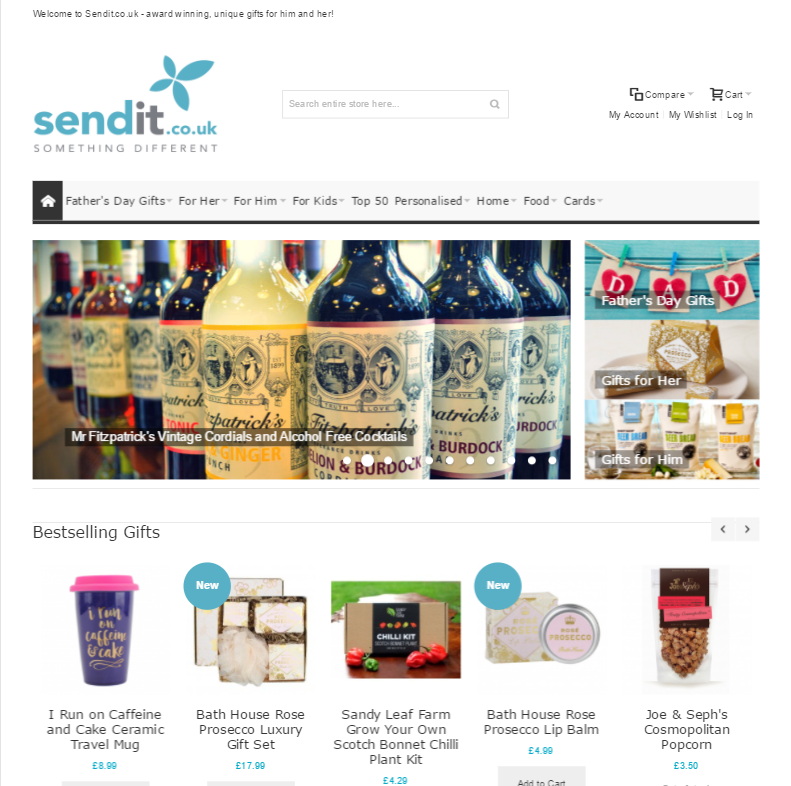 Wyomind provide all the must have Magento extensions, they're so easy to install and use in no time at all. Would highly recommend them.
Wyomind provide all the must have Magento extensions, they're so easy to install and use in no time at all. Would highly recommend them.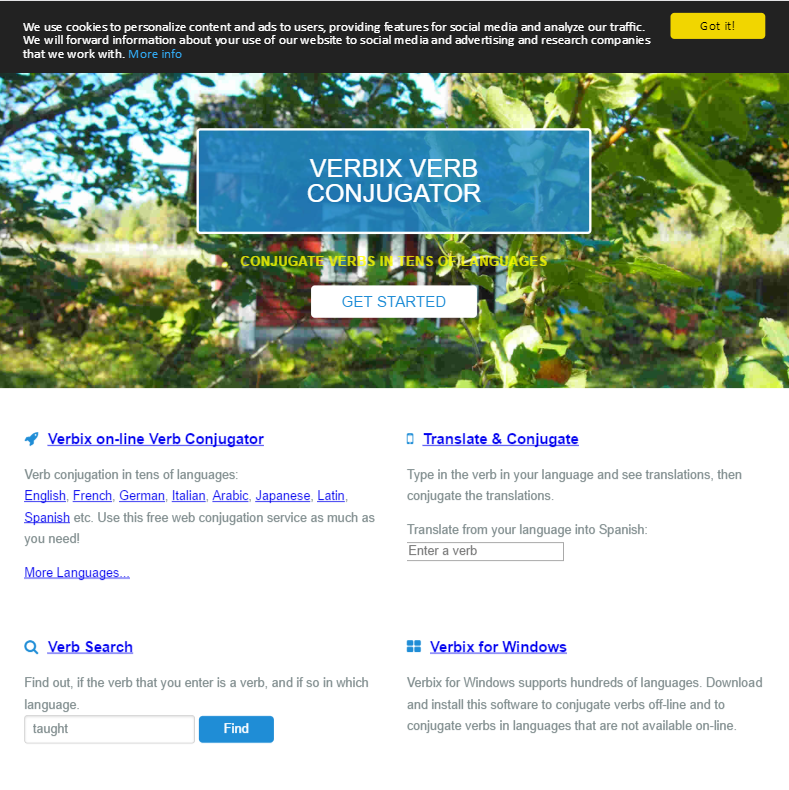 Saved us a lot of time getting Google Trusted Stores up and running.
Saved us a lot of time getting Google Trusted Stores up and running.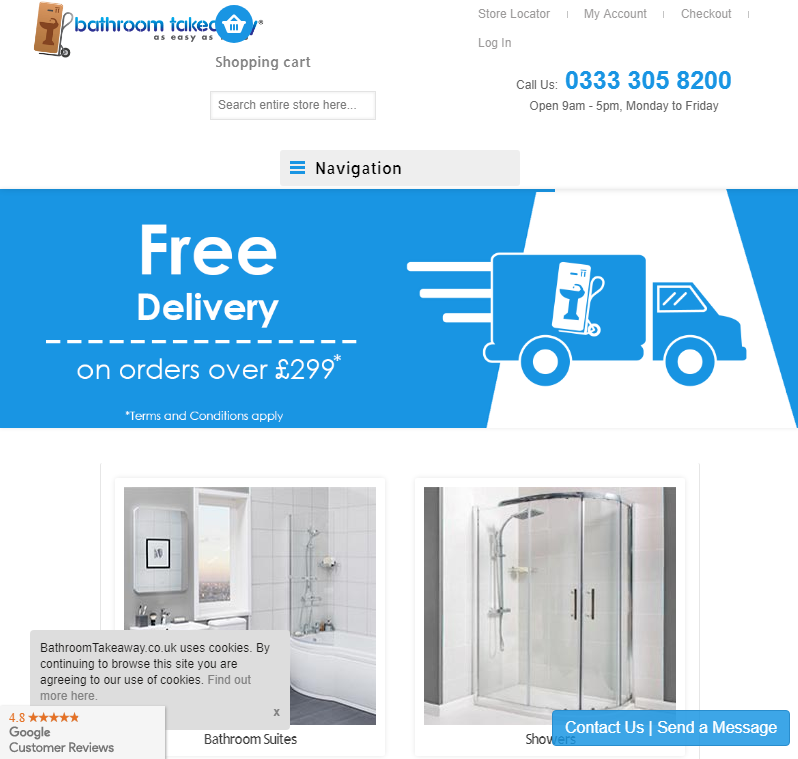 Great mod, and great support
Great mod, and great support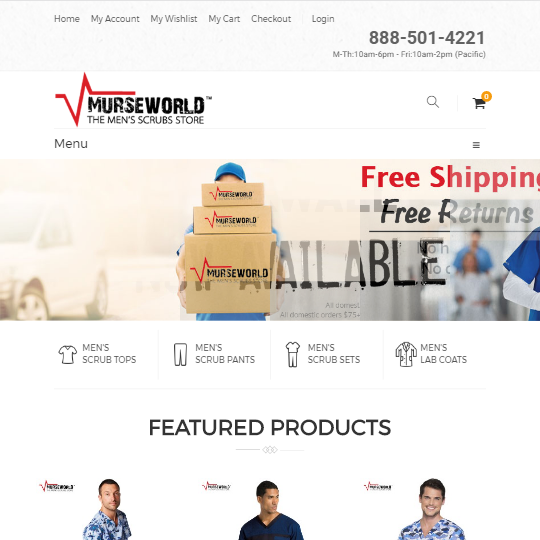 We've used this extension for quite a while now and have been happy with the way it works and the support provided.
We've used this extension for quite a while now and have been happy with the way it works and the support provided.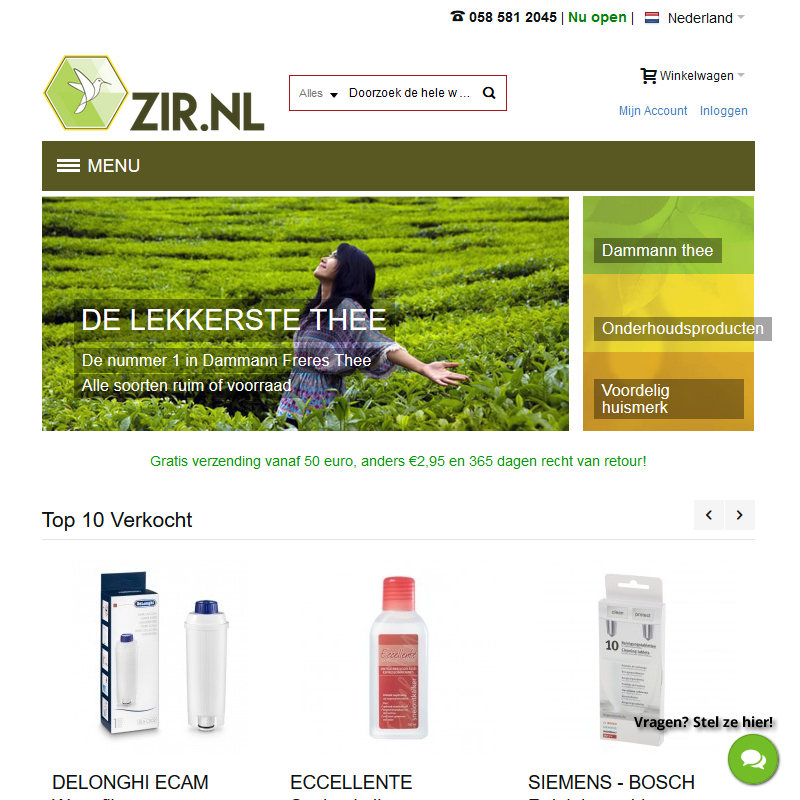 We wanted to implement Google Customer Reviews on our Magento Community installation and found this extension.Installation and setup was quick, easy, and seamless. The extension saved hours of development time. We are super happy with this extension.
We wanted to implement Google Customer Reviews on our Magento Community installation and found this extension.Installation and setup was quick, easy, and seamless. The extension saved hours of development time. We are super happy with this extension.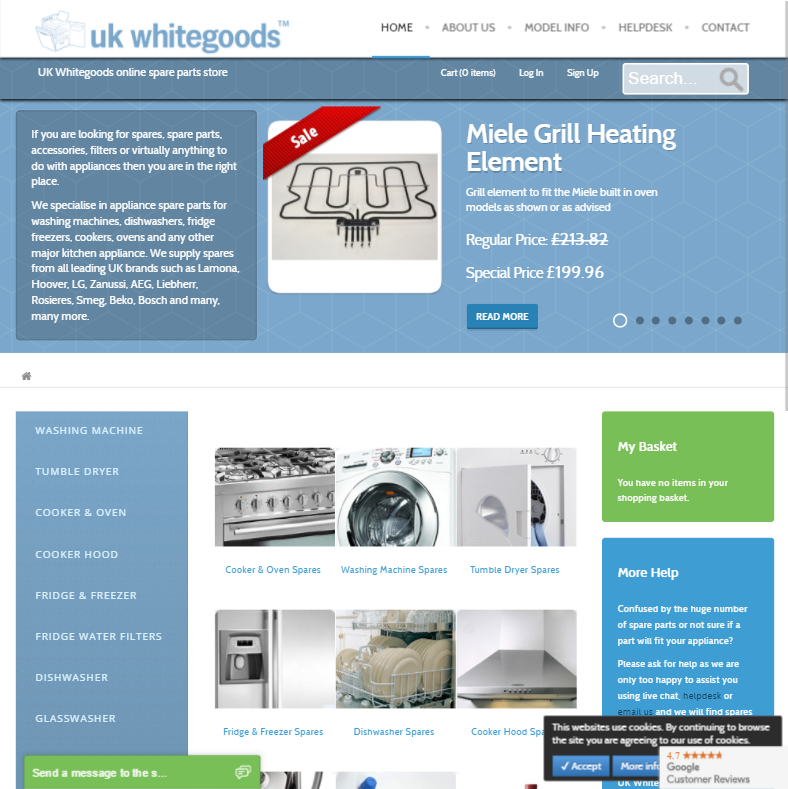 When Google certified store was updated to Google reviews there was no info on what to to do with our extension.
When Google certified store was updated to Google reviews there was no info on what to to do with our extension.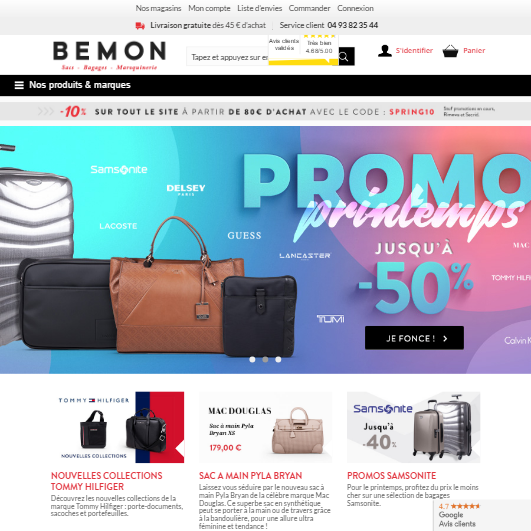 One of the few module that didn't required customization to accommodate our product structure. The debugging tools allowed us to quickly check all was OK, and we obtained the badge with no trouble on the technical side. We recommend!
One of the few module that didn't required customization to accommodate our product structure. The debugging tools allowed us to quickly check all was OK, and we obtained the badge with no trouble on the technical side. We recommend!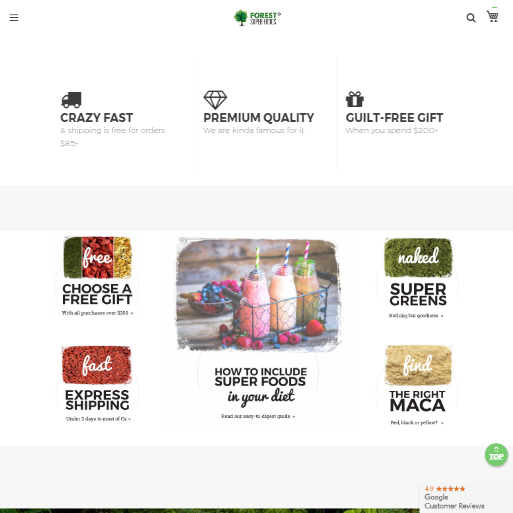 Great extension worked in a charm in M1, now installing for M2
Great extension worked in a charm in M1, now installing for M2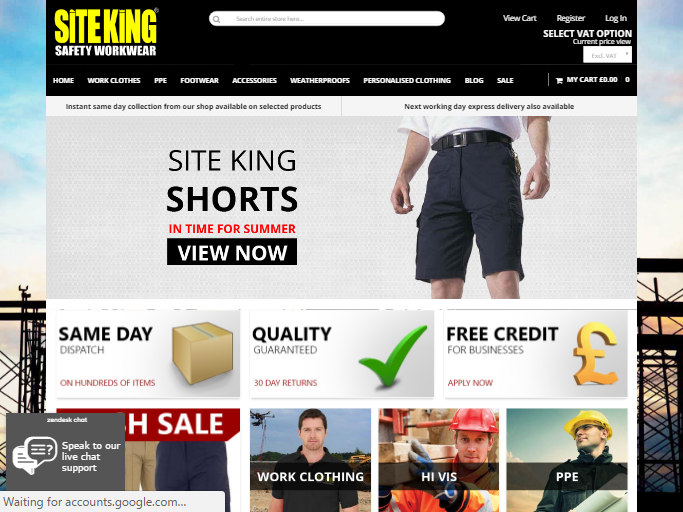 We used this extension to integrate Google reviews with our store. This is by far the best extension of this type. Saving us on time and hassle. We recommend using this extension. The support was also great !
We used this extension to integrate Google reviews with our store. This is by far the best extension of this type. Saving us on time and hassle. We recommend using this extension. The support was also great !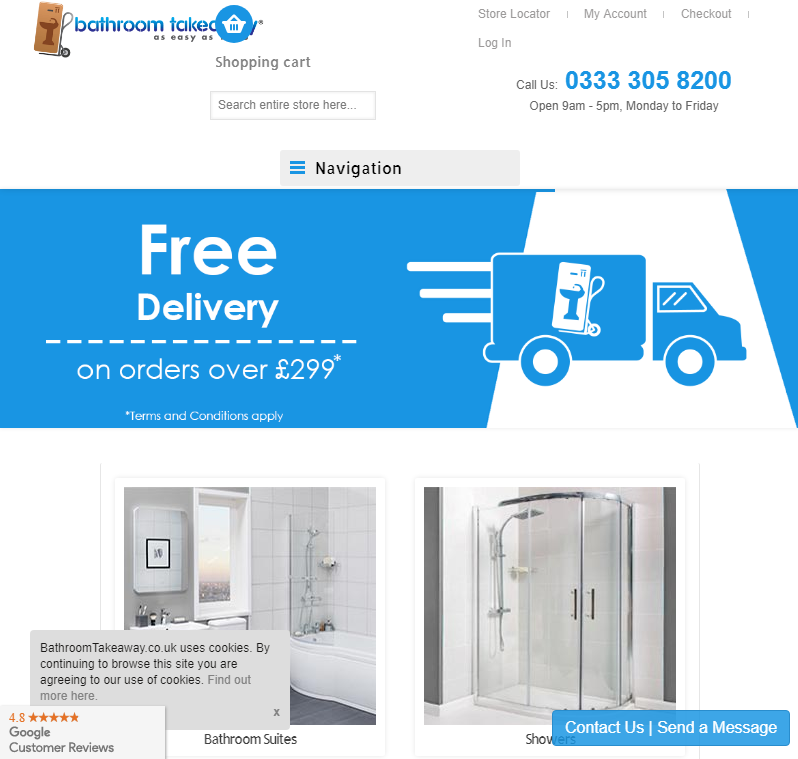 Been using this module for a while and it's the best Google Reviews module for Magento. Very helpful support from a trusted developer. Upgrading the module and general support lightning fast, support ticket response was in less than 5 minutes - can't get better than that!
Been using this module for a while and it's the best Google Reviews module for Magento. Very helpful support from a trusted developer. Upgrading the module and general support lightning fast, support ticket response was in less than 5 minutes - can't get better than that!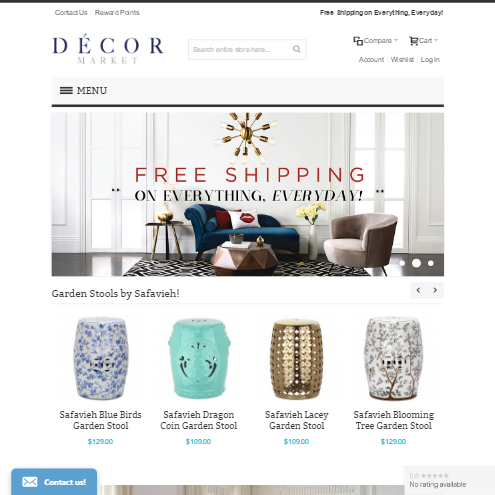 Installed perfectly and support has been very helpful
Installed perfectly and support has been very helpful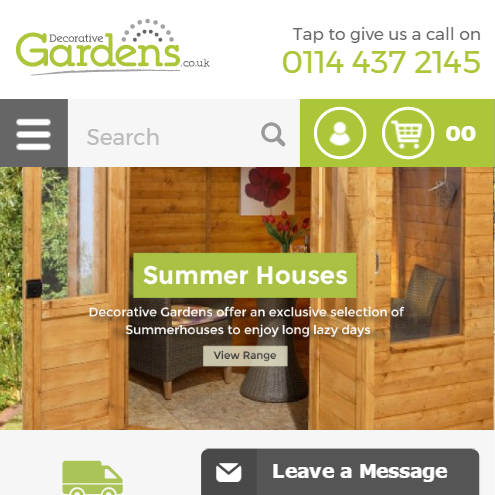 Easy to install and setup. A must have extension. Highly recommended.
Easy to install and setup. A must have extension. Highly recommended.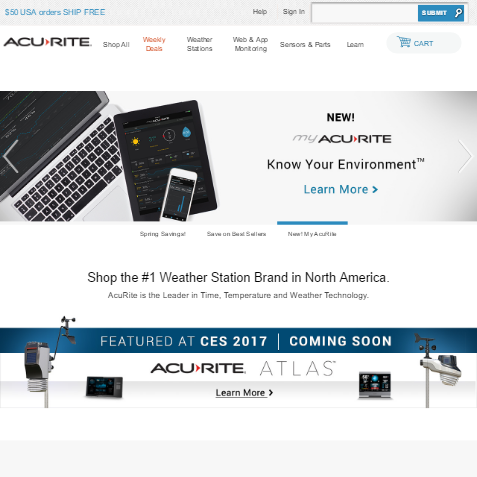 All works well in it
All works well in it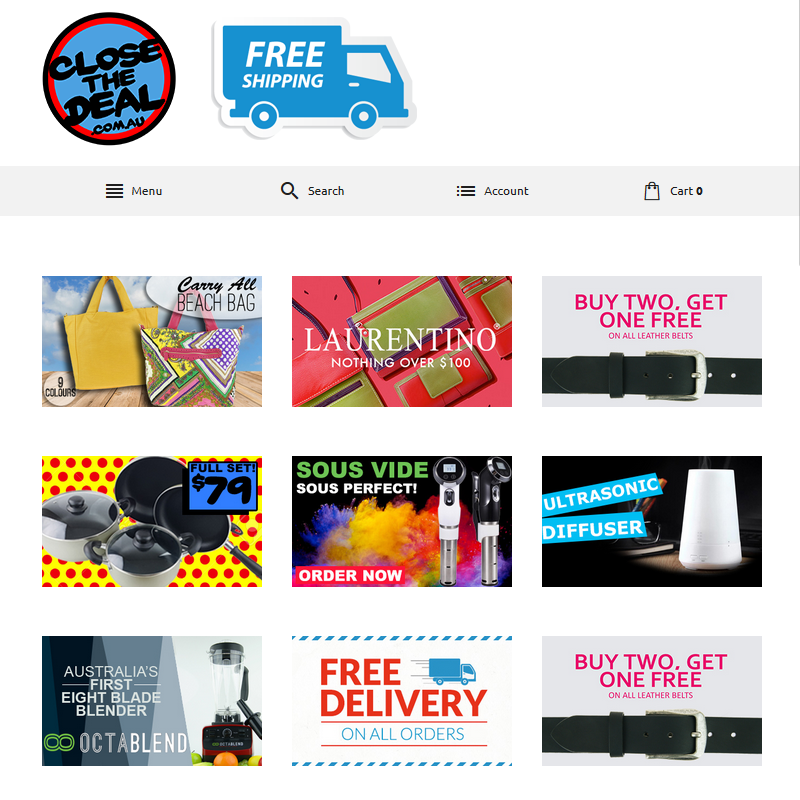 This extension is a quick and easy way to get google trusted. Signup and install was easy and I'm yet to need any support from the company. I only wish the upgrade period was longer as i missed out by only a few days. The extension saved hours of development time. We are super happy with this extension. I will make contact with Wyomind and ask for extension update.
This extension is a quick and easy way to get google trusted. Signup and install was easy and I'm yet to need any support from the company. I only wish the upgrade period was longer as i missed out by only a few days. The extension saved hours of development time. We are super happy with this extension. I will make contact with Wyomind and ask for extension update.