Cron tasks in Magento
Cron Scheduler Pro is an extension that is solely available for Magento 2 and freely inspired by the excellent AOE Scheduler for Magento 1 (https://github.com/AOEpeople/Aoe_Scheduler).
Cron Scheduler Pro makes the cron tasks easier and more intuitive to manage. However, this extension doesn't dispense to configure the main cron task from the server side. For more information about how to configure the main cron task at the server level, please refer to the official Magento guide: http://devdocs.magento.com/guides/v2.0/config-guide/cli/config-cli-subcommands-cron.html
In Magento, the cron tasks mechanism requires to understand a few basic principles:
- The main cron task that runs on the server triggers regularly (ideally each minute).
bin/magento cron:run - The above command analyses each cron job (configured in the different enabled modules) and for each one of them, it programs the cron tasks for a few hours ahead depending on your preferences in:
Storesconfigurationsystem cron - Then, the same command runs the cron tasks that match with the current time, flags the tasks that are too old as missed and cleans up the history of the tasks.
Configure Cron Scheduler in a general way
Cron scheduler only requires a few settings.
Email notification
Define whether or not you want to receive an email alert when a cron task fails.
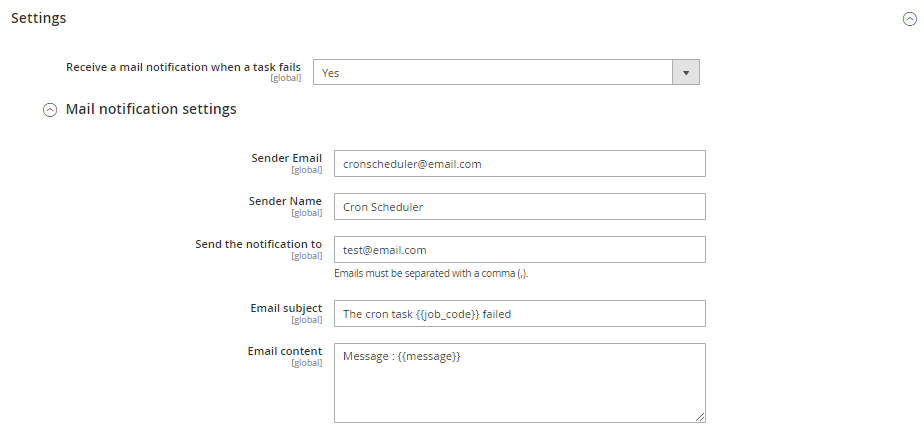 When the option is enabled, you have to fill in the below inputs.
When the option is enabled, you have to fill in the below inputs.
Sender Email
[email protected]
Sender Name
Cron Scheduler
Send the notification to
[email protected]
Email subject
- {{job_code}}
Code of the cron job. - {{executed_at}}:
Date/time of the task (yyyy-mm-dd hh::mm::ss). - {{message}}
Error message that is generated by the cron task.
The cron task {{job_code}} failed
Email content
- {{job_code}}
Code of the cron job. - {{executed_at}}
Date/time of the task (yyyy-mm-dd hh::mm::ss). - {{message}}
Error message that is generated by the cron task. - {{file}}
File where the error happens. - {{line}}
Line number in the file where the error happens. - {{origin}}
Magento backoffice or CLI or API. - {{user}}
User's name (for admin users or user's name of the API) or CLI. - {{ip}}
User's IP. - {{full_trace}}
Shortcut for all above placeholders.
Message : {{message}}
Backoffice notification
Define whether or not you want to receive a notification in your Magento backoffice when a cron task fails. 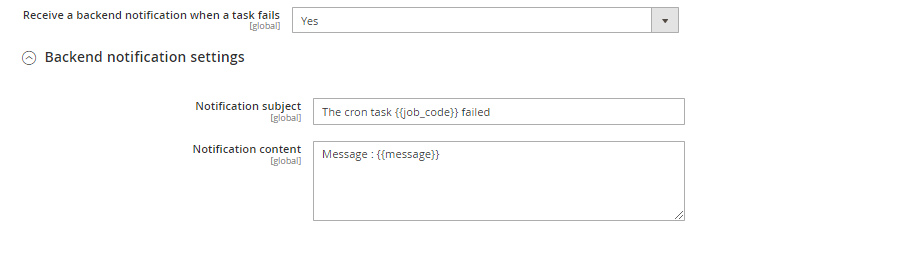 When the option is enabled, you have to fill in the below inputs.
When the option is enabled, you have to fill in the below inputs.
Notification subject
- {{job_code}}
Code of the cron job. - {{executed_at}}
Date/time of the task (yyyy-mm-dd hh::mm::ss). - {{message}}
Error message that is generated by the cron task.
The cron task {{job_code}} failed
Notification content
- {{job_code}}
Code of the cron job. - {{executed_at}}
Date/time of the task (yyyy-mm-dd hh::mm::ss). - {{message}}
Error message that is generated by the cron task. - {{file}}
File where the error happens. - {{line}}
Line number in the file where the error happens. - {{origin}}
Magento backoffice or CLI or API. - {{user}}
User's name (for admin users or user's name of the API) or CLI. - {{ip}}
User's IP. - {{full_trace}}
Shortcut for all above placeholders.
Message : {{message}}
Cron Scheduler views
Cron Scheduler offers three distinct views allowing to visualize and manage the cron tasks.
- Tasks Timeline : Chronological view of the executed and scheduled cron tasks.
- Task list : Grid view of the executed and scheduled cron tasks.
- Job configuration : Grid view of all cron jobs that generate new cron tasks.
Tasks Timeline
To display the timeline, go to:
systemcron SchedulerTasks Timeline
The timeline shows all the cron tasks executed and scheduled.
You can get more information by moving the mouse over each task mark.
Tasks List
To display the tasks list, go to:
systemcron SchedulerTasks list
The grid lists all the cron tasks executed and scheduled.
You can get more information by clicking on View more in the right column.
Jobs Configuration
To display the jobs configuration list, go to:
systemcron Schedulerjobs Configuration
This grid lists all the cron jobs that generate new cron tasks.
Create a new cron job
Vous can create new cron jobs thanks to Cron Scheduler Pro without having to create new modules.
Click on Create a new job.
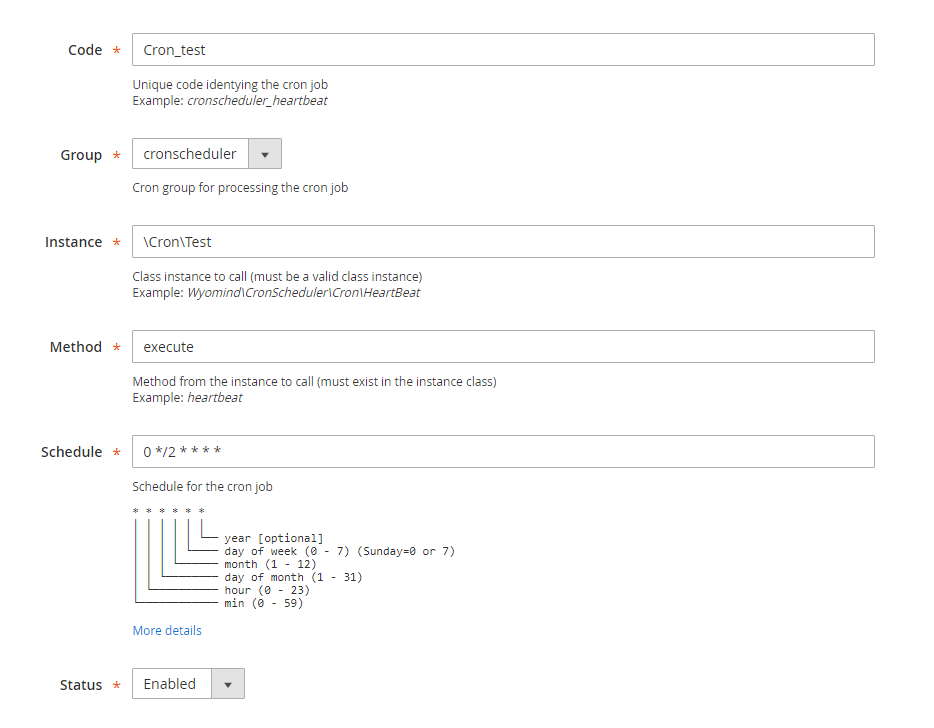 Then fill the form:
Then fill the form:
- Code
The unique code of the cron job. - Group
The group to which belongs the new job. - Instance
The PHP class to be used. - Method
The PHP method to be used from the PHP class. - Frequency
The frequency of the cron tasks to generate.
The frequency must be written as a cron expression.
See more: https://en.wikipedia.org/wiki/Cron - Status
The status of the cron job: enabled or disabled.
A disabled cron job does not generate any cron tasks.
Save the new job by clicking on save.
- The new cron job appears with a user icon.
- The system cron jobs appear with a cogwheel icon.
Example of a custom cron job in app/code/Cron.php
<?php
namespace Cron;
class Test {
public function execute($schedule) {
$om = \Magento\Framework\App\ObjectManager::getInstance();
try{
// YOUR LOGIC HERE
$message="Test processus has run!";
}
catch(\exception $e){
$message=$e->getMessage();
}
$schedule->setMessages($message);
$schedule->save();
}
}Edit a new cron job
To edit a cron job, you only need to click on the line, then the line becomes editable.
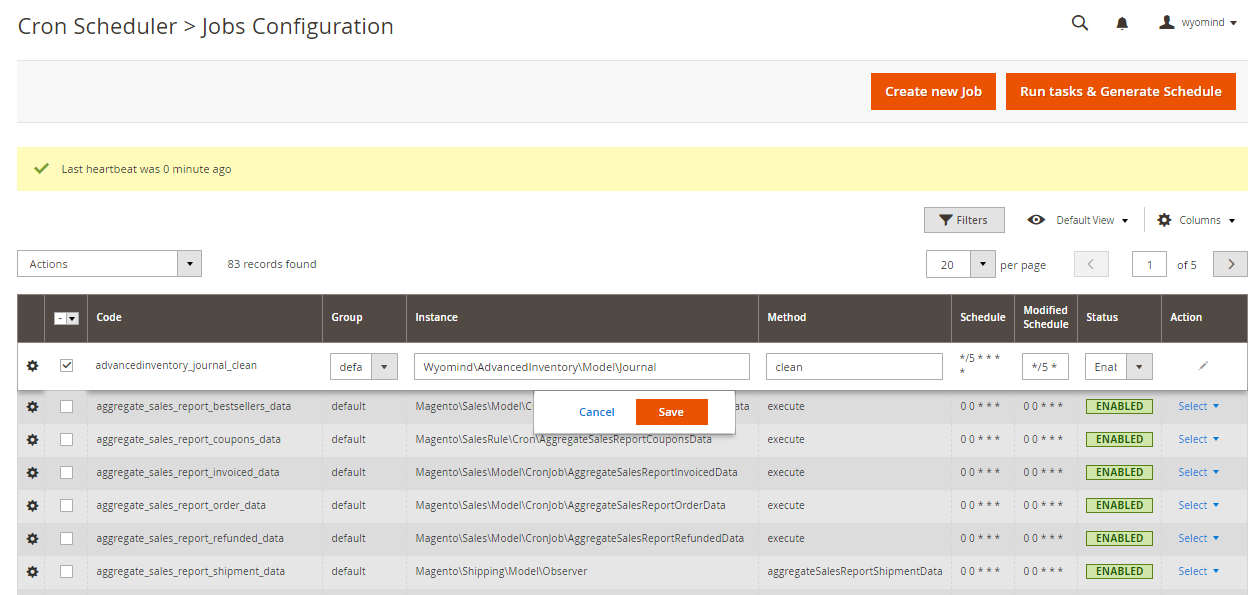 You can then update the following inputs:
You can then update the following inputs: - Group
- Instance
- Method
- Frequency
- Status
Delete a cron job
You can delete a custom cron job at any time but not the system cron jobs.
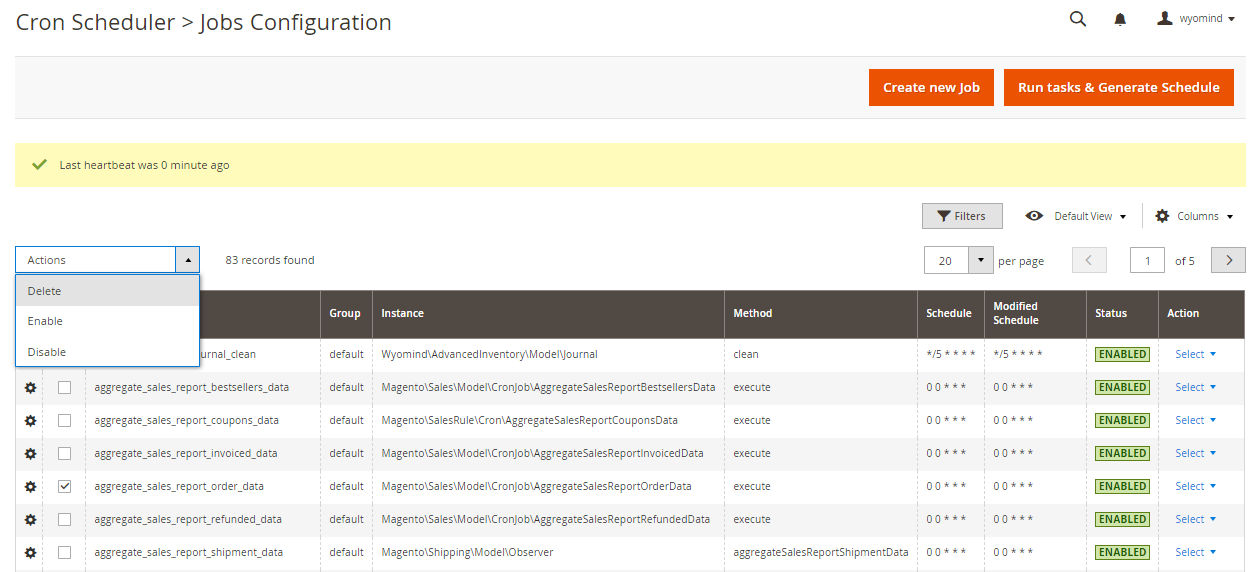
Run tasks & Generate schedule with Cron Scheduler
From the back-office
At any time you can run all cron jobs and generate new tasks from your back office, exactly like the below command line does:
bin/magento cron:runRun
You only have to click on run task & generate schedule from:
systemcron Schedulerjobs Configuration
You can also run a particular cron job individually by clicking on run now on the right column of the Jobs Configuration view.
Schedule
You can also schedule a cron job.
The execution will be done within one minute of the cron job.
From the CLI
Cron Scheduler includes new command lines that allow managing the cron jobs from the CLI.
- List all the cron tasks:
wyomind:cronscheduler:task:list - Show details about a given cron task:
wyomind:cronscheduler:task:show task_id - List all cron jobs:
wyomind:cronscheduler:job:list - Run a specific cron job:
wyomind:cronscheduler:run job_code
From the API
Cron Scheduler also includes an API that allows running each cron job individually.
The WSDL is available at the below URL:
http://demo2.wyomind.com/index.php/soap/default?wsdl&services=wyomindCronSchedulerProCronV1
Below is an example of the API usage with the SOAP library:
<html>
<head>
<title>Web API call samples for Cron Scheduler Pro</title>
</head>
<body>
<?php
if (!file_exists(__DIR__ . '/app/bootstrap.php')) {
echo "The sample file must be placed in the Magento root folder!";
return;
}
require __DIR__ . '/app/bootstrap.php';
$bootstrap = \Magento\Framework\App\Bootstrap::create(BP, $_SERVER);
$app = $bootstrap->createApplication('Magento\Framework\App\Http');
$login = "LOGIN";
$password = "PASSWORD";
$consumerKey = 'd8durcngtxwf52nle30nx63vp5q6vl1o';
$consumerSecret = 'ikoc08swj3odna2tytqmn91s69d2e0gw';
$accessTokenSecret = 'yupmvtaqij6yfr9v47sefiwv91ve5qip';
$accessToken = "g3rfdy7wuhujbhutthyofi9m4fe4pajg";
$website = "http://www.website.com";
$cronJob = "cronscheduler_heartbeat";
// $cronJob = "dynamiccategory_reindex_all";
echo "<pre>";
/*******************************************************************************
* Token based authentication
*******************************************************************************/
echo " .--------------------------------------------------------------------------.\n";
echo " | Token based authentication |\n";
echo " '--------------------------------------------------------------------------'\n";
echo "\n";
/**
* SOAP V2 API
*/
echo " == Executing the job '".$cronJob."' using the Soap v2 web API\n";
echo "\n";
$opts = ["http" => ["header" => "Authorization: Bearer " . $accessToken]];
$context = stream_context_create($opts);
$wsdlService = $website . "/index.php/soap/default?wsdl&services=wyomindCronSchedulerProCronV1";
$soapClient = new \Zend\Soap\Client($wsdlService);
$soapClient->setSoapVersion(SOAP_1_2);
$soapClient->setStreamContext($context);
// reun the job 'cronscehduler_heartbeat'
$soapResult = $soapClient->wyomindCronSchedulerProCronV1run(array("jobCode" => $cronJob));
if ($soapResult) {
$result = json_decode($soapResult->result);
echo " >> Raw result: ".$soapResult->result."\n";
if ($result->error) {
echo " >> Error when running the '".$cronJob."' job.\n";
echo " >> Message: " . $result->message;
} else {
echo " >> The '".$cronJob."' job has been successfully executed.\n";
}
}
echo "\n\n";
?>
</body>
</html>

 Magento 2
Magento 2

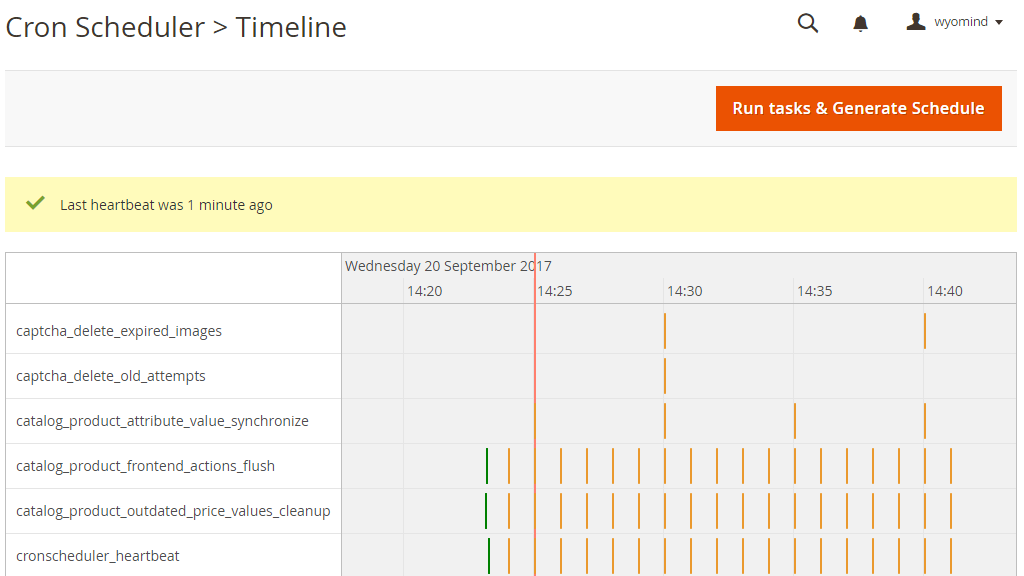


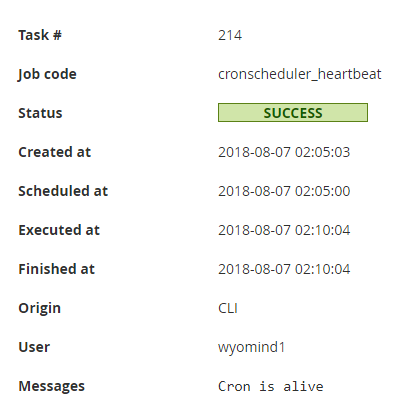

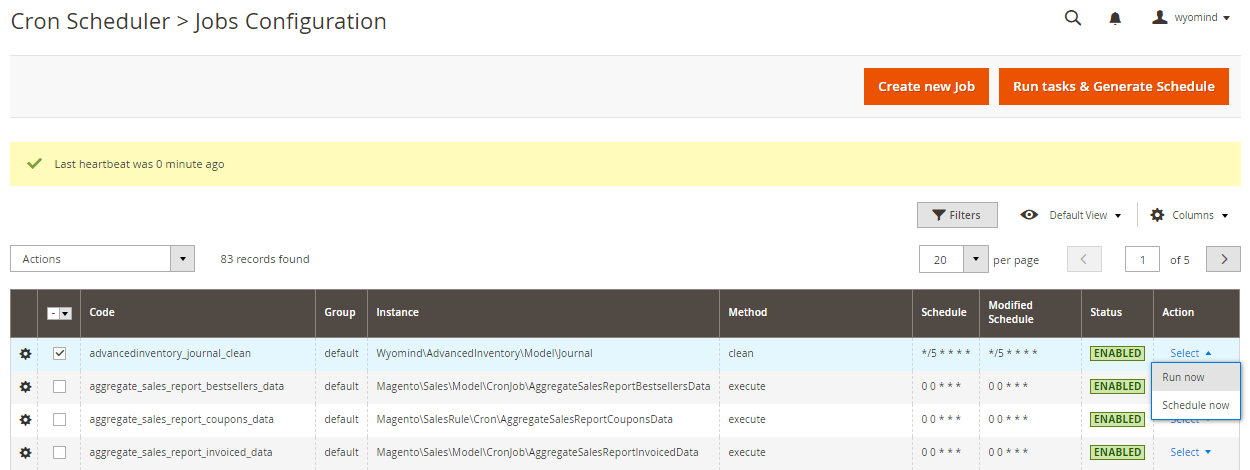
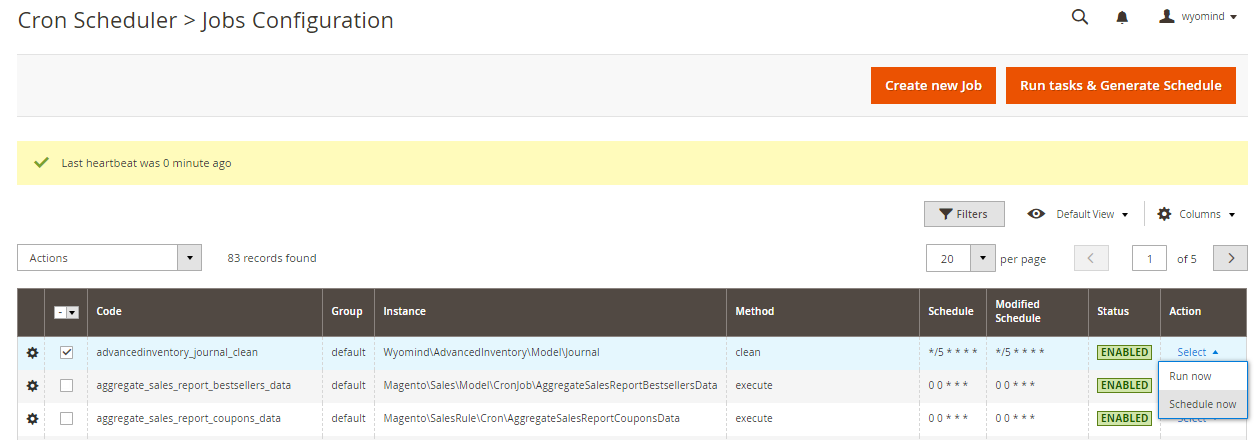
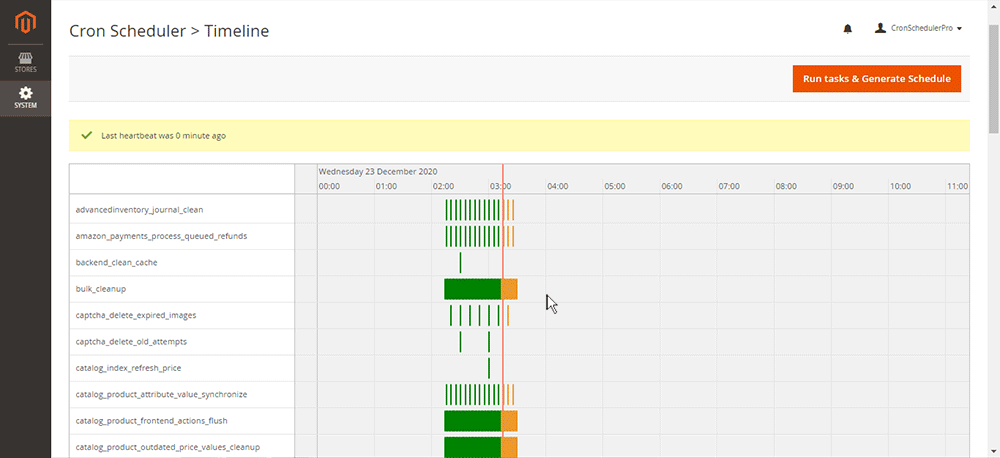
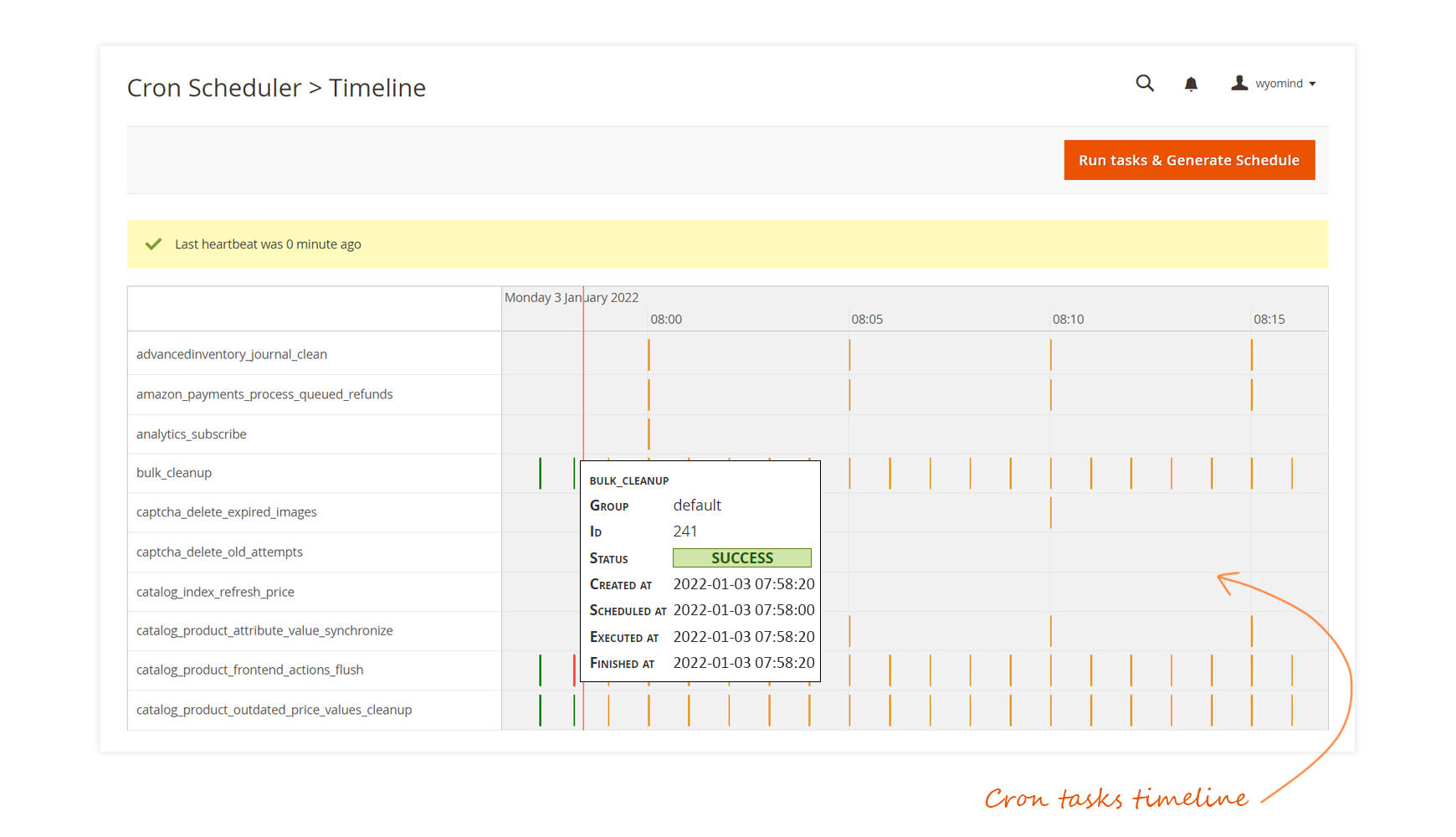
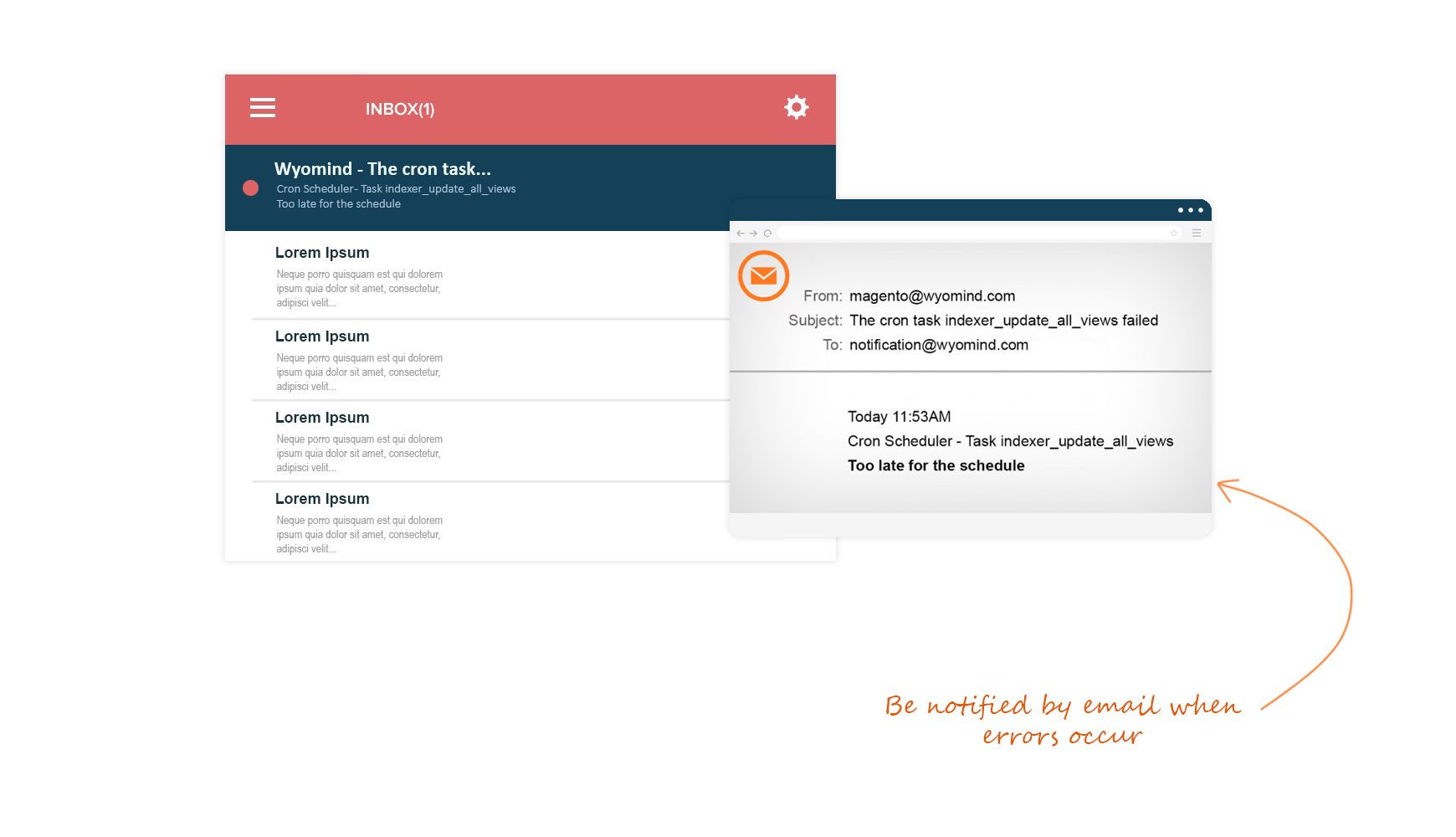


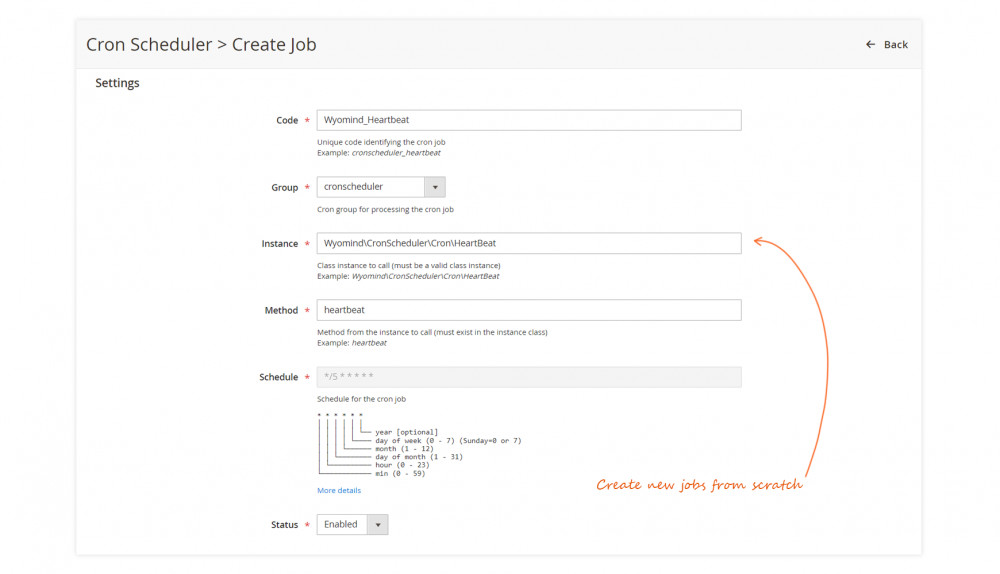
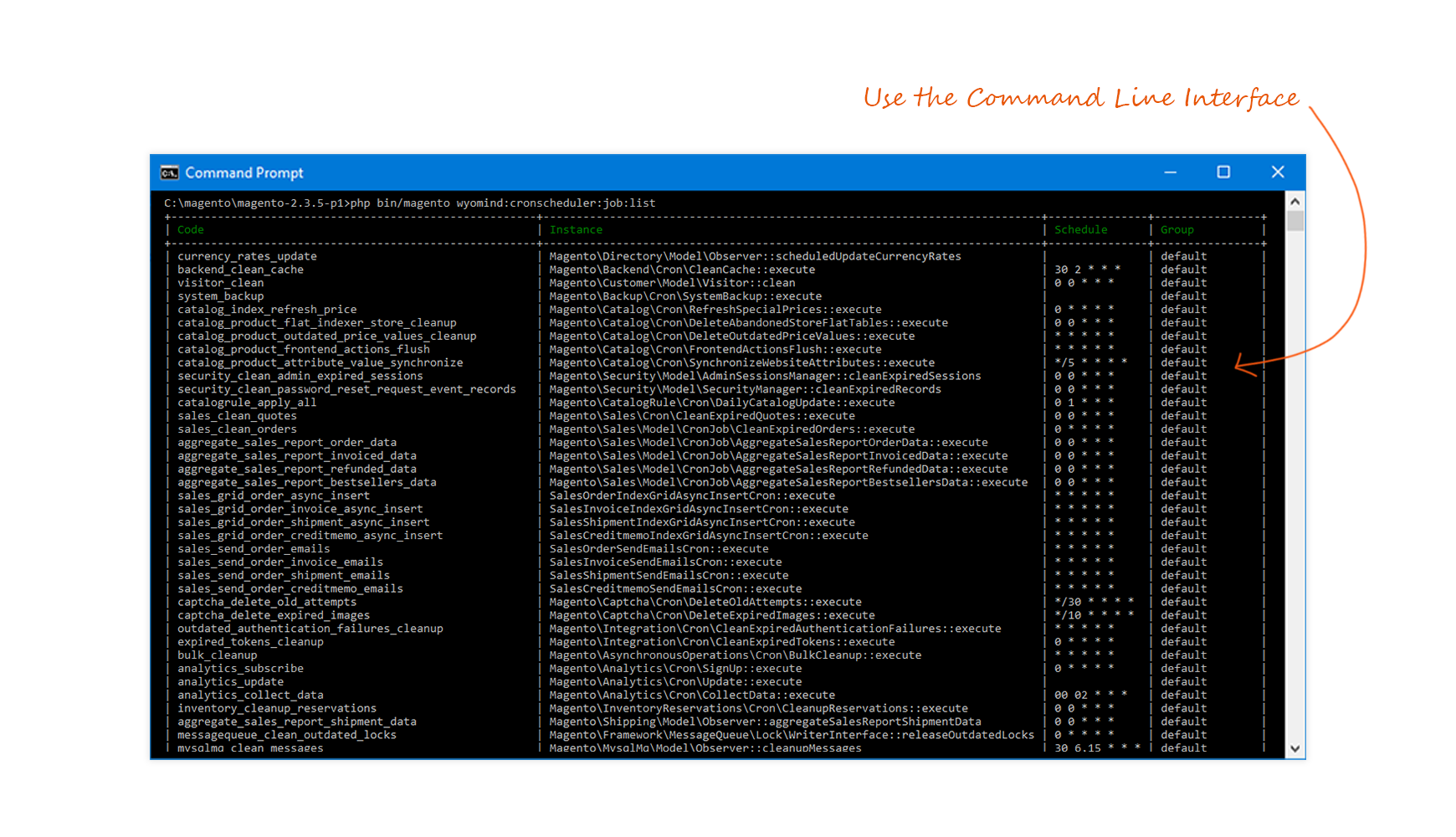















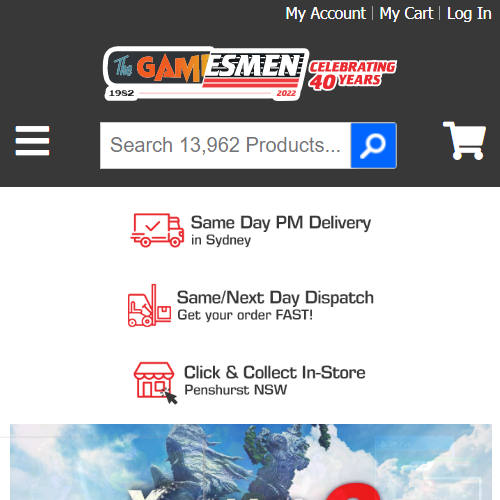 The visualisation makes it easy to review historical cron task performance and helps to identify optimisation opportunities, while also making it easy to make those changes without having to override 3rd party module cron schedules via code changes.
The visualisation makes it easy to review historical cron task performance and helps to identify optimisation opportunities, while also making it easy to make those changes without having to override 3rd party module cron schedules via code changes.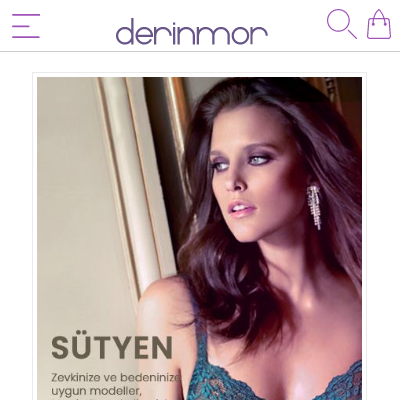 It has many unique features which worths to buy the Pro version.
It has many unique features which worths to buy the Pro version.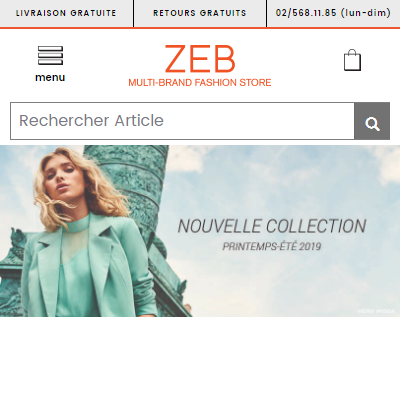 Its nice module to review all the cron schedule at one place in the admin and have an option to enable and disable will make this one level up!!
Its nice module to review all the cron schedule at one place in the admin and have an option to enable and disable will make this one level up!!